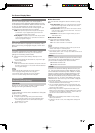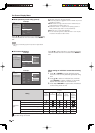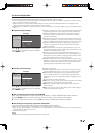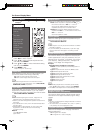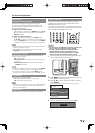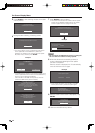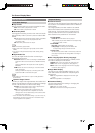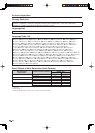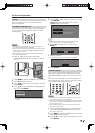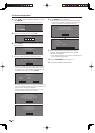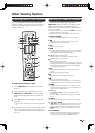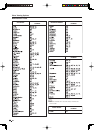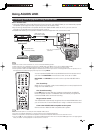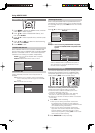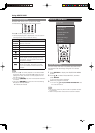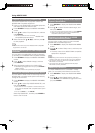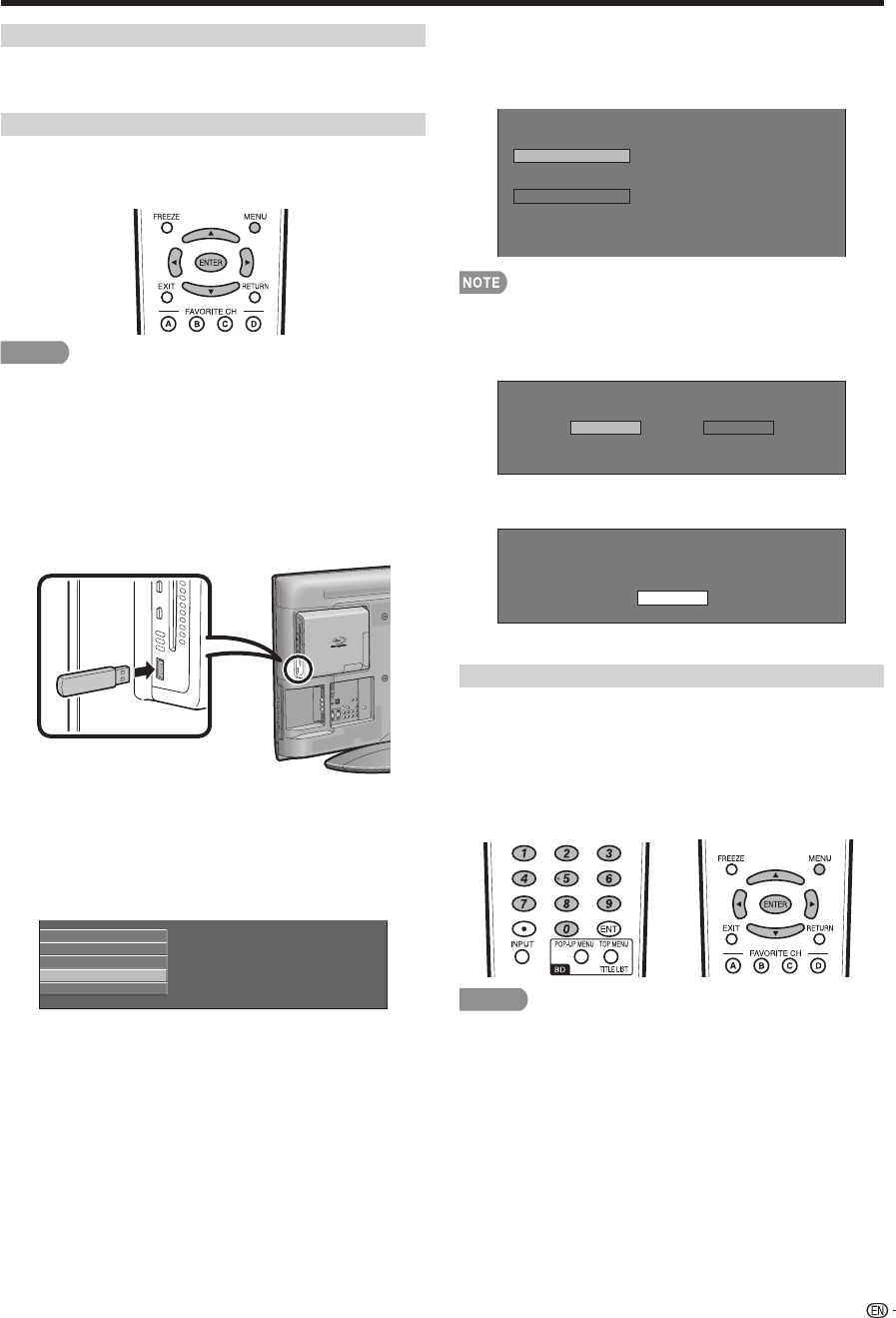
45
Version
When you select “Version”, the system software
version is displayed.
USB Memory Management
The following instructions explain how to delete data
such as the Virtual Package data copied to a USB
memory device.
CAUTION
Do not remove the USB memory device or unplug the AC
cord while the erase is being performed.
Do not use a USB extension cable when connecting a USB
memory device to the BD STORAGE/SERVICE terminal on
the Disc Drive of this TV.
Using a USB extension cable may prevent the Disc Drive
from performing correctly.
1
Insert the USB memory device into the BD
STORAGE/SERVICE terminal on the Disc Drive of
this TV.
2
Press MENU to display the MENU screen, and then
press
c
/
d
to select “Option”.
3
Press
a
/
b
to select “Blu-ray disc Setup”, and then
press ENTER.
4
Press
a
/
b
to select “USB Memory Management”,
and then press ENTER.
Audio Video Settings
Playback Setting
Version
USB Memory Management
Software Update
“No USB memory” appears when no USB memory is
inserted.
•
•
•
•
5
Press
a
/
b
to select “Erase” or “Format”, and then
press ENTER.
Erase: Deletes only BD-VIDEO data contents.
Format: Deletes all contents.
Erase Erases BD-VIDEO data on USB memory.
Erase all contents on USB memory
including protected contents.
Format
Data which has been saved to the Disc Drive’s internal
memory (game score, etc.) will also be deleted.
6
Press
c
/
d
to select “Yes”, and then press
ENTER.
Yes No
7
Start the process.
The screen for the current operation will display.
Complete
OK
8
Press ENTER.
Software Update
This function allows software updates by inserting a
USB memory device with the update file into the BD
STORAGE/SERVICE terminal on the Disc Drive of this
TV.
To check for the availability of a software update, visit
www.sharpusa.com. If you have any questions, please
call 1-800-BE-SHARP (800-237-4277).
CAUTION
Do not remove the USB memory device or unplug the AC
cord while the software is being updated.
Do not use a USB extension cable when connecting a USB
memory device to the BD STORAGE/SERVICE terminal on
the Disc Drive of this TV.
Using a USB extension cable may prevent the Disc Drive
from performing correctly.
1
Insert the USB memory device with the update fi le
into the BD STORAGE/SERVICE terminal on the
Disc Drive of this TV.
2
Press MENU to display the MENU screen, and then
press
c
/
d
to select “Option”.
3
Press
a
/
b
to select “Blu-ray disc Setup”, and then
press ENTER.
•
•
•
•
•
On-Screen Display Menu