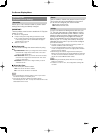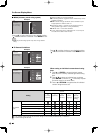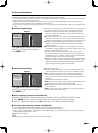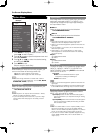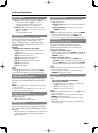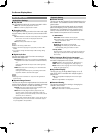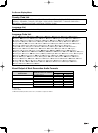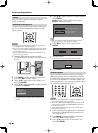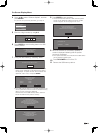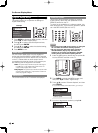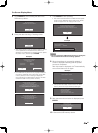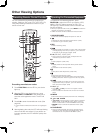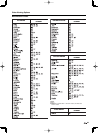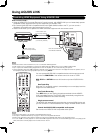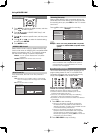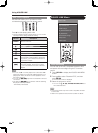45
4
Press
a
/
b
to select “Software Update”, and then
press ENTER.
If you have not yet set the password, go to step 6.
Audio Video Settings
Playback Setting
Version
USB Memory Management
Software Update
5
Enter the 4-digit number by using 0-9.
Enter 4-digit password
6
Press ENTER to start checking data in the USB
memory device.
Insert USB memory device containing
the software update file.
Use BD STORAGE/SERVICE port.
OK
7
During the data checking, “Checking” blinks.
Now checking the data in USB memory device.
Checking
The current version of the Disc Drive software and the
version of the update fi le on the USB memory device
are displayed. To update the Disc Drive software with
update fi le, select “Yes”, and press ENTER.
Software update file is detected
in the USB memory device.
Start update?
Current Ver. : **1234567
Update Ver. :
**1234567
Yes No
If the USB memory device is not properly installed or the
correct update fi le cannot be found on the USB memory
device, an error message is displayed.
Check the fi le on the USB memory device, and then
reinsert the USB memory device correctly.
OK
Software update file is not detected
in the USB memory device.
Confirm that you have transferred the file
to the USB memory device and retry software update.
Confirm that you have inserted the USB memory device
into the BD STORAGE/SERVICE port.
There is more than one software file
In the USB memory device.
Confirm that only the software update file is
in the USB memory device.
OK
•
•
•
8
Press ENTER to start updating.
The screen becomes dark for a while until the update
screen can be displayed. Please wait for the update
screen to appear. Do not unplug the AC cord.
The picture will temporarily go dark until
the software update display appears.
Wait several minutes and do not unplug the AC cord.
OK
Now updating
Do not unplug AC cord.
Update Version **1234567-2
*
30%
9
When the software is successfully updated, a
screen is displayed indicating that the update
process is completed.
If the update has failed, check the fi le in the USB device
and try Software Update again.
10
Press TV POWER to turn off the TV.
11
Remove the USB memory device.
•
•
On-Screen Display Menu