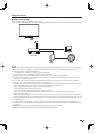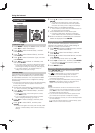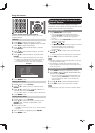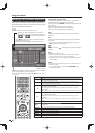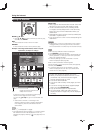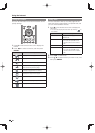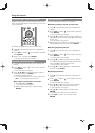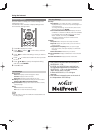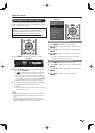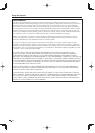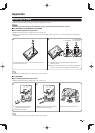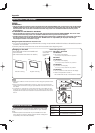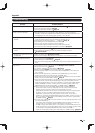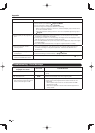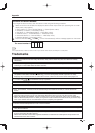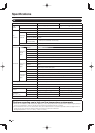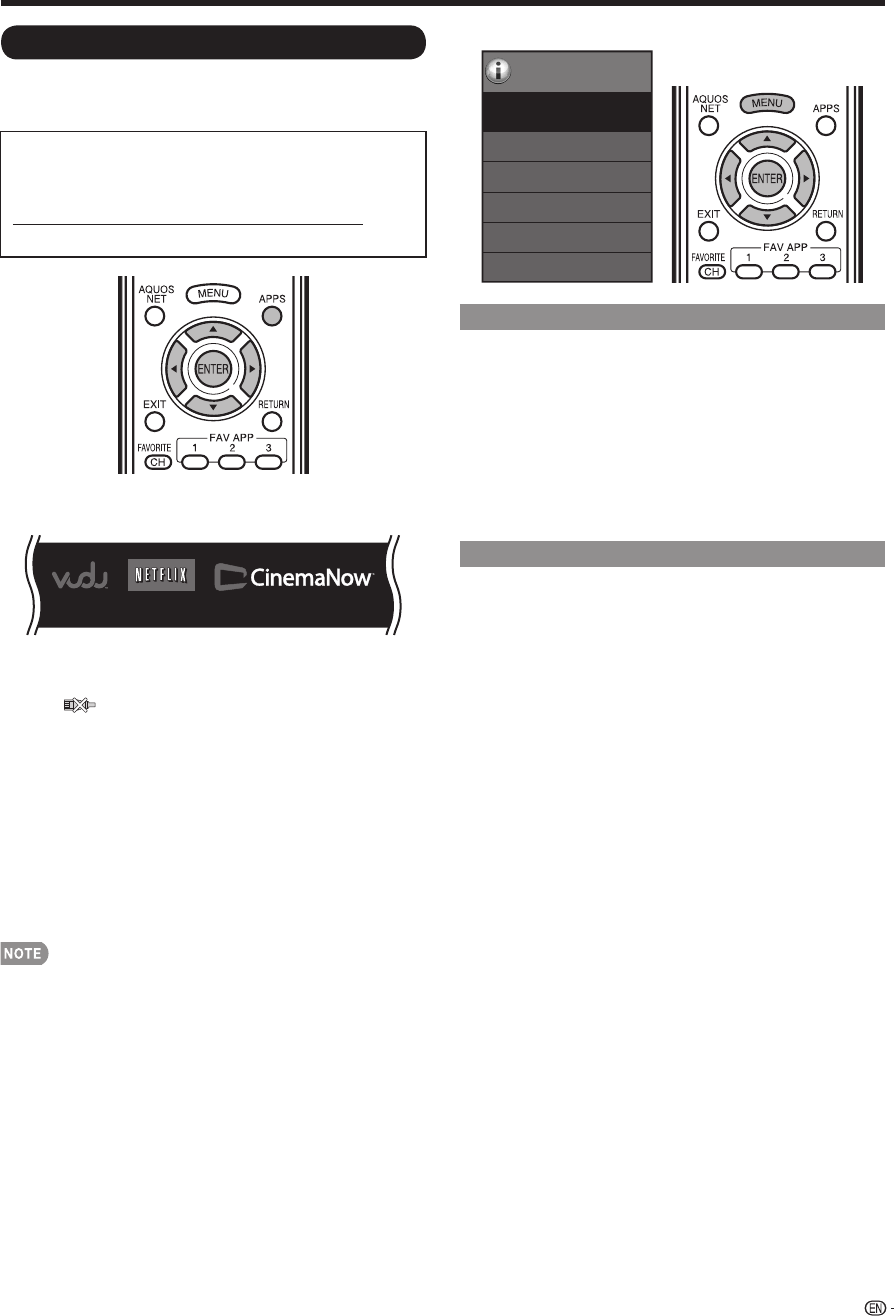
69
Using the Internet
Using Applications via the Internet
By connecting the TV to the Internet, you can enjoy a
variety of broadband content, including videos, movies,
music, photos, and games.
Please check that the most current software is
loaded on TV by selecting "Auto Update Setting" on
"Software Update" (see page 38) or by visiting
http://www.sharpusa.com/products/support/
to check for a download of the newest software version.
1
Press APPS to display the application window.
APP1 APP2 APP3
Example
2
Press
a
/
b
/
c
/
d
to select the desired application,
and then press ENTER.
• If " " is displayed after you connect to the Internet,
check your TV's network settings and connection.
• When using this TV to access an Internet application
for the fi rst time, the Disclaimer appears on the screen.
Press
a
/
b
to select "Agree", and then press ENTER.
(You must select "Agree" to use the application.)
• Additional applications will be available in the future.
3
The screen for the selected application is displayed.
Follow the on-screen instructions for each
application.
• Check the web site of the provider for details on setup
and use of the functions.
• These applications are provided by content providers. The
available applications vary depending on your country or
region.
• The delivery speed of applications varies depending on
the network speed. Check the web site of the provider for
details on application setup and other information.
Example
Menu
Identification
Software Update
Digital Caption Info.
Netflix Help
Vudu Help
Information
Information
Deactivating Netfl ix Function
1
Press MENU to display the menu screen.
2
Press
c
/
d
to select "Information", and then press
ENTER.
3
Press
a
/
b
to select "Netfl ix Help", and then press
ENTER.
4
Press
c
/
d
to select "Deactivate", and then press
ENTER.
• To confi rm the Netfl ix status, check the information
displayed on the screen and click "OK".
Deactivating the VUDU Function
1
Press MENU to display the menu screen.
2
Press
c
/
d
to select "Information", and then press
ENTER.
3
Press
a
/
b
to select "Vudu Help", and then press
ENTER.
4
Press
c
/
d
to select "Yes", and then press
ENTER.