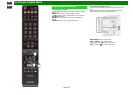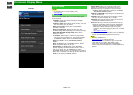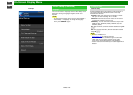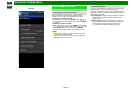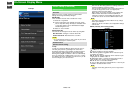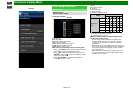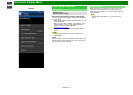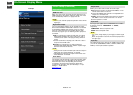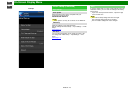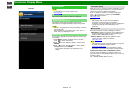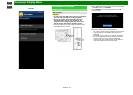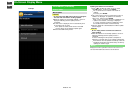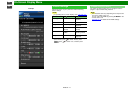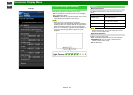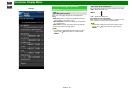>>
<<
On-Screen Display Menu
ENG 4-12
Example
Initial Setup (Continue)
Input Settings
HDMI auto view
When you view images sent from external equipment in an
HDMI connection, this function allows the image size on the
TV to automatically switch to an appropriate one.
NOTE
Refer to your external equipment operation manual for the
signal type.
Digital Audio Output
You can output digital audio to an AV amplifier or similar
device whose DIGITAL AUDIO INPUT terminal is connected
to the DIGITAL AUDIO OUT terminal on the TV. Please
select an audio output format compatible with the audio
format of the program you are watching and the equipment
connected.
PCM: For connecting to equipment that does not support
Dolby Digital and DTS. The same audio (main, sub, or
main/sub) as the audio of the program being viewed is
output.
2-channel audio with a sampling rate of 48 kHz or less is
output as linear PCM audio.
Bitstream: For connecting to an audio system that
supports Dolby Digital and DTS. Audio is output through
both the main and sub channels.
NOTE
Analog channel audio and video input audio are output in
PCM mode even when "Bitstream" is selected.
PCM digital input signals are output in PCM mode even
when "Bitstream" is selected.
Audio Select
This function sets the terminal to output the computer audio.
The adjustment items vary depending on the input source.
Select the input source corresponding to the terminal
connected to the PC and then adjust the desired item.
To perform the operation, refer to "Initial Setup" > "Input
Settings" > "Audio Select".
(See page 7-2.)
Output Select
Allows you to select what controls the audio output.
Fixed: Sound via speaker is adjusted with VOL+/- on the
remote control unit or on the TV.
Sound via the AUDIO OUT terminal is not adjustable and
outputs at a consistent level.
Variable: Sound via the AUDIO OUT terminal is adjusted
with VOL+/- on the remote control unit or on the TV.
Sound via speaker is muted.
Input Select
For image input applied to the COMPONENT IN or VIDEO
IN terminal, switch to “COMPONENT” or “VIDEO”,
respectively.
COMPONENT: Select component video
VIDEO: Select composite video.
NOTE
If no (color) image display, try changing to another signal
type.
Check the operation manual of the external equipment for
the signal type.
Input Skip
This setting allows you to skip the TV, HDMI or PC IN Input
("TV, PC IN, COMPONENT, HDMI 1, HDMI 2, HDMI 3 and
VIDEO") on the Input Selection operation.