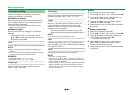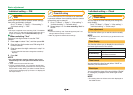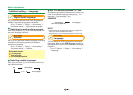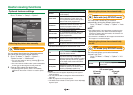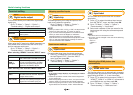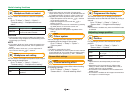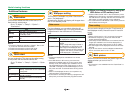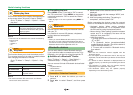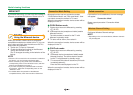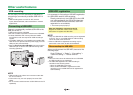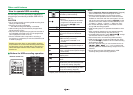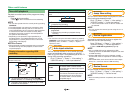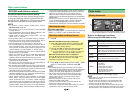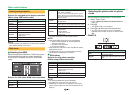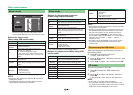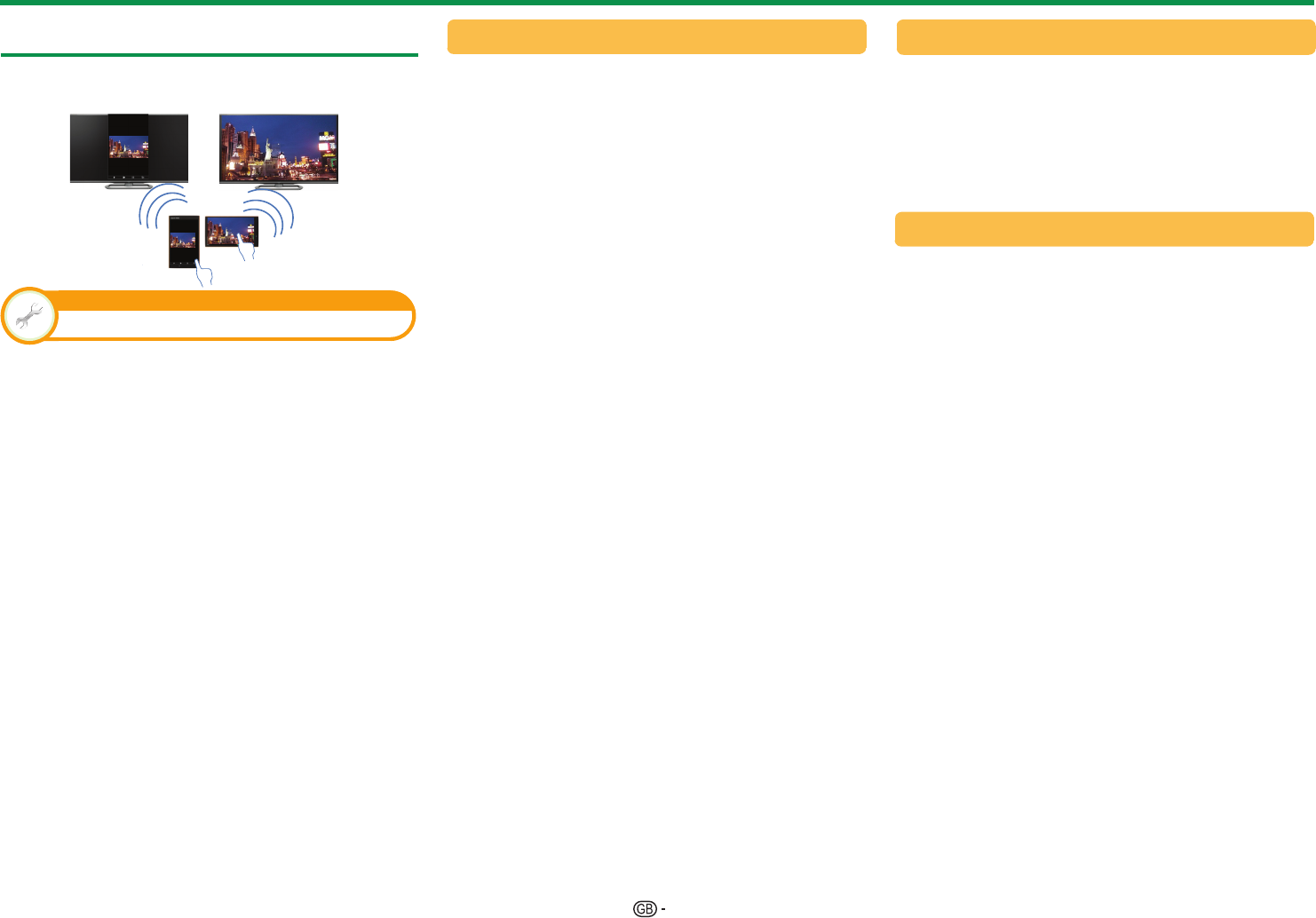
48
Wireless Channel Setting
㼃㼕㼞㼑㼘㼑㼟㼟㻌㻿㼏㼞㼑㼑㼚㻌㼢㼕㼍㻌㻹㼕㼞㼍㼏㼍㼟㼠㻌㻙 㻻㼡㼠㼘㼕㼚㼑
MIRACAST
By Miracast technology you can enjoy the contents of
Miracast compatible smartphone or tablet to this TV.
View setting
Using the Miracast device
When you connect a device such as a Miracast
compatible smartphone or tablet to this TV, you can
enjoy video and audio from the device on the TV's
large screen and speakers.
1 Switch the TV input to "Miracast".
2 Enable the Miracast function on the Miracast
device and connect to the TV.
(The TV changes according to the behavior of the
device).
NOTE
• When the TV is turned off or the connection is ended on
the device, you must connect the device again.
• When connecting using a PIN code, first select the
corresponding menu on the "Miracast" menu, and then
perform the operations from step 1.
• If you want to specify the preferred band to use with
this function, select the corresponding menu on the
"Miracast" menu.
• For details about the operation of the Miracast
compatible device, check the manual for that device.
Miracast function has two connection modes:
"PUSH Button Mode" and "PIN code Mode". User
can select connection method in TV menu.
When the connection is made, device screen will be
displayed in the TV.
E
PUSH Button mode
1 Change input source to Miracast by pressing
b on R/C.
2 In Miracast device (smartphone/ tablet) enable
Miracast function.
The device starts to search for the TV with
Miracast in standby mode.
3 TV name will be shown, then select it.
When the connection is made, device screen will be
displayed in the TV.
E
PIN Code mode
1 Change input source to Miracast by pressing
b on R/C.
2 In Miracast device (smartphone/ tablet) enable
Miracast function. The device starts to search
for the TV with Miracast in standby mode.
3 TV name and PIN code will be shown (PIN code
is created randomly.)
Enter the PIN code displayed on the TV.
When the connection is made, device screen will be
displayed in the TV.
Failed connection
If connection is not established, the next message
will appear:
"Connection failed"
Please, repeat procedure "Connection Mode
Setting".
Configures Wireless Channel settings.
NOTE
• Depending on the connected device, different channels
may be assigned.
Useful viewing functions
Connection Mode Setting