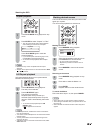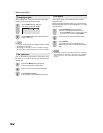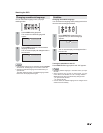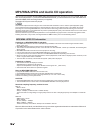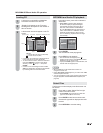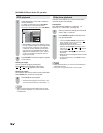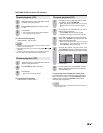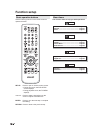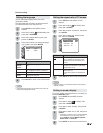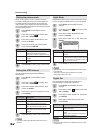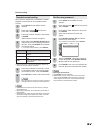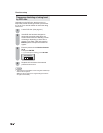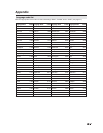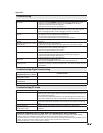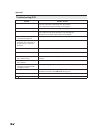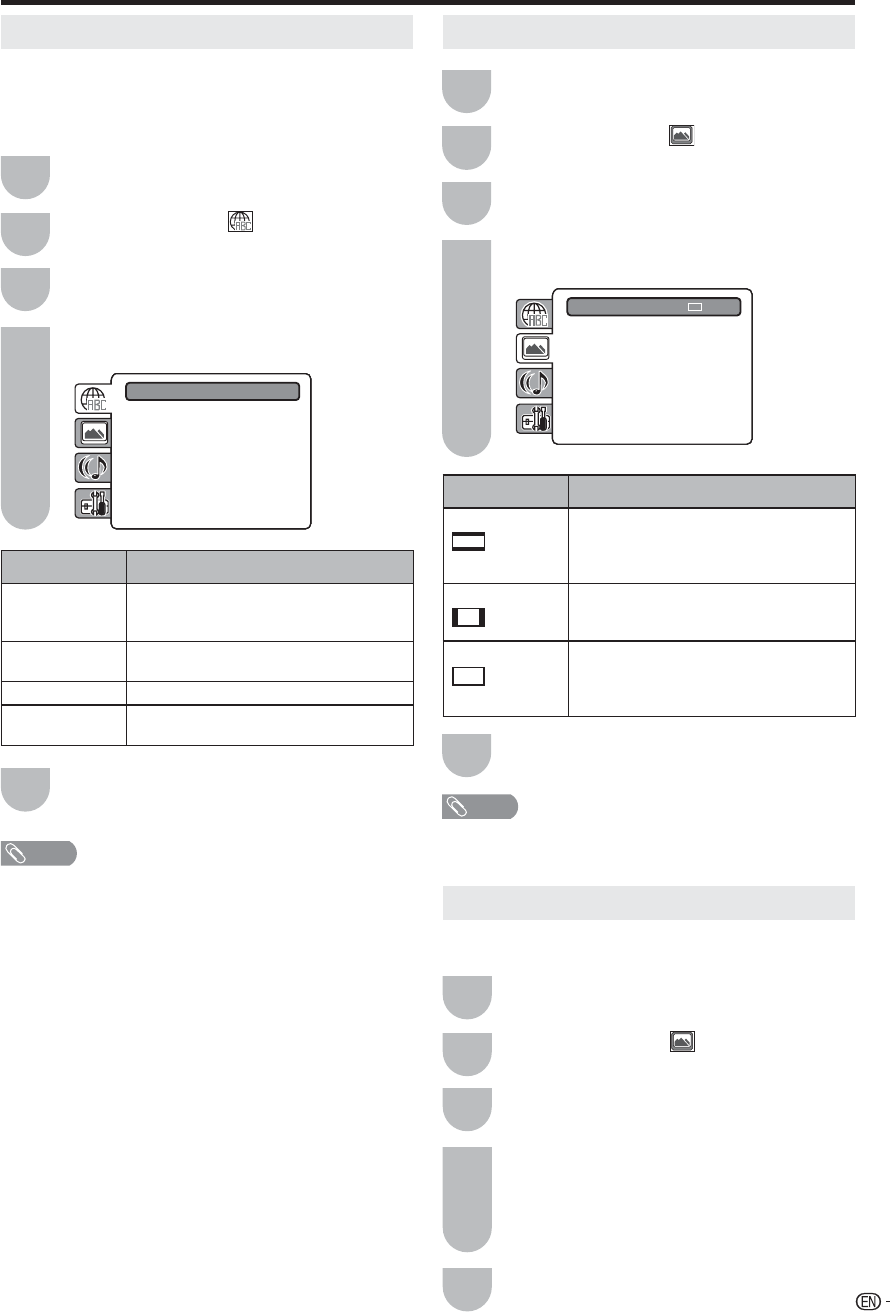
47
Function setup
Setting the language
You can select the language of the disc menu
messages of DVDs.
The same language can always be selected even if
you replace the disc or turn the power off.
Press SETUP and the SETUP screen
displays.
Press ϳ/ϴ to select
(LANGUAGE), then
press ϵ/϶ or ENTER.
Press ϳ/ϴ to select desired option, then
press ϶ or ENTER.
Press ϳ/ϴ to select your desired language
(e.g. English), then press ENTER.
Menu : English
Subtitle : English
Audio : English
1
2
3
4
Selected item Description
English,
Francais,
Espanol:
The selected language will be heard or
seen.
Other Other language can be selected (see
the “Language code list” on page 51).
Off (Subtitle) Subtitles do not appear.
Original
(Audio)
The unit will select the first priority
language of each disc.
Press SETUP to return to the normal screen.
5
NOTE
• If the selected language is not recorded on the disc, the
first priority language is selected.
Setting the aspect ratio of TV screen
Press SETUP and the SETUP screen
displays.
Press ϳ/ϴ to select (PICTURE), then
press ϵ/϶ or ENTER.
Press ϳ/ϴ to select “TV Screen”, then press
϶ or ENTER.
Press ϳ/ϴ to select your desired screen
type, then press ENTER.
TV Screen : 16:9
Display : On
Picture Mode : Auto
JPEG Interval : Off
1
2
3
4
Selected item Description
4:3 (Letter box) When playing back a wide screen-DVD
disc, it displays the wide picture with
black bands at the top and bottom of
screen.
4:3 (Pan Scan) It displays the wide picture on the
whole screen with left and right edges
automatically cut off.
16:9 (Wide) Select this mode when connecting to a
wide-screen TV.
A wide screen picture is displayed full
size.
Press SETUP to return to the normal screen.
5
NOTE
• If the DVD disc is not formatted in the pan & scan style, it
displays 4:3 style.
Setting on screen display
On screen display can be switched on or off when you
press the DISPLAY button.
Press SETUP and the SETUP screen
displays.
Press ϳ/ϴ to select
(PICTURE), then
press ϵ/϶ or ENTER.
Press ϳ/ϴ to select “Display”, then press ϶
or ENTER.
Press ϳ/ϴ to select “On” or “Off”, then press
ENTER.
• If “Display” is not set to “On” on screen displays
do not appear when you press any buttons
except SUBTITLE, PLAY MODE, MARKER,
DIRECT SKIP and DISPLAY.
Press SETUP to return to the normal screen.
1
2
3
4
5