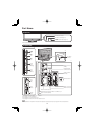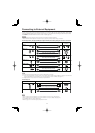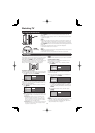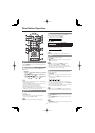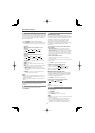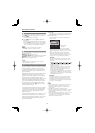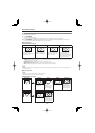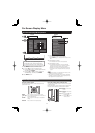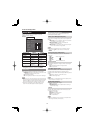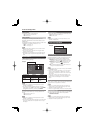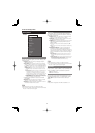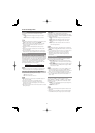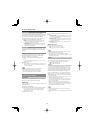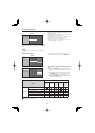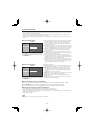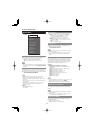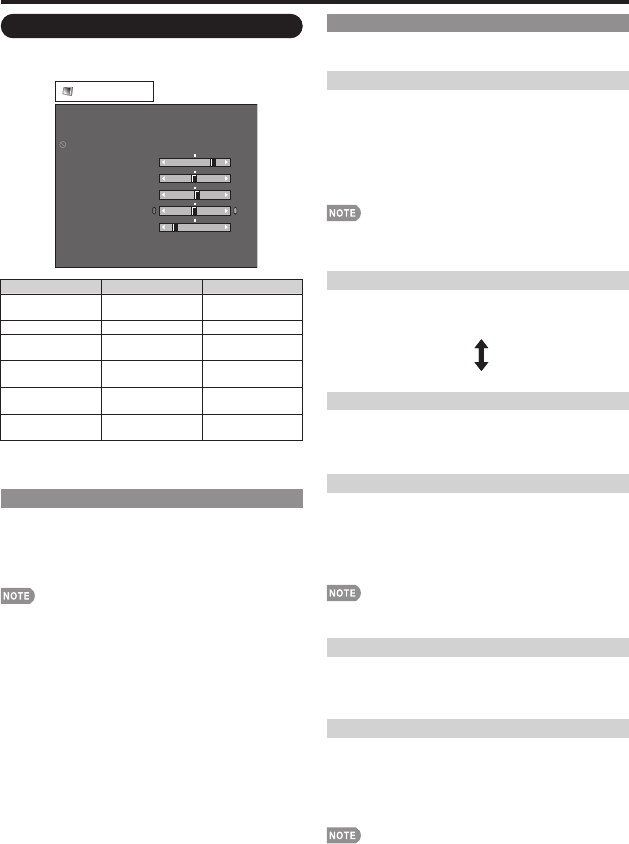
18
Advanced Picture Setting
This TV provides various advanced functions for
optimizing the picture quality.
C.M.S. (Color Management System)
Color tone is managed using the six-color adjustment
setting.
C.M.S.-Hue: This is a standard to adjust the color either
more reddish or more bluish in tone.
C.M.S.-Saturation: Increases or decreases the
saturation of a selected color.
C.M.S.-Value: A higher value makes the image brighter.
A lower value makes the image darker.
For resetting all adjustment items to the factory preset
values, press
a
/
b
to select "Reset", and then press
ENTER.
Color Temp. (Color Temperature)
For a better white balance, use color temperature
correction.
High: White with bluish tone
Mid-High:
Middle:
Mid-Low:
Low: White with reddish tone
Active Contrast
Automatically adjusts the image contrast according to
the scene.
On: Automatically adjusts the image contrast.
Off: No adjustment.
Film Mode (3:2 pull-down)
Automatically detects a fi lm-based source (originally
encoded at 24 frames/second), analyzes it then
recreates each still fi lm frame for high-defi nition picture
quality.
On: Detects, analyzes, converts fi lm source.
Off: Normal viewing mode.
"Film Mode" is not selectable when channel display shows
an input resolution of 480p or 720p.
Digital Noise Reduction
Produces a clearer video image.
Off: No adjustment
High/Middle/Low: Select a desired level for viewing a
clearer video image.
3D-Y/C
Provides high quality images with minimal dot crawl
and cross color noise.
Slow: For still images.
Standard: Normal adjustment.
Fast: For moving images.
Off: For Game Mode.
3D-Y/C is available for input signal from Composite Video
and analog broadcasts (air and cable).
•
•
•
Picture Menu
Adjusts the picture to your preference with the
following picture settings.
Picture
Contrast
OPC
Brightness
Color
Tint
Sharpness
Advanced
Reset
[
30]
[ 0]
[
b2]
[ 0]
[ 4]
0
a30
a30
a30
0
b40
b30
b30
b30
b20
Backlight
[On(Display)]
Example
Selected item
c
button
d
button
Backlight The screen dims The screen
brightens
Contrast For less contrast For more contrast
Brightness For less
brightness
For more
brightness
Color For less color
intensity
For more color
intensity
Tint Skin tones
become reddish
Skin tones
become greenish
Sharpness For less
sharpness
For more
sharpness
For resetting all Picture adjustment items to the factory
preset values, press
a
/
b
to select "Reset", press ENTER,
press
a
/
b
to select "Yes", and then press ENTER.
OPC Setting
Automatically adjusts the brightness of the screen.
On(Display): Displays the OPC effect on the screen while
adjusting the brightness of the screen.
On: Automatically adjusts.
Off: The brightness is fi xed at the value set in "Backlight".
When set to "On", the Optical Picture Control (OPC) senses
the surrounding light and automatically adjusts the backlight
brightness. Make sure nothing obstructs the OPC sensor,
which could affect its ability to sense surrounding light.
When set to "On(Display)", OPC effect displays on the
screen while the OPC adjusts the screen brightness.
•
•
•
On-Screen Display Menu