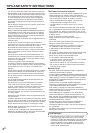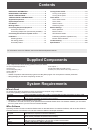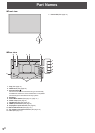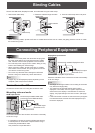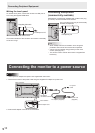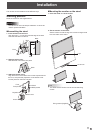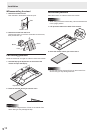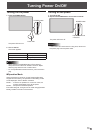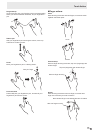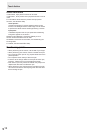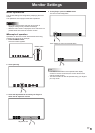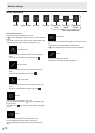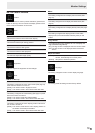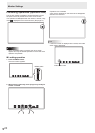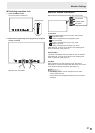14
E
Touch Action
Touch action modes
There are three touch action modes: nger/pen mode, pen-
only mode, and nger-only mode. These modes can be
changed on the menu screen.
The monitor is set to nger/pen mode when shipped.
Finger/pen mode
In this mode, the screen can be touched with your nger or
with the touch pen.
While the screen is being touched with the touch pen, touch
pen operation is given priority and you cannot touch the
screen with your nger.
Once the touch pen has been moved away from the screen for
around 1 second, you can touch the screen with your nger.
Pen-only mode
This mode is for touch pen use only. You cannot touch the
screen with your nger. You can touch the menu screen (See
page 17) with your nger.
Finger-only mode
This mode is for nger use only. You cannot touch the screen
with the touch pen.
Touch action
Touch actions that can be used with this monitor differ
according to operating system and application. The functions
of touch actions are also different. For details, check Windows
Help and the application’s support documentation.
OS
Touch action
Windows 8
Windows 7
Windows Vista
Windows XP *
Single-tap Yes Yes Yes
Double-tap Yes Yes Yes
Swipe Yes Yes Yes
Swipe from edge
of screen
Yes No No
Drag-and-drop Yes Yes Yes
Slide to pan Yes Yes No
Flicks Yes Yes No
Press-and-hold Yes Yes No
Zoom Yes Yes No
Press-and-tap No Yes No
Rotate Yes Yes No
* You must install the touch panel driver to your PC from the
included CD-ROM.
TIPS
• In Windows 7, if the checkmark has been removed from
“Enable multi-touch gestures and inking” in “Pen and touch”
in Control Panel, select the checkbox.
n
Common nger and touch pen actions
Single-tap
Touch the screen with your nger/touch pen.
Double-tap
Quickly touch the screen twice with your nger/touch pen.
Swipe
Touch the screen with your nger/touch pen, move without
lifting, and then stop.
Swipe from edge of screen
After touching the edge of the monitor with your nger/touch
pen, move horizontally without releasing your nger/touch pen
and then stop.