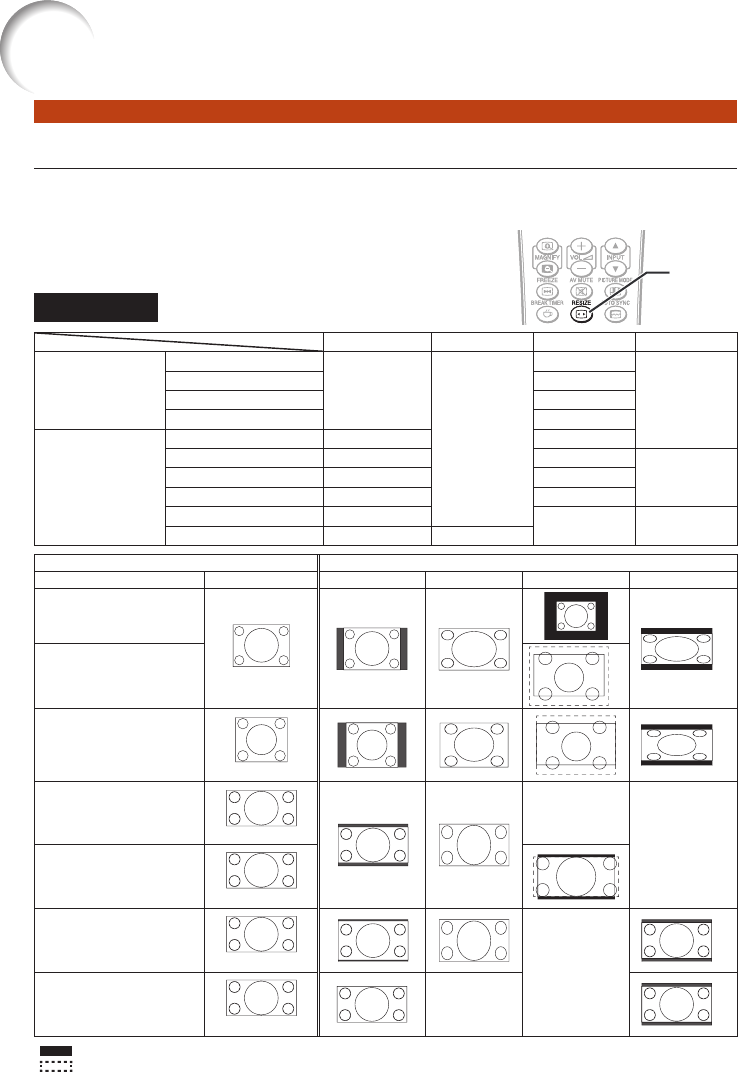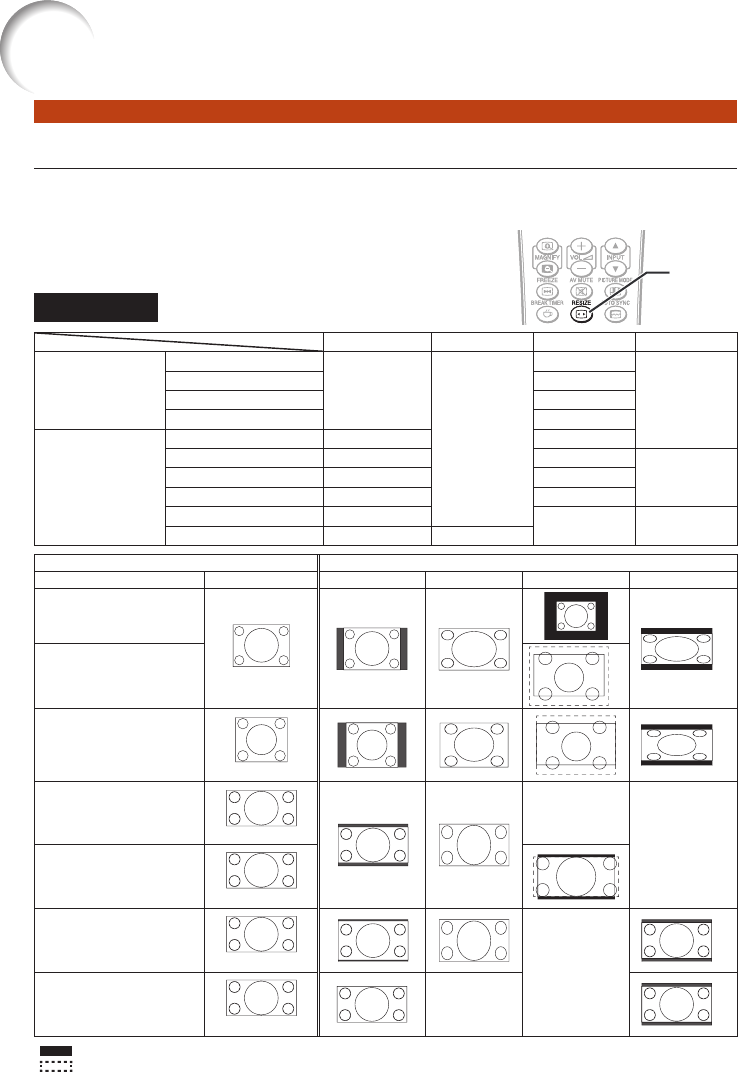
28
Resize Mode
This function allows you to modify or customize the Resize mode to enhance the input
image. Depending on the input signal, you can choose a desired image.
Press RESIZE.
See page 43 for setting on menu screen.
COMPUTER
NORMAL FULL NATIVE 16:9
4:3 aspect ratio
SVGA (800 × 600)
1068 × 800
1280 × 800
800 × 600
1280 × 720
XGA (1024 × 768) 1024 × 768
SXGA (1152 × 864) 1152 × 864
SXGA+ (1400 × 1050) 1400 × 1050
Other aspect ratios
SXGA (1280 × 1024) 1000 × 800 1280 × 1024
1280 × 720 1280 × 720 —
—1360 × 768 1280 × 722 1360 × 768
1366 × 768 1280 × 720 1366 × 768
1280 × 768 1280 × 768
— 1280 × 720
1280 × 800 1280 × 800 —
Input signal Output screen image
Computer Image type NORMAL FULL NATIVE 16:9
Resolution XGA and below
4:3 aspect ratio
*1
Resolution higher than
XGA
*3
SXGA (1280 × 1024)
5:4 aspect ratio
*1
1280 × 720
16:9 aspect ratio
*1
—
*2
—
*2
1360 × 768
1366 × 768
16:9 aspect ratio
1280 × 768
15:9 aspect ratio
*1
—
*2
*1
1280 × 800
16:10 aspect ratio
—
*2
*1
: Cutout area on which images cannot be projected
: Area where the signals are off screen
*1 The Image Shift function can be used for these images.
*2 Same as NORMAL mode.
*3 In case SXGA+ input.
•
RESIZE
button
RESIZE
button
Image Projection (Continued)