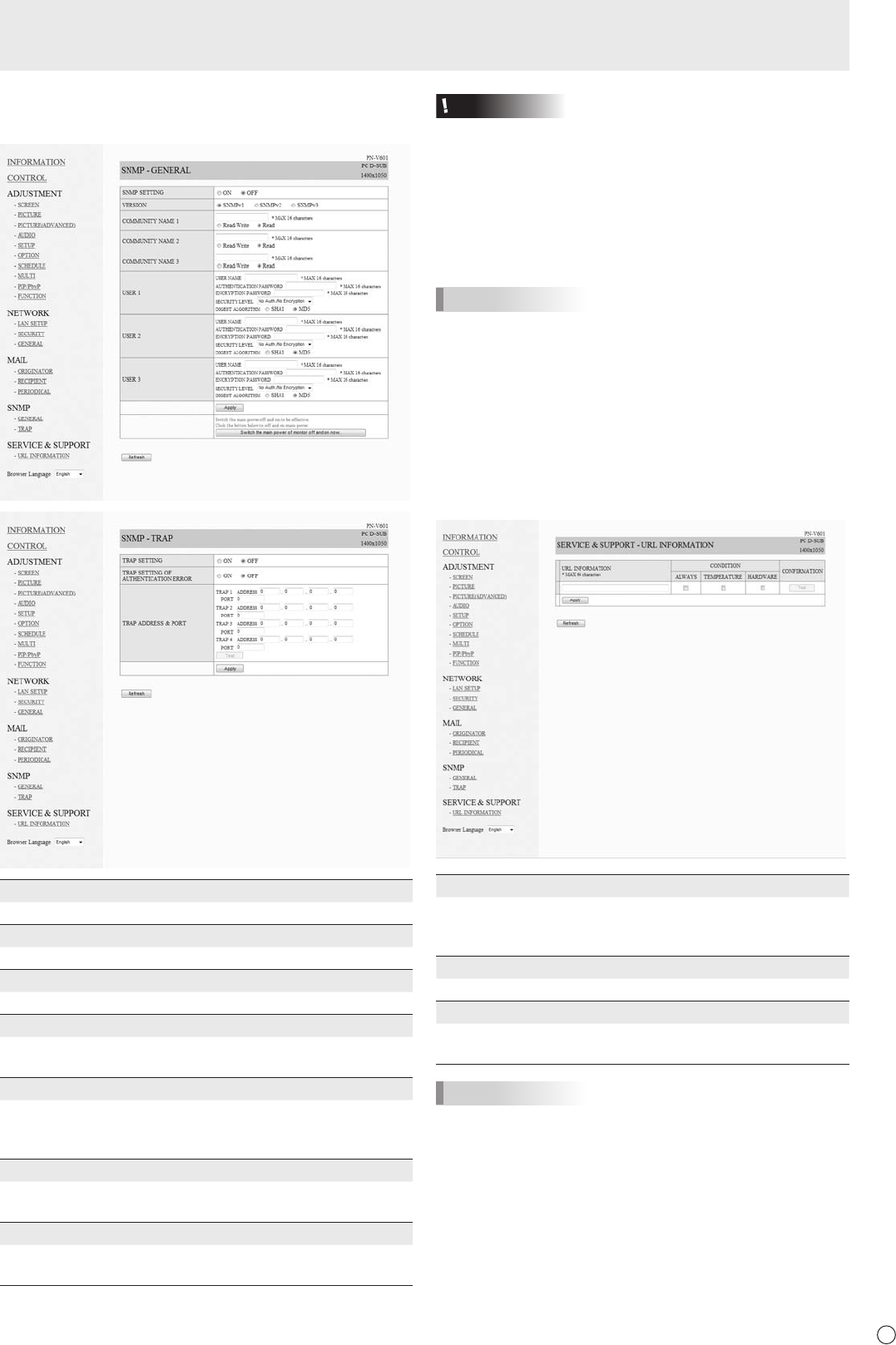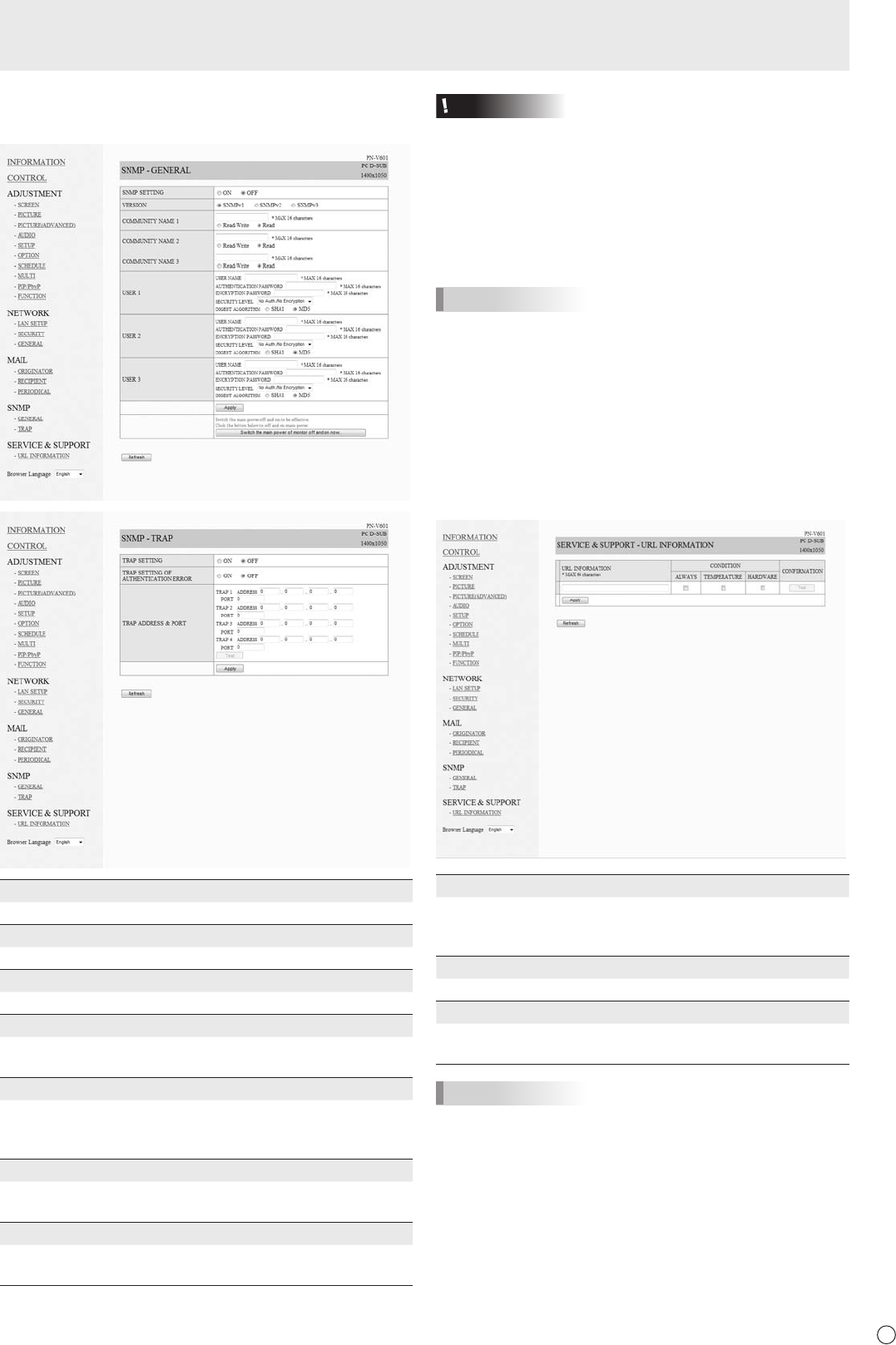
Controlling the Monitor with a PC (LAN)
■SNMP
You can congure settings related to SNMP.
SNMP SETTING
Set whether to enable or disable SNMP.
VERSION
Set the version of the SNMP to be supported.
COMMUNITY NAME 1 to 3
Set the name of the community required for the access.
USER 1 to 3
Set the user name, password, authentication method and
other options required for access.
TRAP SETTING
Set whether to enable or disable the trap function.
When this function is enabled, a trap will be sent when the
monitor is turned on.
TRAP WHEN AUTHENTICATION FAILS
Set whether the trap function sends a notication when
authentication fails.
TRAP ADDRESS & PORT NO.
Set the destination address and port number of the
notication sent by the trap function.
Caution
• After you set SNMP, click [Switch the main power of
monitor off and on now.] or turn off the monitor and then
turn it on again with the main power switch. When the
monitor restarts, wait about 30 seconds and then start the
next operation.
• If the IP address is changed while the SNMP function is
operational, turn off the monitor and then turn it on again
with the main power switch.
TIPS
• Depending on the SNMP settings, a short delay may occur
before the SNMP is usable. (About 2 minutes)
• Up to 16 alphanumeric letters and symbols can be used for
the community name, user name and password.
■SERVICE&SUPPORT
(URL INFORMATION)
You can display a specic URL in the URL INFORMATION
eld on the INFORMATION screen when an error occurs in
the monitor. (See page 31.)
URL INFORMATION
Enter the URL to display on the INFORMATION screen when
an error occurs on the monitor.
Up to 64 alphanumeric characters or symbols can be used.
CONDITION
Specify the condition to display the URL.
CONFIRMATION
The home page of the specied URL is displayed.
You can check whether the URL you entered is correct.
TIPS
• It is also possible to specify the message text, such as the
name of a contact or a telephone number, to be displayed
instead of the linked URL.