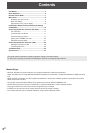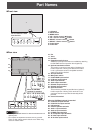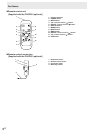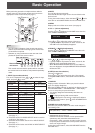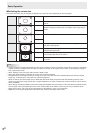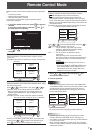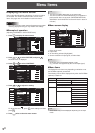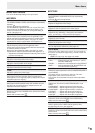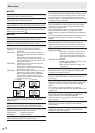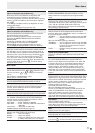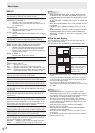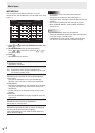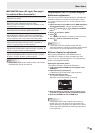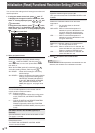5
E
Basic Operation
When performing operation of multiple monitors with the
remote control unit, rst set the remote control unit to the
appropriate remote control mode (see page 7).
1
2
3
4
5
6
7
8
TIPS
• You can perform operation of the monitor with the rear
buttons. Utilize the buttons belonging to the monitor that
you would like to operate.
• Operation by using the buttons on the rear side of the
product will perform the same functions.
Rear side buttons
Remote control
unit buttons
This manual assumes that this product will be used with
the remote control unit buttons, except where specically
noted.
1. INPUT (Input mode selection)
The menu is displayed. Press
or to select the input
mode, and press
to enter.
Input mode Video Audio
PC D-SUB PC D-sub input terminal
Audio input terminal
PC HDMI
PC/AV HDMI input terminal
*1
*2
AV HDMI
PC/AV HDMI input terminal
*1
When the PN-ZB02 (optional) is attached
Input mode Video Audio
PC DVI-D
PC/AV DVI-D input terminal
*3
*2
PC HDMI
PC/AV HDMI input terminal
*1
PC D-SUB
PC D-sub input terminal
PC RGB
PC RGB input terminals
*4
AV DVI-D
PC/AV DVI-D input terminal
*3
AV HDMI
PC/AV HDMI input terminal
*1
AV COMPONENT
AV COMPONENT input terminals
*4
AV S-VIDEO AV S-video input terminal
AV VIDEO AV video input terminal
*1 Select the terminal to be used in HDMI of INPUT SELECT.
(See page 11.)
*2 Select the terminal for AUDIO SELECT which is used for
audio input. (See page 11.)
*3 Select the terminal to be used in DVI of INPUT SELECT.
(See page 11.)
*4 Select the terminal to be used in BNC of INPUT SELECT.
(See page 11.)
2. MUTE
Turns off the volume temporarily.
Press the MUTE button again to turn the sound back to the
previous level.
If using the monitor buttons, either hold both
and at the
same time or select MUTE AUDIO from the OPTION menu.
3. MENU
Displays and turns off the menu screen (see page 8).
4. VOL +/- (Volume adjustment)
Pressing
or displays the VOLUME menu when the
menu screen is not displayed.
V OLUME 15
Press or to adjust the volume of the sound.
* If you do not press any buttons for about 4 seconds, the
VOLUME menu automatically disappears.
5. BRIGHT +/- (Backlight adjustment)
Pressing
or displays the BRIGHT menu when the
menu screen is not displayed.
BRIGHT 15
Press or to adjust the brightness.
* If you do not press any buttons for about 4 seconds, the
BRIGHT menu automatically disappears.
* When BRIGHTNESS SENSOR is ON or ON: DISPLAY,
when the brightness is adjusted BRIGHTNESS SENSOR
will become OFF.
6. SIZE (Screen size selection)
The menu is displayed.
Press
or to select the screen size. (See page 6.)
If using the monitor buttons, select SIZE from the OPTION
menu.
7. DISPLAY
Displays monitor information. When you press this button
again, the display disappears.
When the PN-ZB02 (optional) is attached, the display changes
from INFORMATION1 → INFORMATION2 → clear display,
and so on every time you press this button.
• The display disappears automatically after about 15
seconds.
•
LAN
is displayed during LAN communication.
• If
LAN
is displayed in red, there is a duplicate IP address.
If using the monitor buttons, press
under INFORMATION in
the OPTION menu.
8. MODE (Color mode selection)
Each time you press this button, the color mode changes in
the following order:
STD (Standard) → VIVID → sRGB → STD...
• sRGB applies to PC input only.
sRGB is international standard of color representation
specied by IEC (International Electrotechnical
Commission). Color conversion is made in taking account
of liquid crystal’s characteristics and represents color tone
close to its original image.
If using the monitor buttons, select COLOR MODE from the
PICTURE menu.