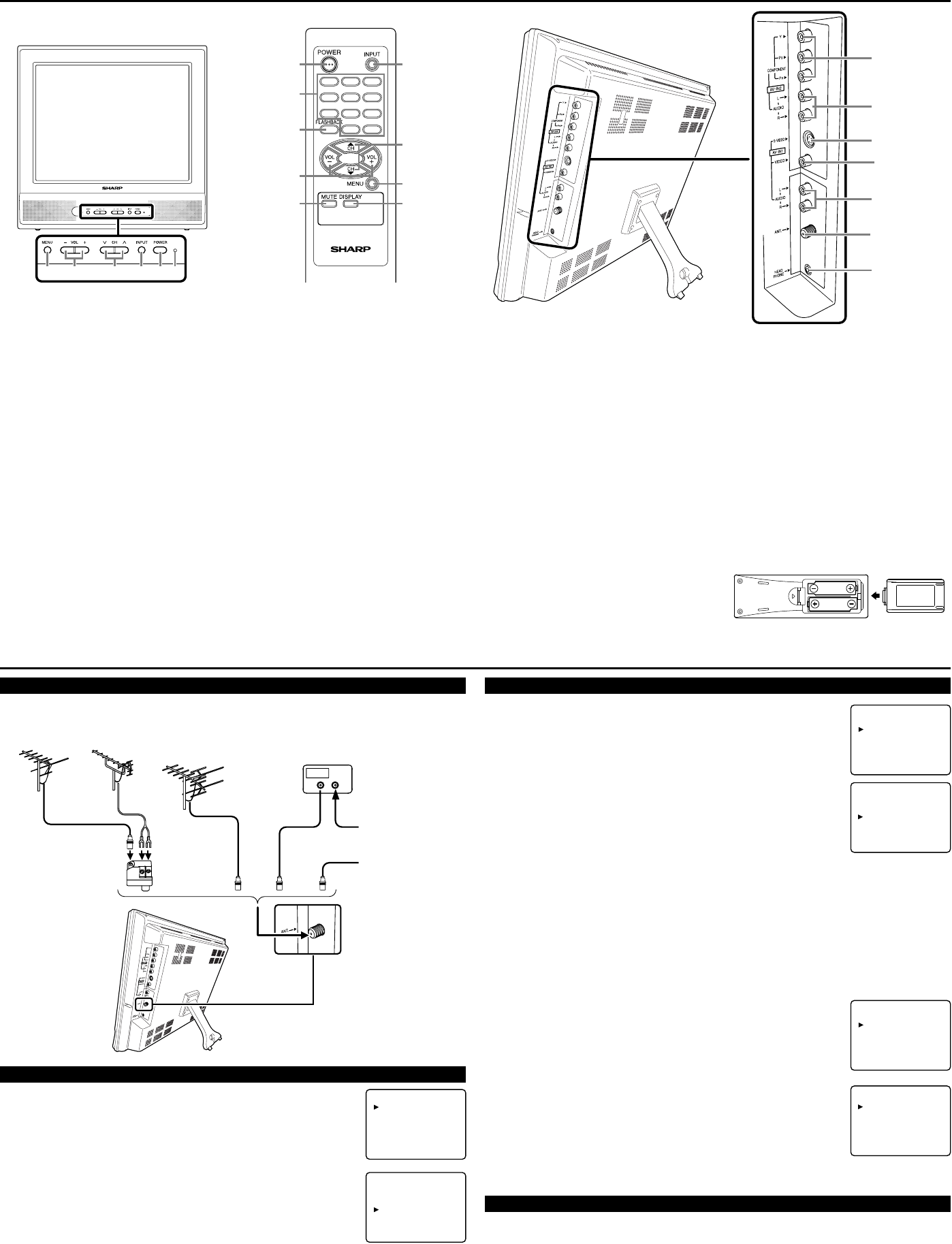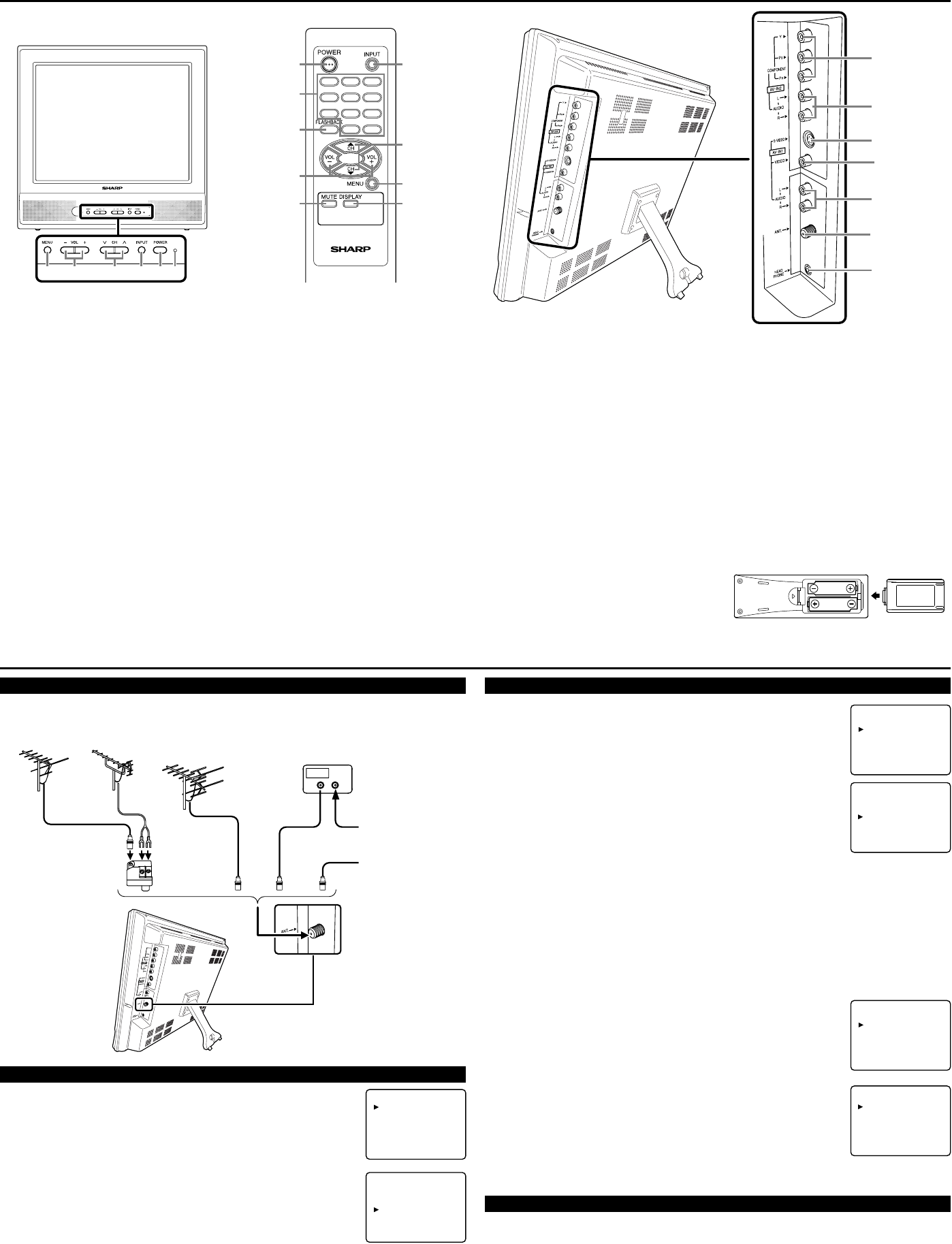
OPERATING CONTROLS AND FUNCTIONS
- REAR PANEL -
7. Number buttons- Press two digits to
directly access the desired channel.
Remember to press a "0" before a single
digit channel.
100 button- Press to select cable channels
higher than 99.
8. FLASHBACK button- Press to go back to
the previously viewed channel. For exam-
ple, pressing this button once will change
channel display from CH 3 (present chan-
nel) to CH 10 (previously viewed channel)
and pressing it a second time will return
from CH 10 to CH 3.
9. MUTE button- Press to mute the sound
portion of the TV program (Volume level
display turns LIGHT RED from LIGHT
BLUE). Press this button again or press
the VOL + or – button to restore sound.
10. DISPLAY button- Press to display the
channel number or input source on the
screen. If you press it again, the display
will disappear.
11. COMPONENT (Y/P
B
/P
R
) video input
jacks- AV2: Connect to the component
video out jacks of a DVD or set top box.
1. MENU button- Press to display the menu
on the TV screen.
2. VOL (ume) +/– buttons- Press to control
the volume level.
Press to determine the setting mode from
the menu on the TV screen (only the VOL
+ button).
Press to select or adjust from a particular
menu (for example: Language Selection,
Channel Presetting, Closed Caption
Selection, Picture Adjustment or V-CHIP
Set Up).
3. CH (annel) ▲/▼ buttons- Press to select
memorized channel.
Press to select the setting mode from the
menu on the TV screen.
Press to select item you want to adjust in
the picture control mode.
4. INPUT button- Press to select TV or
video input (AV1 or AV2) mode.
(See USING AUDIO/VIDEO INPUT
JACKS.)
5. POWER button- Press to turn the TV ON
or OFF (standby).
6. Power indicator- Lights up when power is
on.
- REMOTE CONTROL -
LCDTV
123
4
78
0
9
100
56
5
8
9
7
2
4
1
10
3
UHF Antenna
(Not supplied)
VHF Antenna
(Not supplied)
VHF/UHF Combiner
(Not supplied)
VHF/UHF
Combination Antenna
(Not supplied)
OR
OR
OUT IN
75-ohm
Coaxial Cable
From Cable System
From Cable System
or Satellite Antenna
75-ohm
Coaxial Cable
CATV Box
*
or Satellite Box
(Not supplied)
*
Some cable TV systems use scrambled signals and
require a special converter to receive these chan-
nels. Consult your local cable company.
RF Cable
(Not supplied)
PREPARATION FOR USE
CONNECTIONS CHANNEL PRESETTING
To preset a channel or to change a preset channel, follow the procedure
below.
1) Press the POWER button to turn on the TV.
2) Press the MENU button so that the menu display appears
on the TV screen.
3) Press the CH ▲ or ▼ button to point to "CHANNEL SET UP".
Then press the VOL + button.
4) Press the CH ▲ or ▼ button to point to "AUTO PRESET CH".
Then press the VOL + button.
The tuner scans and memorizes all active channels in your area.
●
The TV distinguishes between standard TV channels and cable (CATV)
channels.
●
When AUTO PRESET CH is completed, the lowest memorized channel reappears on the
screen. When there is no signal to ANT. in jack, "NO TV SIGNAL" will appears. In this case,
please check the antenna connections, then try again the auto preset channel.
●
After completing AUTO PRESET CH, you can use CH ▲ or ▼ buttons for the memorized
channels.
●
The TV may memorize TV channels as CATV channels if the reception conditions are poor. If
this happens, try the AUTO PRESET CH action again when reception conditions are better.
[ADD/DELETE FUNCTION]
1) Press the MENU button so that the menu display appears on the TV
screen.
2) Press the CH ▲ or ▼ button to point to "CHANNEL SET UP".
Then, press the VOL + button.
3) Press the VOL + button so that "ADD/DELETE CH" is selected.
4) Deleting a Channel:
●
Use the CH ▲ or ▼ button to select the channel you wish to delete,
then press the VOL + button so the channel number on the top right
corner of the TV screen turns into RED.
Adding a Channel:
●
Use the Number buttons to input the channel you wish to add, then
press the VOL + button so the channel number on the top right corner
of the TV screen turns into BLUE.
RESUME FUNCTION
If the power fails or is disconnected while the TV is powered on, the TV will turn on automatical-
ly when the power resumes.
LANGUAGE SELECTION
If you want to change the language of the on-screen menu,
follow the procedure below.
1) Connect the power cord to a standard AC outlet.
Note: If some digits appear in the corner of the screen,
press the POWER button without unplugging the power cord.
2) Press the POWER button to turn on the TV.
3) Press the MENU button so that the menu display appears
on the TV screen.
4) Press the CH ▲ or ▼ button to point to "LANGUAGE".
5) Select [ENGLISH], [ESPAÑOL] or [FRANÇAIS]
by using the VOL + or – button.
6) Press the MENU button to exit the menu.
- TV SET UP -
PICTURE
CHANNEL SET UP
V-CHIP SET UP
LANGUAGE [ENGLISH]
CAPTION [OFF]
TV SOUND [MAIN]
BACK LIGHT [BRIGHT]
SLEEP [ 0]
MINUTE
- TV SET UP -
PICTURE
CHANNEL SET UP
V-CHIP SET UP
LANGUAGE [ENGLISH]
CAPTION [OFF]
TV SOUND [MAIN]
BACK LIGHT [BRIGHT]
SLEEP [ 0]
MINUTE
- CHANNEL SET UP -
ADD/DELETE CH (CATV)
AUTO PRESET CH
- TV SET UP -
PICTURE
CHANNEL SET UP
V-CHIP SET UP
LANGUAGE [ENGLISH]
CAPTION [OFF]
TV SOUND [MAIN]
BACK LIGHT [BRIGHT]
SLEEP [ 0]
MINUTE
- CHANNEL SET UP -
ADD/DELETE CH (CATV)
AUTO PRESET CH
- TV SET UP -
PICTURE
CHANNEL SET UP
V-CHIP SET UP
LANGUAGE [ENGLISH]
CAPTION [OFF]
TV SOUND [MAIN]
BACK LIGHT [BRIGHT]
SLEEP [ 0]
MINUTE
[ANTENNA CONNECTION] [CATV/SATELLITE CONNECTION]
OR OROR OROR
If HDTV (480p/720p/1080i) signals are
input to these jacks, “NOT AVAILABLE”
will appear on the black background.
12. AUDIO L/R input jacks- AV2: Connect
to the left/right audio output jacks of a
DVD player or set top box.
13. S-VIDEO input jack- AV1: Connect to
the S-VIDEO output jack of a video cam-
era or VCR using the S-VIDEO cable (not
supplied).
Note: The S-VIDEO jack is given priority
over the VIDEO jack.
14. VIDEO input jack- AV1: Connect to the
video output jack of a video camera, VCR
or video game.
15. AUDIO L/R input jacks- AV1: Connect
to the left/right audio output jacks of a
video camera, VCR or video game.
Note: The AUDIO L (input) jack is for
mono input. The sound is heard from both
speakers. Use this jack for monaural audio
equipment to be hooked up.
16. ANT(enna). in jack- Connect to an anten-
na, cable system or satellite system.
17. HEADPHONE jack- Connect headphone
(not supplied) for personal listening.
Note: Do not connect earphones that have
an L-shaped plug. The plug may interfere
with the cabinet.
[INSTALLING THE BATTERIES]
1) Remove the battery compartment cover on
the remote unit.
2)
Insert 2 "AA" penlight batteries into battery
compartment in the direction as indicated by
the polarity (+ / –) markings. Batteries
installed with incorrect polarity may damage
the remote unit.
3) Replace the cover.
- FRONT PANEL -
L0171UB/0270UA/0370UA_EN.qx3 04.8.31 3:30 PM Page 2