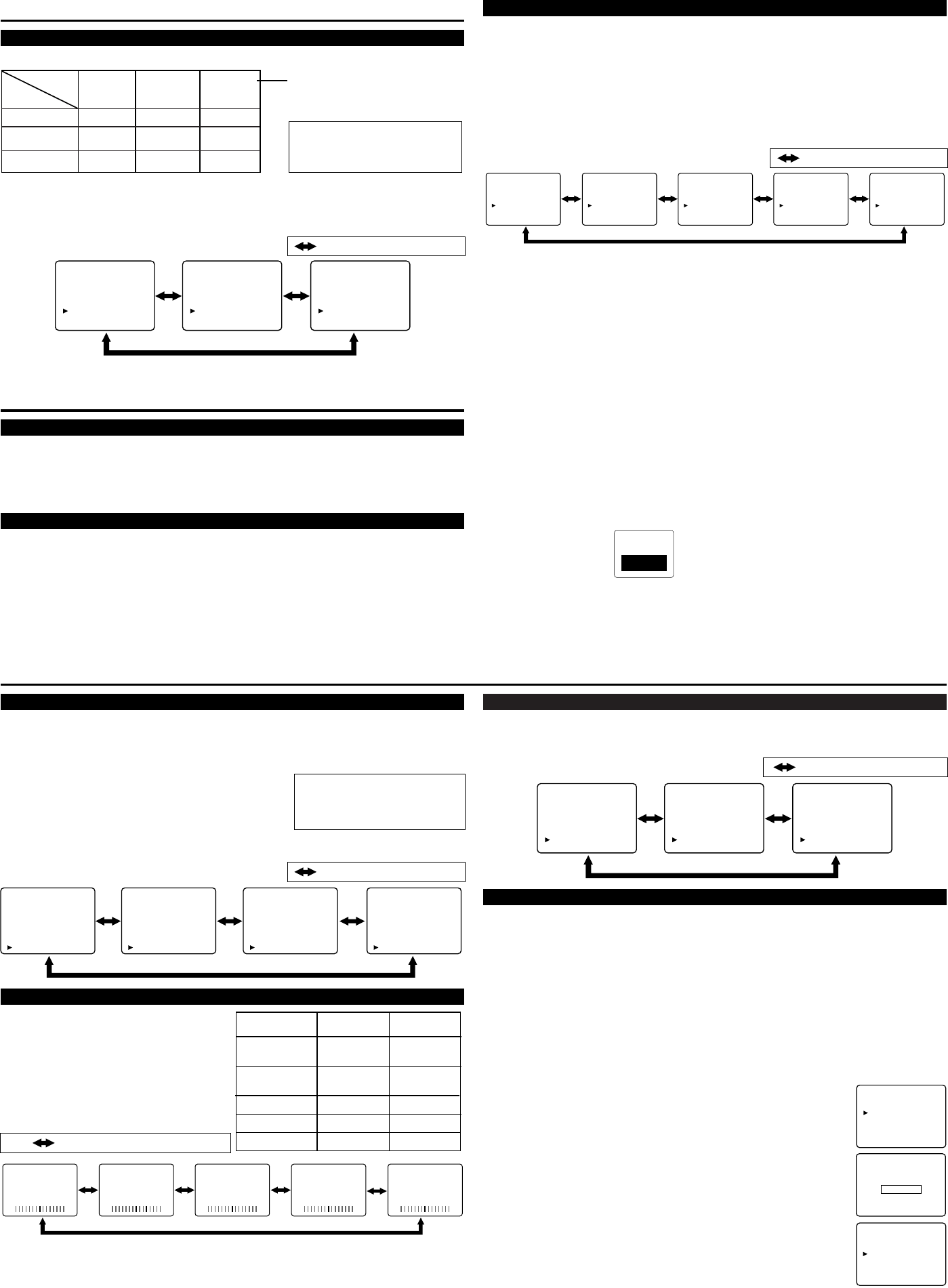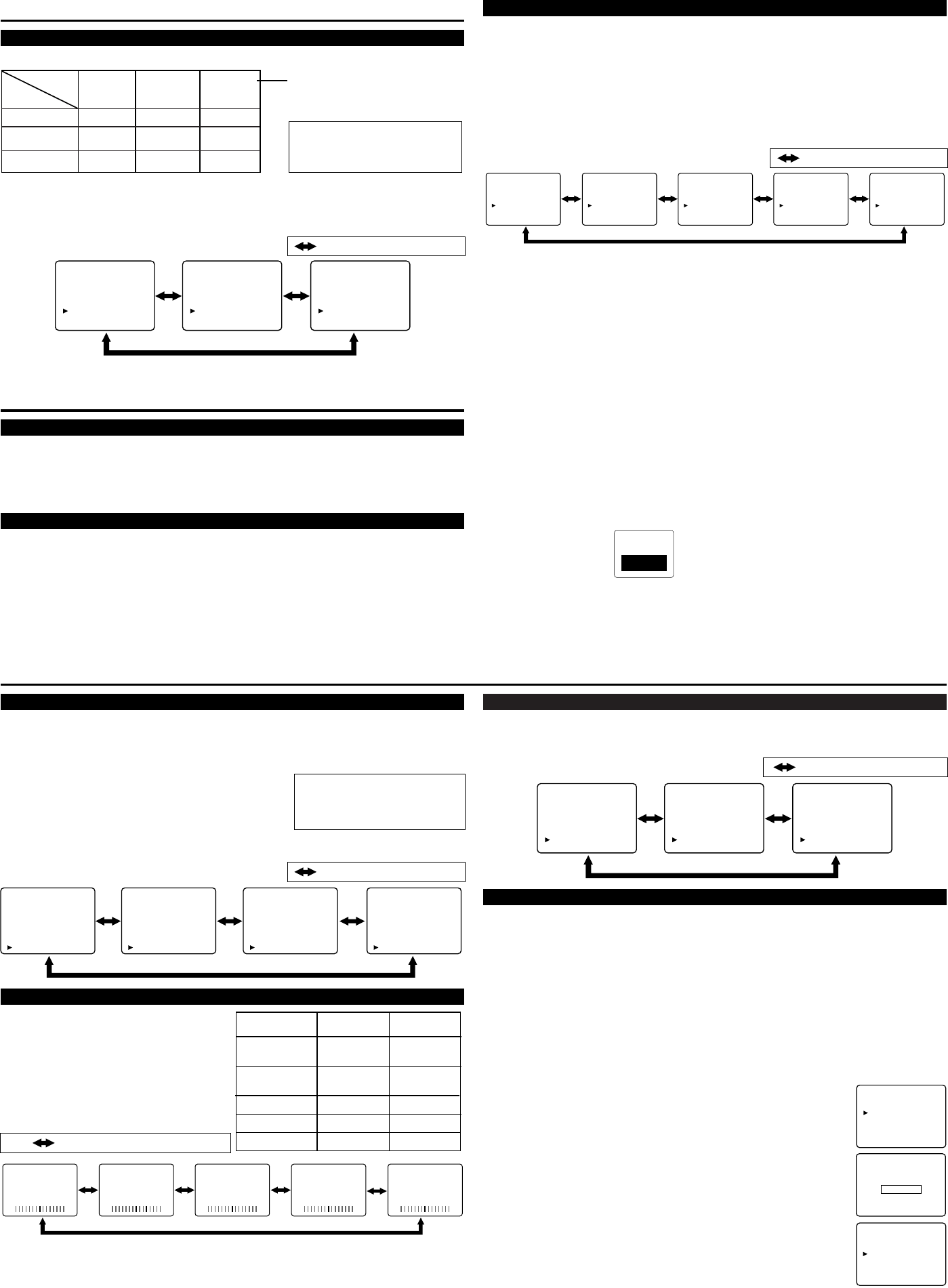
BACK LIGHT SELECTION
1) Press the MENU button so that the menu display appears on the TV screen.
2) Press the CH ▲ or ▼ button to point to "BACK LIGHT".
3) Press the VOL + or – button to select the mode you wish.
4) When done, press the MENU button to exit the menu.
MTS (Multi-Channel Television Sound) SYSTEM
You can listen to a program in MTS stereo following the steps below.
[To Select STEREO, MONO or SAP in Stereo broadcast]
1) Press the MENU button so that the menu display appears on the TV screen.
2) Press the CH ▲ or ▼ button to point to "TV SOUND".
3) Press the VOL + or – button to select your desired stereo mode.
([MAIN], [MONO] or [SAP])
4) Press the MENU button to exit the menu.
PREPARATION FOR USE (Continued)
SETTING THE SLEEP TIMER
Use Sleep Timer to program the TV to shut off in a certain amount of time.
1) Press the POWER button to turn on the TV.
2) Press the MENU button so that the menu display appears on the TV screen.
3) Press the CH ▲ or ▼ button to point to "SLEEP".
Then press the VOL + button.
4) Press the VOL + or – until the correct amount of time
appears on the TV screen.
The time increases by 30 minutes. You may set
a Sleep Timer of 30, 60, or 90 minutes.
Note: When you disconnect the unit from the AC outlet or when you have a power failure,
the sleep time will be lost.
WATCHING A TV PROGRAM
1) Press the POWER button to turn on the TV.
2) Select the desired channel with the CH ▲ or ▼ button or the Number buttons.
3) Adjust the volume to the desired listening level using the VOL + or – button.
4) Adjust picture controls for a natural looking image. (See "PICTURE ADJUSTMENT".)
USING AUDIO/VIDEO INPUT JACKS
When you use the AUDIO/VIDEO input jacks, select “AV1” or “AV2” mode by pressing the
INPUT button.
●
To use the jacks of AV-IN1 on the TV, select “AV1”.
●
To use the jacks of AV-IN2 on the TV, select “AV2”.
Note:
●
When you use the S-VIDEO connection, S-VIDEO jack is given priority over the VIDEO jack.
CLOSED CAPTION
[CLOSED CAPTION SELECTION]
This TV can receive Caption and Text.
You may view specially labeled (cc) TV programs, movies, news and prerecorded tapes, etc. with
either a dialogue caption or text display added to the program.
1) Press the MENU button so that the menu display appears on the TV screen.
2) Press the CH ▲ or ▼ button to point to "CAPTION".
3)
Press the VOL + or – button to select the mode you wish.
4) When done, press the MENU button to exit the menu.
[CAPTION MODE]
1) Closed Caption Characters can be displayed on the TV screen only when the received broad-
cast signal contains Caption Signals.
2) Paint-on mode: Displays input characters on the screen immediately.
Pop-on mode: Once characters are stored in memory, they are displayed all at once.
Roll-up mode: Displays the characters continuously by scrolling (max. 4 lines)
Note: If [CAPTION1] or [CAPTION2] is selected but a Closed Caption signal is not included,
characters will not be displayed.
[TEXT MODE]
1) Displays the text on the screen by scrolling (max. 7 lines).
2) If the received broadcast signal does not contain caption or text signals, no change will occur.
Notes:
1) When your TV receives a special effects playback signal (i.e., Search, Slow and Still) from a
VCR’s video output channel (CH3 or CH4), your TV may not display the correct caption or
text.
2) Captions and texts may not match the TV voice exactly.
3) Interference may cause the closed caption system not to function properly.
4) The caption or text characters will not be displayed while the menu display or functions dis-
play is shown.
5) If you see this screen:
If your TV displays a black box on the screen, this means that your TV is set to TEXT mode. To
clear screen, select [CAPTION1], [CAPTION2] or [OFF].
To show the status, press the
DISPLAY button on the remote
control.
SAP: Second Audio Program,
which means your program, can
also be received in a second lan-
guage or sometimes a radio station.
Type of
broadcast
Regular
STEREO
STEREO
-None-
SAP
Menu
Selection
MAIN
MONO
SAP
-None- -None-
MONO
SAP
MAIN
MAIN
Stereo
broadcast
: Press the VOL + or – button.
BRIGHTNESS
CONTRAST
COLOR
TINT
SHARPNESS
VOL –
VOL +
to decrease
brightness
to increase
brightness
to decrease
contrast
to increase
contrast
to pale to brilliant
to purple to green
to soft to clear
-
BRIGHTNESS
+ -
CONTRAST
+ -
COLOR
+ -
TINT
+ -
SHARPNESS
+
1) Press the MENU button so that the menu
display appears on the TV screen.
2) Press the CH ▲ or ▼ button to point “PIC-
TURE”. Then press the VOL + button.
3) Select the feature you wish to adjust with
the CH ▲ or ▼ button and adjust it with
the VOL + or – button.
OPERATIONS
: Press the CH ▲ or ▼ button.
- TV SET UP -
PICTURE
CHANNEL SET UP
V-CHIP SET UP
LANGUAGE [ENGLISH]
CAPTION [OFF]
TV SOUND [MAIN]
BACK LIGHT [BRIGHT]
SLEEP [ 0]
MINUTE
- TV SET UP -
PICTURE
CHANNEL SET UP
V-CHIP SET UP
LANGUAGE [ENGLISH]
CAPTION [OFF]
TV SOUND [MAIN]
BACK LIGHT [NORMAL]
SLEEP [ 0]
MINUTE
- TV SET UP -
PICTURE
CHANNEL SET UP
V-CHIP SET UP
LANGUAGE [ENGLISH]
CAPTION [OFF]
TV SOUND [MAIN]
BACK LIGHT [DARK]
SLEEP [ 0]
MINUTE
: Press the VOL + or – button.
Note:
●
In the above steps, the picture adjustment display will disappear from the TV screen automati-
cally after approximately 5 seconds if you do not press any buttons. Press the MENU and VOL
+ button so that "PICTURE" is selected. Then press the CH ▲ or ▼ button repeatedly until the
display returns to the screen.
- TV SET UP -
PICTURE
CHANNEL SET UP
V-CHIP SET UP
LANGUAGE [ENGLISH]
CAPTION [OFF]
TV SOUND [MAIN]
BACK LIGHT [BRIGHT]
SLEEP [ 0]
MINUTE
- TV SET UP -
PICTURE
CHANNEL SET UP
V-CHIP SET UP
LANGUAGE [ENGLISH]
CAPTION [OFF]
TV SOUND [MONO]
BACK LIGHT [BRIGHT]
SLEEP [ 0]
MINUTE
- TV SET UP -
PICTURE
CHANNEL SET UP
V-CHIP SET UP
LANGUAGE [ENGLISH]
CAPTION [OFF]
TV SOUND [SAP]
BACK LIGHT [BRIGHT]
SLEEP [ 0]
MINUTE
- TV SET UP -
PICTURE
CHANNEL SET UP
V-CHIP SET UP
LANGUAGE [ENGLISH]
CAPTION [OFF]
TV SOUND [MAIN]
BACK LIGHT [BRIGHT]
SLEEP [ 0]
MINUTE
-
TV SET UP -
PICTURE
CHANNEL SET UP
V-CHIP SET UP
LANGUAGE [ENGLISH]
CAPTION [OFF]
TV SOUND [MAIN]
BACK LIGHT [
BRIGHT
]
SLEEP [30]
MINUTE
-
TV SET UP -
PICTURE
CHANNEL SET UP
V-CHIP SET UP
LANGUAGE [ENGLISH]
CAPTION [OFF]
TV SOUND [MAIN]
BACK LIGHT [
BRIGHT
]
SLEEP [60]
MINUTE
-
TV SET UP -
PICTURE
CHANNEL SET UP
V-CHIP SET UP
LANGUAGE [ENGLISH]
CAPTION [OFF]
TV SOUND [MAIN]
BACK LIGHT [
BRIGHT
]
SLEEP [90]
MINUTE
To cancel the sleep timer:
Press the VOL + or – repeatedly
until "SLEEP [0] MINUTE" is
displayed.
: Press the VOL + or – button.
- TV SET UP -
PICTURE
CHANNEL SET UP
V-CHIP SET UP
LANGUAGE [ENGLISH]
CAPTION [OFF]
TV SOUND [MAIN]
BACK LIGHT [BRIGHT]
SLEEP [ 0]
MINUTE
- TV SET UP -
PICTURE
CHANNEL SET UP
V-CHIP SET UP
LANGUAGE [ENGLISH]
CAPTION [
CAPTION1
]
TV SOUND [MAIN]
BACK LIGHT [BRIGHT]
SLEEP [ 0]
MINUTE
- TV SET UP -
PICTURE
CHANNEL SET UP
V-CHIP SET UP
LANGUAGE [ENGLISH]
CAPTION [
CAPTION2
]
TV SOUND [MAIN]
BACK LIGHT [BRIGHT]
SLEEP [ 0]
MINUTE
- TV SET UP -
PICTURE
CHANNEL SET UP
V-CHIP SET UP
LANGUAGE [ENGLISH]
CAPTION [TEXT1]
TV SOUND [MAIN]
BACK LIGHT [BRIGHT]
SLEEP [ 0]
MINUTE
- TV SET UP -
PICTURE
CHANNEL SET UP
V-CHIP SET UP
LANGUAGE [ENGLISH]
CAPTION [TEXT2]
TV SOUND [MAIN]
BACK LIGHT [BRIGHT]
SLEEP [ 0]
MINUTE
OPERATIONS (Continued)
PICTURE ADJUSTMENT
V-CHIP SET UP
V-CHIP enables parents to prevent their children from watching inappropriate material on TV.
V-CHIP reads the ratings for programming (except for news and sports programs, unedited movies
on premium cable channels, and Emergency Broadcast System signals), then denies access to pro-
gramming if the program's rating meets or exceeds the limitations you select. In this case, "PRO-
TECTED PROGRAM by ..." message appears on the TV screen.
To block certain ratings, follow the steps below.
●
Programming may be rated by the Motion Picture Association of America (MPAA) or accord-
ing to the Television Parental Guidelines. In order to block any inappropriate programming, set
your limits in both places (MPAA RATING and TV RATING).
●
You cannot access the menu when the "PROTECTED PROGRAM by ..." message appears. In
this case, change to an unblocked channel, then press the MENU button.
[MPAA RATING SET UP]
1) Press the MENU button so that the menu display appears on the TV screen.
2) Press the CH ▲ or ▼ button to point to "V-CHIP SET UP".
Then press the VOL + button.
3) Use the number buttons to enter 4-digit access code. The default access
code is 0000. If you have not set up your personal access code, you should
use 0000.
4) Press the CH ▲ or ▼ button to point to "MPAA RATING". Then press the
VOL + button.
5) Press the CH ▲ or ▼ button to point to your desired item.
Then press the VOL + button to select [BLOCK] or [VIEW].
- TV SET UP -
PICTURE
CHANNEL SET UP
V-CHIP SET UP
LANGUAGE [ENGLISH]
CAPTION [OFF]
TV SOUND [MAIN]
BACK LIGHT [BRIGHT]
SLEEP [ 0]
MINUTE
- V-CHIP SET UP -
TV RATING
MPAA RATING
CHANGE CODE
ACCESS CODE
– – – –
: Press the VOL + or – button.
L0171UB/0270UA/0370UA_EN.qx3 04.8.31 3:30 PM Page 3