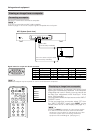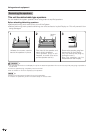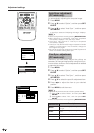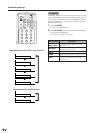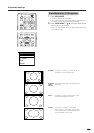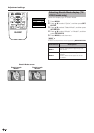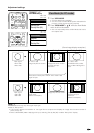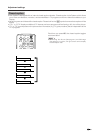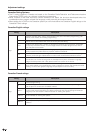51
Adjustment settings
View Mode
Full
Dot by Dot
Dot by Dot (W)
View Mode (for PC mode)
1 Press VIEW MODE.
• The View Mode menu displays.
• The menu lists the View Mode options selectable for
the type of video signal currently received.
2 Press VIEW MODE or a/b while the View Mode
menu is still on the screen.
• You can sequentially select a View Mode that has its
own aspect ratio.
a
View Mode display
View Mode
Normal
Full
Dot by Dot
A
• Selectable items may vary with signal input type.
• What is “Dot by Dot”?
• This function detects the resolution of the signal from a computer and displays an image with the same number of
pixels, dot by dot.
• When a XGA WIDE (1280g768) signal is input, selecting “Dot by Dot (W)” enables “Dot by Dot” display.
Normal Full Dot by Dot
Dot by DotFull Dot by Dot (W)
Input signal
640g480
800g600
Input signal
1024g768
1280g768
Select either “Dot by Dot” or “Full” when 1024g768
signal is input.
Image size varies with
signal input.
(Above is example.)
Image fully fills the screen. Image with same number
of pixels as input
resolution.
(Above is example.)
Ex. 1024g768
Image with same number
of pixels as input
resolution.
Ex. 1024g768
Image fully fills the screen.
Ex. 1024g768
For WXGA mode, select
when 1280g768 signal is
input.
MODE
VIEW
TV
ANT-A/B
INPUT
SURROUND
FRONT
TWIN
MODE
AV
POWER
MTS CC
PICTURE
SELECT
SUB TWIN CH
FREEZE
SLEEP LEARN
EDIT/
DISPLAY
INPUT
TV VCRCBL
/SAT
/DTV
DVD
/LD
SET/
ENTER
MENU TV/SAT/DVD
FAVORITE CH
DTV/DVD TOP
SOURCE DTV/SAT
DTV/SAT
VCR REC
ABCD
RETURN
MENU
POWER
MENU
GUIDE
INFO
(Some image display examples.)
800g600
640g480
1280g768
1024g768