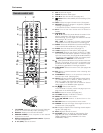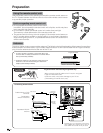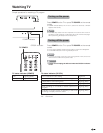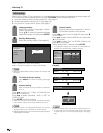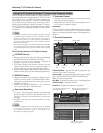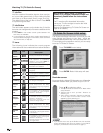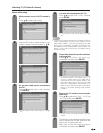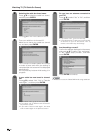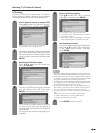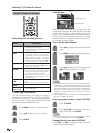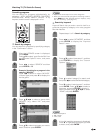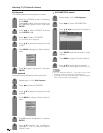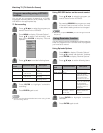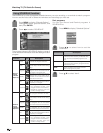21
Watching TV (TV Guide On Screen)
Do you have cable service connected to
this TV?
Press a/b to select “Yes” or “No”, and then
press ENTER.
Is a cable box connected to this TV?
Press a/b to select “Yes” or “No”, and then
press ENTER.
• If your answer is “No”, skip to step 11 on page
22.
• If your answer is “No” skip to step 12 on page
22.
3
4
Basic initial setup
Which country is your LCD-TV located in
?
Press a/b to select the country.
1
2
Enter the ZIP code (or postal code) for your
location using the number buttons or a/b.
Please indicate which input the cable box
is plugged into.
Press a/b to select the input you
connected, and then press ENTER.
• To receive TV program listings in the TV Guide
On Screen system, if you select “Input 1” or
“Input 2”, please ensure your cable box is
connected to the input marked “VIDEO”, and
proceed to step 7. Do not connect your cable
box to the “COMPONENT” video of INPUT 1 or
INPUT 2, as you will not receive any TV program
listings. If you select “Analog” input, proceed
to step 6.
5
What is your TV tuned to when using the
cable box?
Press a/b to select from “Ch 2”, “Ch 3” and
“Ch 4”, and then press ENTER.
The diagram on the screen shows the correct
way to connect the G-LINK cable from the
back of the TV to the cable box.
Make sure the G-LINK cable is properly
connected, and then press ENTER.
• Please consult your cable provider if you are
unsure.
6
7
NOTE
• To receive TV program listings in the TV Guide On Screen
system, please ensure to connect your cable box to the
input marked “VIDEO”, if you are connecting your cable
box to your TV using INPUT 1 or INPUT 2. Do not connect
the cable box to the “COMPONENT” video of INPUT 1 or
INPUT 2, as you will not receive any TV program listings
through this input.