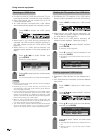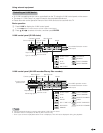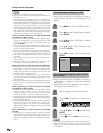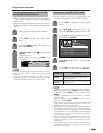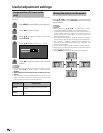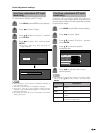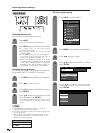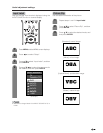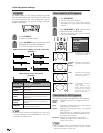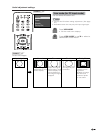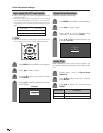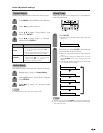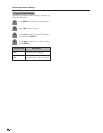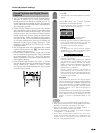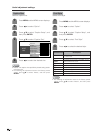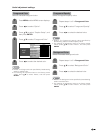68
Useful adjustment settings
AV MODE
AV MODE gives you six viewing options to choose
from to best match environment of the TV, which can
vary due to factors like room brightness, type of
program watched or the type of image input from
external equipment.
Description
For a highly defined image in a normally
bright room
For a movie
Lowers image brightness for easier viewing
Allows the user to customize settings as
desired. You can set the mode for each
input source.
Changing image and sound settings to
factory preset values. No adjustments are
allowed.
For a clear-cut image emphasizing high
contrast for sports viewing
Selected item
STANDARD
MOVIE
GAME
USER
DYNAMIC
(Fixed)
DYNAMIC
Press AV MODE.
• Present AV MODE displays.
Press AV MODE again before the mode
displayed on the screen disappears.
• The mode changes as shown below.
1
2
Mode selection for TV, INPUT 1 to 5 and i.LINK mode
(Example)
Mode selection for the PC terminal
(Example)
AV MODE: MOVIE
AV MODE: STANDARD
AV MODE: DYNAMIC
AV MODE: GAME
AV MODE: USER
AV MODE: DYNAMIC (Fixed)
AV MODE: STANDARD
AV MODE: USER [PC]
View mode for 4:3 Programs
Press VIEW MODE.
• The View mode menu displays.
• The menu lists the view mode options
selectable for the type of video signal currently
received.
Side Bar: Suitable for viewing
conventional 4:3 programs
in their normal format.
S.Stretch: Suitable for stretching 4:3
programs to fill the screen.
Zoom: Suitable for viewing wide-
screen 2.35:1 anamorphic
DVDs in full screen.
Stretch: This mode is useful for
1.78:1 DVDs.
When viewing 1.85:1
DVDs, stretch mode will
still show very thin black
bands at the top and
bottom of the screen.
(Smart
stretch)
1
2
Press VIEW MODE or a/b while the View
mode menu is still on the screen.
• You can sequentially select a view mode that
has its own aspect ratio.
View Mode
Side Bar
S. Stretch
Zoom
Stretch
NOTE
• You can select a different AV MODE item for each input
mode. (For example, select STANDARD for TV input and
DYNAMIC for VIDEO input.)
View mode for HD Programs
The following modes are available for HD programs.
Suitable for viewing wide-screen 1.78:1 aspect-
ratio programs.
When viewing 1.85:1 programs, stretch mode
will still show very thin black bands at the top
and bottom of the screen.
Stretch:
Detects the resolution of the signal and
displays an image with the same number of
pixels on the screen.
Dot by Dot:
Suitable for stretching 4:3 programs to fill the
screen.
S.Stretch:
(Smart
stretch)
Suitable for viewing wide-screen 2.35:1 aspect-
ratio programs in full screen.
Zoom:
NOTE
• When using Dot by Dot, it is possible to see noise or bars
around different outer portions of the screen. Please
change view mode to correct this.