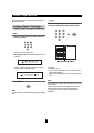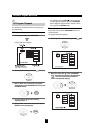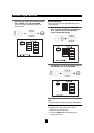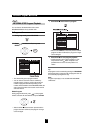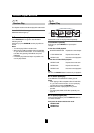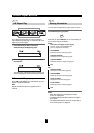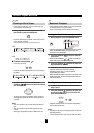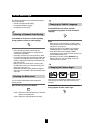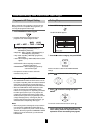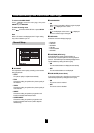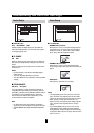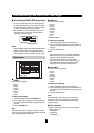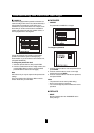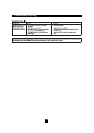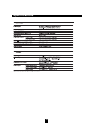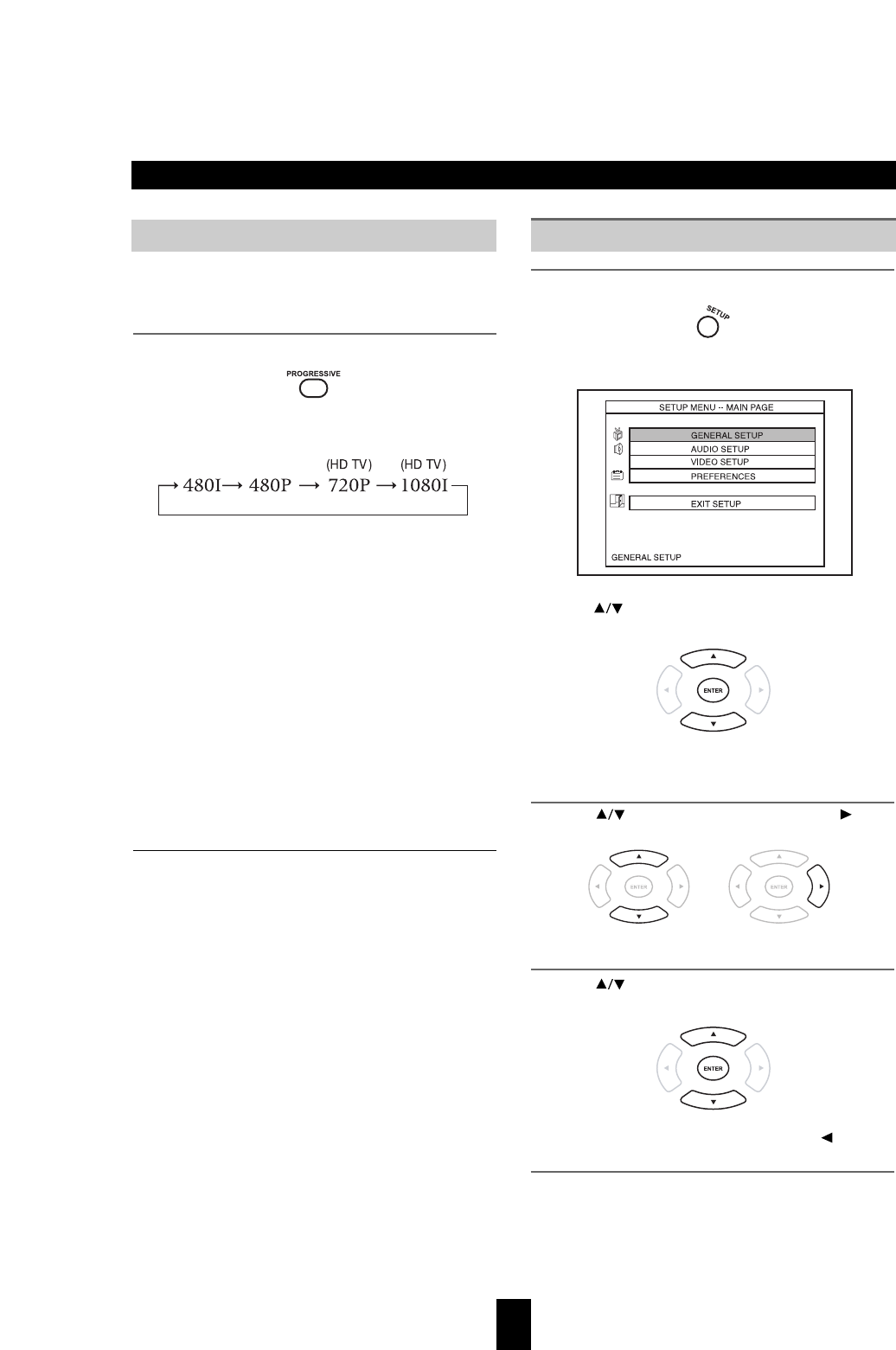
Customizing the Function Settings
28
When component video connection is used to connect
this player and TV is compatible with progressive, you
can enjoy the progressive video image.
1
Press PROGRESSIVE while stopped.
• Each time this button in pressed, interace or
progressive scan mode changes as flows :
• 480i : When outputting 720X480I(NTSC) (or
720X480i(PAL)(interlaced))
• 480p(576p) : When outputting 720X480p(NTSC) (or
720X576p(PAL) (progressive))
• 720p : When outputting 1280X720p (progressive)
video signals.
• 1080i : When outputting 1920X1080i(interlaced) video
signals.
• INTERLACED : When outputting conventional
interlacing video signal.
• PROGRESSIVE : When outputting progressively
scanned video signal.
• If the picture is not clear or natural, select the
resolution to suit your TV.
■
When selecting the SCAN TYPE
• The COMPONENT VIDEO OUTPUTs of this unit can
be capable of outputting either conventional interlaced
video signal or progressively scanned video signal
(that can reproduce high-density pictures with less flicker).
• When the COMPONENT VIDEO OUTPUTs of this
unit are connected to the COMPONENT VIDEO
INPUTs of TV or projector, etc., depending on whether
the video signal system of your TV or projector, etc.
supports the conventional interlacing (simply called
interlaced) video signals or the progressively scanned
(simply called progressive) video signals (that can
reproduce high-density pictures with less flicker), you
should select the corresponding video signal.
Notes
• When the progressive video signals are input into the
non-progressive COMPONENT VIDEO INPUTs of
your TV, etc., the picture may not be shown normally.
Therefore, when the progressive COMPONENT VIDEO
INPUTs of TV is not connected to, you should select
INTERLACED.
1
Press SETUP during stop mode.
The SETUP MENU appears.
2
Press to select a category, then press ENTER.
Remove the disc to customize the PREFERENCES
settings.
3
Press to select the item, then press .
4
Press to select the setting, then press
ENTER.
To move the cursor to the item column, press .
5
Further steps may be needed depending on the
item or setting. Follow the steps described in the
explanation of each item starting from page 29.
Progressive/HD Output Setting Setting Steps