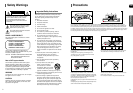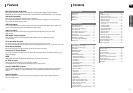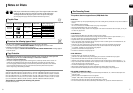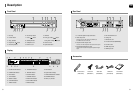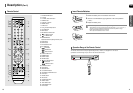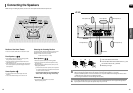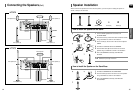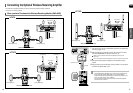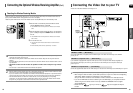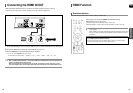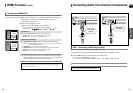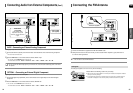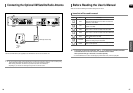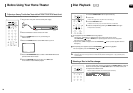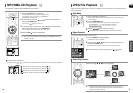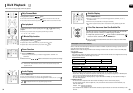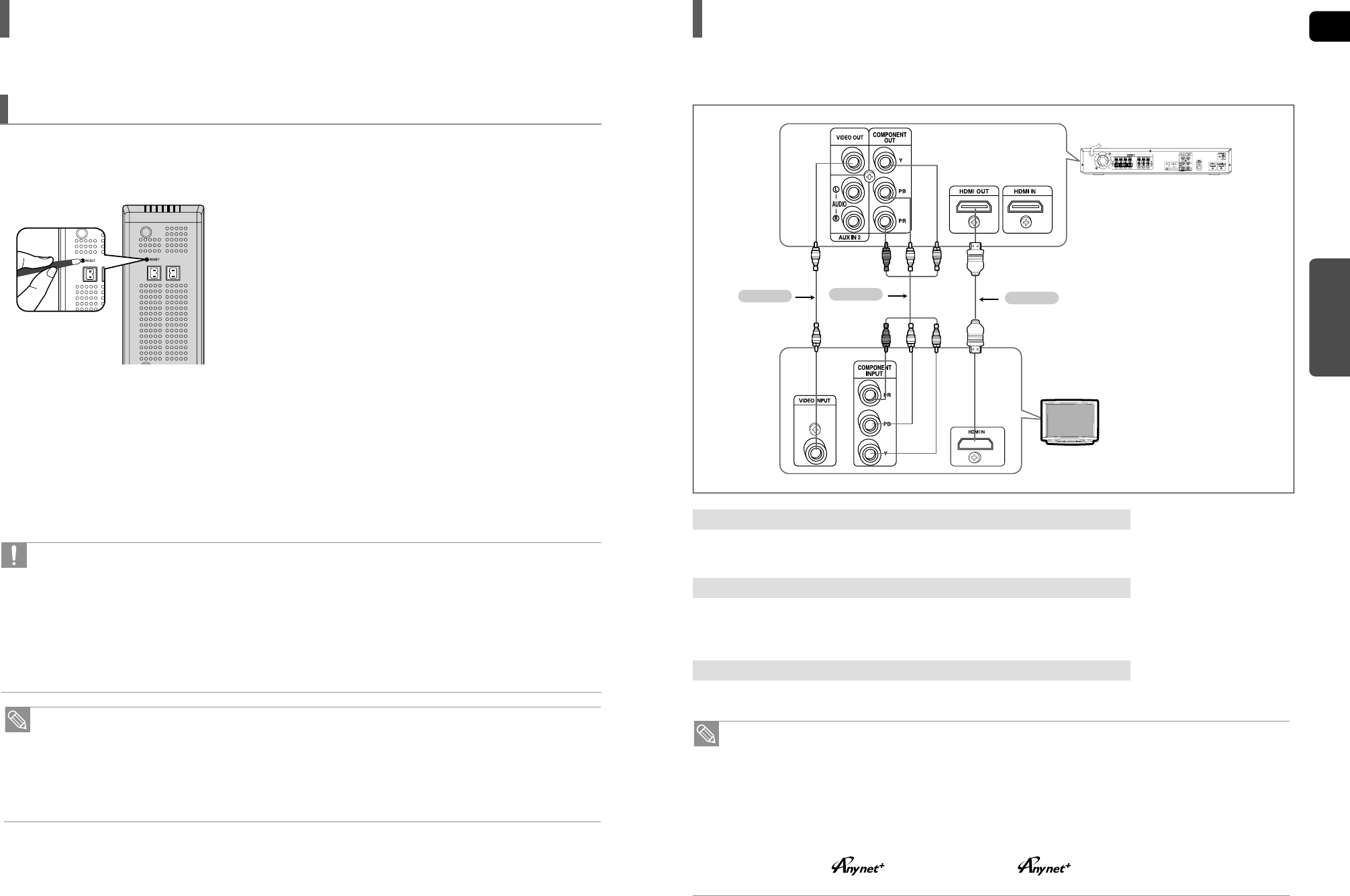
ENG
CONNECTIONS
19
Resetting the Wireless Receiving Module
Reset the system if a communication failure occurs, or if the Link indicator (blue LED) on the wireless receiver does not
light up and the "REAR CHECK" message blinks on the main unit's display.
Reset the system while the main unit and the wireless receiver module (SWA-3000) are in Power Standby mode.
1 With the main unit turned off, press and hold the remote
control's REMAIN button for 5 seconds.
■
The STANDBY LED on the front panel of the wireless receiver module
blinks.
2 With the wireless receiver module turned on, use a ball point
pen or a toothpick to press the RESET button on the back of
the unit.
■
The STANDBY LED on the front panel of the wireless receiver module
blinks 2 Times.
3 Turn on the main unit.
■
The LINK LED of the wireless receiver module is lit and the Reset is
completed.
■
If Power Standby mode continues, repeat Steps 1 to 3 above.
• Place the wireless receiver module at the rear of the listening position. If the wireless receiver module is too close
to the main unit, some sound interruption may be heard due to interference.
• If you use a device such as a microwave oven, wireless LAN Card, Bluetooth equipment, or any other device that
uses the same frequency (2.4GHz) near the system, some sound interruption may be heard due to interference.
• The transmission distance of a radio wave is about 33 feet, but may vary depending on your operating
environment. If a steel-concrete wall or metallic wall is between the main unit and the wireless receiver module,
the system may not operate at all, because the radio wave cannot penetrate metal.
• When the wireless receiving module setting is complete, no sound is output from the Rear Speaker Output
Connectors on the back of the main unit.
• The wireless receiving antenna is built into the wireless receiver module. Keep the unit away from water and
moisture.
• For optimal listening performance, make sure that the area around the wireless receiver module location is clear of
any obstructions.
•
Sound will be heard from the wireless rear speakers in DVD 5.1-CH or Dolby Pro Logic II mode
only.
• In 2-CH mode, no sound will be heard from the wireless rear speakers.
18
Connecting the Optional Wireless Receiving Amplifier
(Con’t)
Choose one of the three methods for connecting to a TV.
Connecting the Video Out to your TV
TV
METHOD 2
METHOD 3
(supplied)
METHOD 1
Connect the supplied Video cable from the VIDEO OUT jack on the back of the DVD Player to the VIDEO IN jack on your TV.
METHOD 3 : Composite Video ....... (Good Quality)
Connect the HDMI cable (not supplied) from the HDMI OUT jack on the back of the DVD Player to the HDMI IN
jack on your TV.
METHOD 1 : HDMI ....... (Best Quality)
If your television is equipped with Component Video inputs, connect a Component video cable(not supplied) from
the Component Video Output (Pr, Pb and Y) jacks on the back of the DVD Player to the Component Video Input
jacks on your TV.
METHOD 2 : Component Video ....... (Better Quality)
•
This product operates in Interlace scan mode(480i Only ) for Component Output.
•
After making the video connection, set the Video input source on your TV to match the corresponding
Video output (HDMI, Component or Composite) on your Home theater.
See your TV owner's manual for more information on how to select the TV's Video Input source.
•
If you use an HDMI cable to connect a Samsung TV to the DVD Player, you can operate the Home
Theater using the TV's remote control. This is only available with SAMSUNG TVs that support
Anynet+(HDMI-CEC).
•
Please check the logo. If your TV has an logo, then it supports the Anynet+
function.