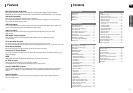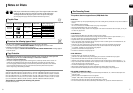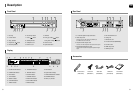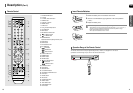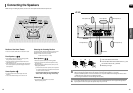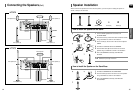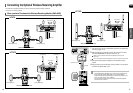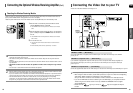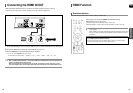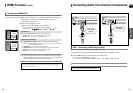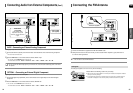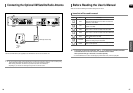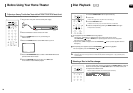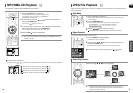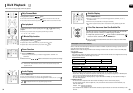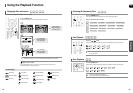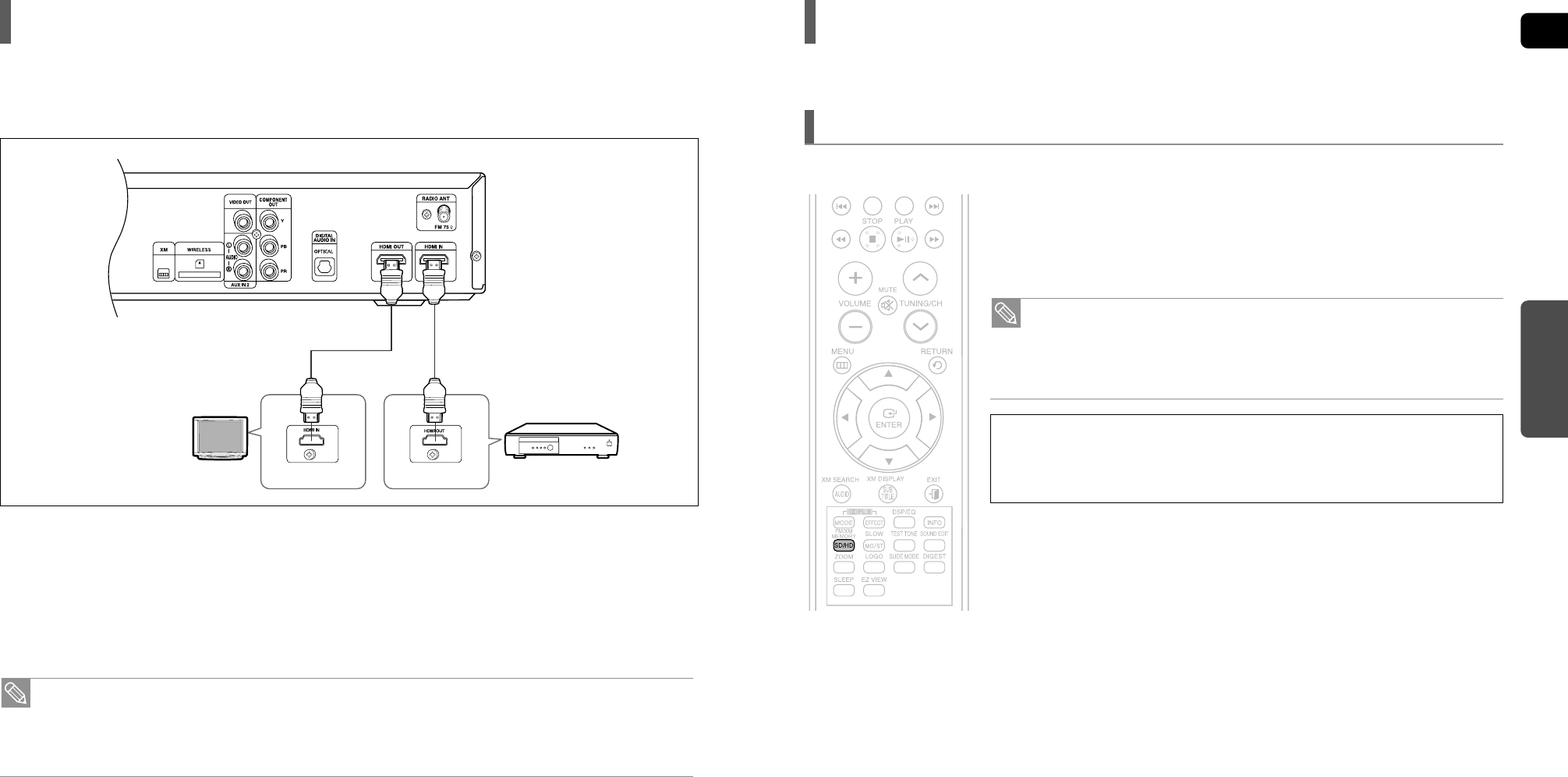
ENG
CONNECTIONS
2120
Connecting the HDMI IN/OUT
HDMI (High-Definition Multimedia Interface) is an interface that enables the digital transmission of video and
audio data with just a single cable. In addition, it enables you to enjoy multi-channel digital audio.
1 Connect the HDMI IN jack of this unit and the HDMI OUT jack of a Cable Box/Satellite receiver (Set-Top Box).
2 Connect the HDMI OUT jack of this unit and the HDMI IN jack of your TV.
3 Press the AUX button on the remote control to select <HDMI IN>.
■
You can also use the FUNCTION button on the main unit.
The mode switches as follows: DVD/CD ➝ DIGITAL IN ➝ AUX 1 ➝ AUX 2 ➝ HDMI IN ➝ USB ➝ FM ➝ XM.
• When this unit is turned off, no HDMI video or audio signal is output from this unit.
• When a CableBox/Satellite Receiver is connected to HDMI IN, the SD/HD(Standard Definition/HighDefinition)
button on the Remote control does not work.
• When an external device is connected to this unit via DVI, no audio will be output. In this case, you can
listen to the digital audio by connecting the Optical OUT of the external device to the Optical IN of this unit.
HDMI Function
Why use HDMI (High Definition Multimedia Interface)?
This device transmits a DVD video signal digitally without the process of converting to analog.
You will get sharper digital pictures when using an HDMI connection.
In Stop mode, press and hold the SD/HD (Standard Definition/High
Definition)button on the remote control.
■
Resolutions available for the HDMI output are 480p, 720P and 1080i.
■
SD(Standard Definition) resolution is 480p and HD(High Definition) resolution is 720p/1080i.
Resolution Selection
• If the TV does not support the configured resolution, you will not be able to see the
picture properly.
•
When a HDMI TV is connected, composite and component video signals are not output.
• See your TV owner's manual for more information on how to select the TV's Video
Input source.
This function allows the user to select the screen resolution for HDMI output.