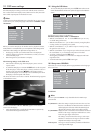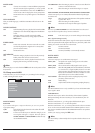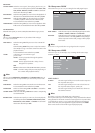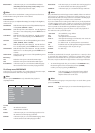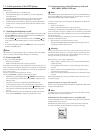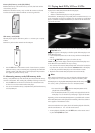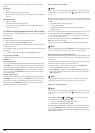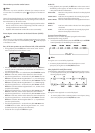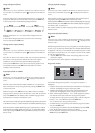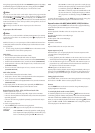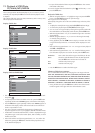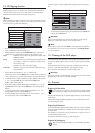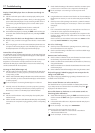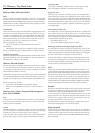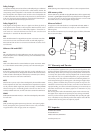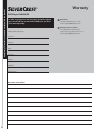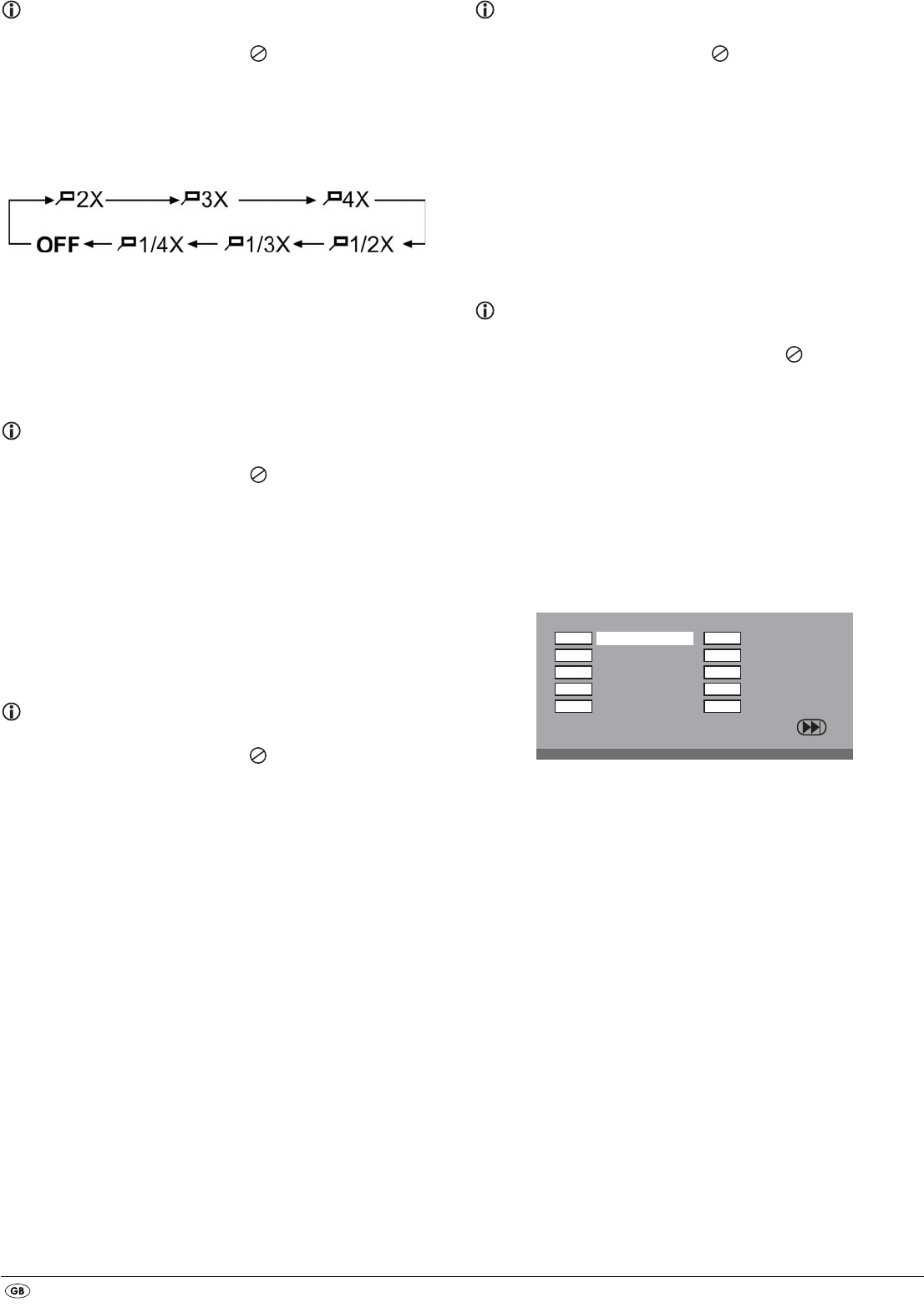
- 16 -
Image enlargement (Zoom)
Note:
This function may not be available on all DVDs! If you attempt to execute
a function that is not available, the symbol is displayed on the television
screen.
During the playback of an inserted DVD/VCD/S-VCD you can enlarge the
image on the television screen in three levels. For this press the
ZOOM button
on the remote control to set the following enlargement levels:
With the control buttons sections of the enlargement can be
suspended.
To switch off the enlargement function and return to the normal image
size press repeatedly the
ZOOM button.
Change camera aspect (ANGLE)
Note:
This function may not be available on all DVDs! If you attempt to execute
a function that is not available, the symbol is displayed on the television
screen.
Many films on DVD contain chapters which were recorded simultaneously
from various camera perspectives. With films that have such chapters
available you can view the same chapter from different perspectives.
For this press the
ANGLE button on the remote control during playback of an
inserted DVD. Each press of the
ANGLE button will switch to one of the
available camera perspectives.
Superimpose/fade out subtitles
Note:
This function may not be available on all DVDs! If you attempt to execute
a function that is not available, the symbol is displayed on the television
screen.
If the film on the inserted DVD has subtitles available you can superimpose
these on the television screen during playback by pressing the SUBTITLE button
on the remote control.
With the first press of the SUBTITLE button the subtitle of the first available
language will be superimposed on the television screen. With each further
press of the SUBTITLE button the subtitles of other available languages will be
superimposed successively on the television screen.
The number of the currently superimposed subtitle language will be superimposed
on the television screen ( i.e. 1/10 for the first of ten available subtitle languages).
When the last of the available subtitle languages is superimposed (i.e. 10/10
for the tenth of ten available subtitle languages) you can switch off the subtitle
function by pressing the
SUBTITLE button again. OFF is superimposed on the te-
levision screen.
Change playback language
Note:
This function may not be available on all DVDs! If you attempt to execute a
function that is not available, the symbol is displayed on the television
screen.
With many films on DVD you can, during playback, select another playback
language by pressing the
AUDIO button on the remote control.
The first press of the
AUDIO button switches to the first available playback language.
With each further press of the
AUDIO button other available playback languages,
one after the other, are switched on.
The currently switched on playback language will be superimposed on the
television screen.
Programmed playback (PROG)
Note:
This function may not be available on all DVDs/VCDs/S-VCDs! If you attempt
to execute a function that is not available, the symbol is displayed on the
television screen.
With the "Programme" function you can put together your own film programme
in so far as you can select only certain chapters of an inserted DVD/VCD/S-VCD
for playback. In this way you can determine for yourself the sequence, in which
the chapters are played back. You can compile a maximum of 20 chapters
of a film for programmed play.
• Press the
PROG button on the remote control during playback or when
playback is stopped.
The Programme menu will be displayed on the television screen.
Programme window
First are listed the programme positions 1-10, programme position 1 is
highlighted.
1. With the number buttons enter the number of the title that is to be played
back first. The highlight changes to chapter entry (CH:).
2. With the number buttons enter the number of the chapter that is to be
played back. The highlighting moves to the programme position 2.
3. Select, with the navigation buttons , further programme positions
and enter title and chapter numbers for the programme positions.
• To display the next 10 programme positions select, with the navigation
buttons , the field and press the
ENTER button.
You can allocate up to 20 programme positions.
• To delete entries in a programme position select the programme position
and press the
ENTER button.
• To stop the programme function select the field EXIT and press the
ENTER
button. All allocated programme positions are deleted.
4. You start playback of the programme positions by selecting the field
START and press the
ENTER button.
T T:
T
T:
T
T:
T
T:
CH:
CH:
CH:
CH:
T
T:
T
T:
T
T:
T
T:
CH:
T
T: CH:
CH:
CH:
CH:
1
2
3
4
5
6
7
8
9
10
EXIT