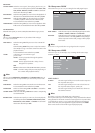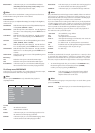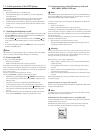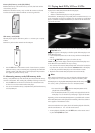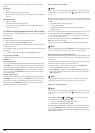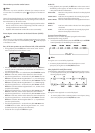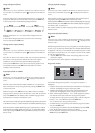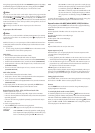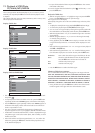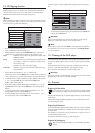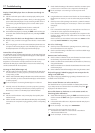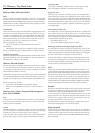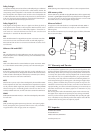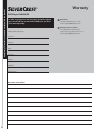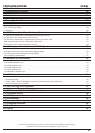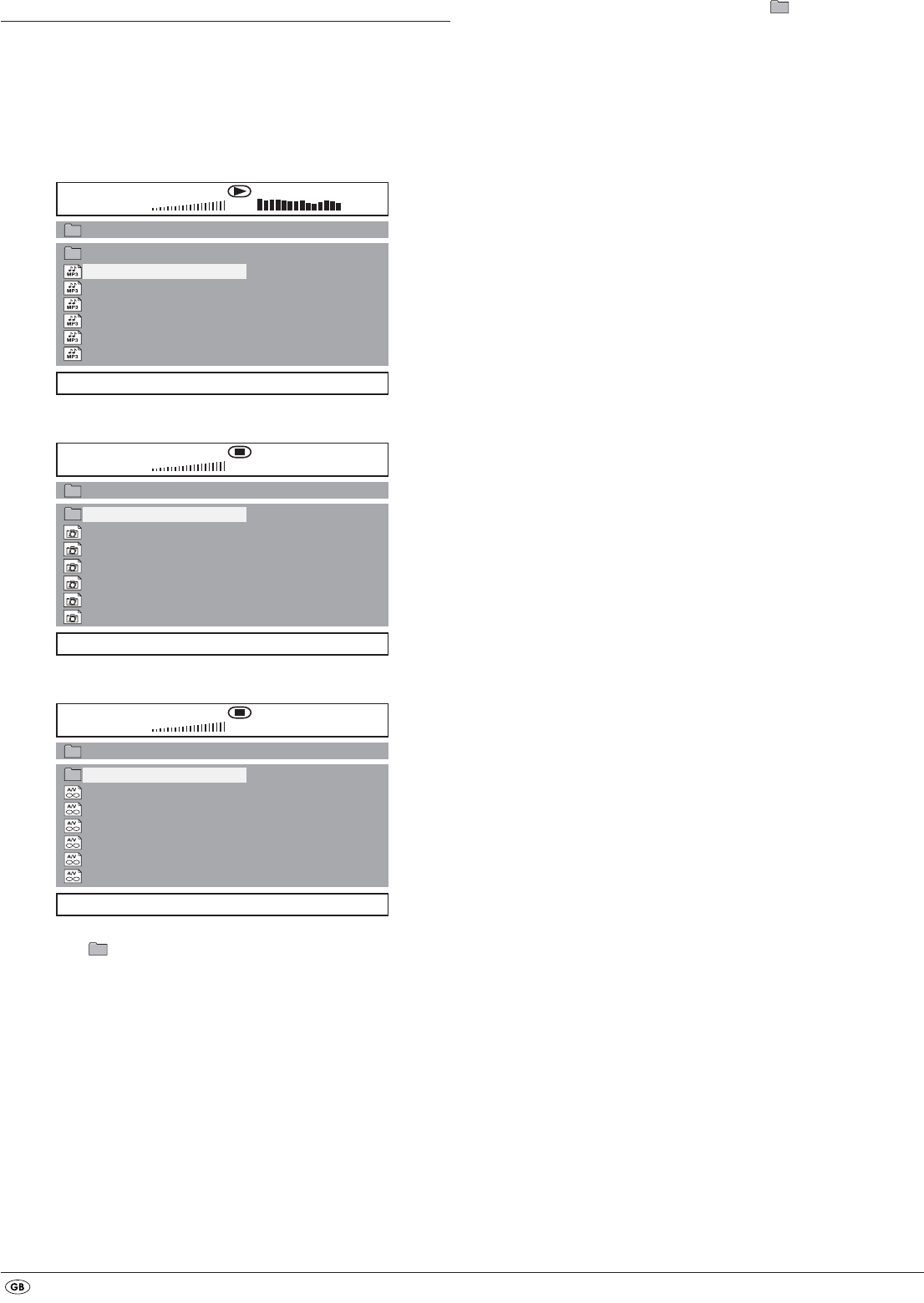
- 18 -
13. Playback of JPEG-Photo
CD/WMA/MP3/MPEG4
Insert a storage medium into the DVD player. If you use a memory card or
USB stick press repeatedly the
USB button until the desired playback source
is depicted.
The contents of the data carrier (CD, DVD, USB memory stick or memory card)
will be displayed on the television:
Display of MP3 data
Display of JPEG data
Display of AVI and MPEG data
• The data is listed on the left (Data window). Folders will be depicted with
the symbol .
• To superimpose the folders available on the disc press the
PROG button
repeatedly until the notice FOLDER appears at the bottom of the display.
• Press the
PROG button again repeatedly until the notice FILELIST appears at
the bottom of the display. Folders will now be faded out and all data on
the disc is represented in a list.
• The area on the right is intended for the previewing of JPEG images.
A preview appears as soon as you highlight a JPEG file in the file window.
• At the bottom is located the information bar, in which is displayed the image
size (JPEG Image) as well as the medium (DISC, USB or CARD), on which
the files are located.
• Select a file with the aid of the navigation buttons . You confirm the
selection by pressing the
ENTER button. The file will be played back and/
or the JPEG Photo displayed.
00:00
001/006
00:00
DISC
..
video 01
video 02
video 03
video 04
video 05
video 06
\ videos
00:00
001/037
00:00
DISC
..
picture 01
picture 02
picture 03
picture 04
picture 05
picture 06
\ pictures
00:23
001/058
03:56 160 Kbps
DISC
track01
track02
track03
track04
track05
track06
..
01
02
03
04
05
06
\ music
1. To open a folder select the folder and press the ENTER button. The contents
of the folder will be listed.
2. To reach a higher folder level select the symbol with the entry ".." and
press the
ENTER button.
Playback of JPEG discs
• With the navigation buttons highlight an image and press the ENTER
button or the PLAY/PAUSE button to open the image.
The image is shown on the display
Subsequently change the view to the next available image on the disc/in the
folder.
• To display the currently shown image press the
PLAY/PAUSE button longer.
• To continue the playback press the
PLAY/PAUSE button again.
• You can access an image directly by entering the image's file number with
the number buttons and subsequently confirm the entry with the
ENTER button.
• With the navigation buttons you can rotate the image in 90° increments
during playback.
• With the navigation buttons you can mirror the image horizontally
or vertically during playback.
• During playback press the
STOP button to display a miniature view of all
images in the folder/on the disc. 12 miniatures will be displayed on each
page.
• Select with the navigation buttons an image and start playback
with
ENTER or PLAY/PAUSE .
• Select with the navigation buttons one of the following entries
from the bottom display lines and confirm the entry with the
ENTER button.
Slide Show Starts a slide show of the images in the folder/on the disc
Menu Shows the available button functions for JPEG playback.
Press the
ENTER button until this menu has faded out.
Prev switches to the previous page
Next switches to the next page
• Press the
MENU button to switch to the file list again
Selection of slide show transitions:
You can select different transitions for changing from one image to the next.
WIPE TOP, WIPE BOTTOM, WIPE LEFT, WIPE RIGHT, DIAGONAL WIPE
LEFT TOP, DIAGONAL WIPE RIGHT TOP, DIAGONAL WIPE LEFT BOTTOM,
DIAGONAL WIPE RIGHT BOTTOM, EXTEND FROM CENTER H, EXTEND
FROM CENTER V, COMPRESS TO CENTER H, COMPRESS TO CENTER V,
WINDOW H, WINDOW V, WIPE FROM EDGE TO CENTER and NONE.
• During the slide show press the
PROG button until the name of the desired
transition appears in the upper left corner of the television screen.