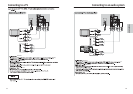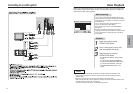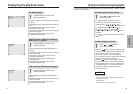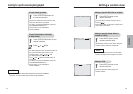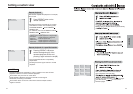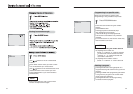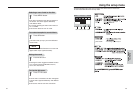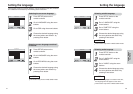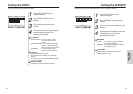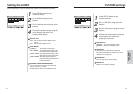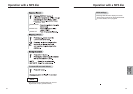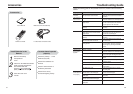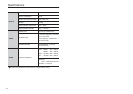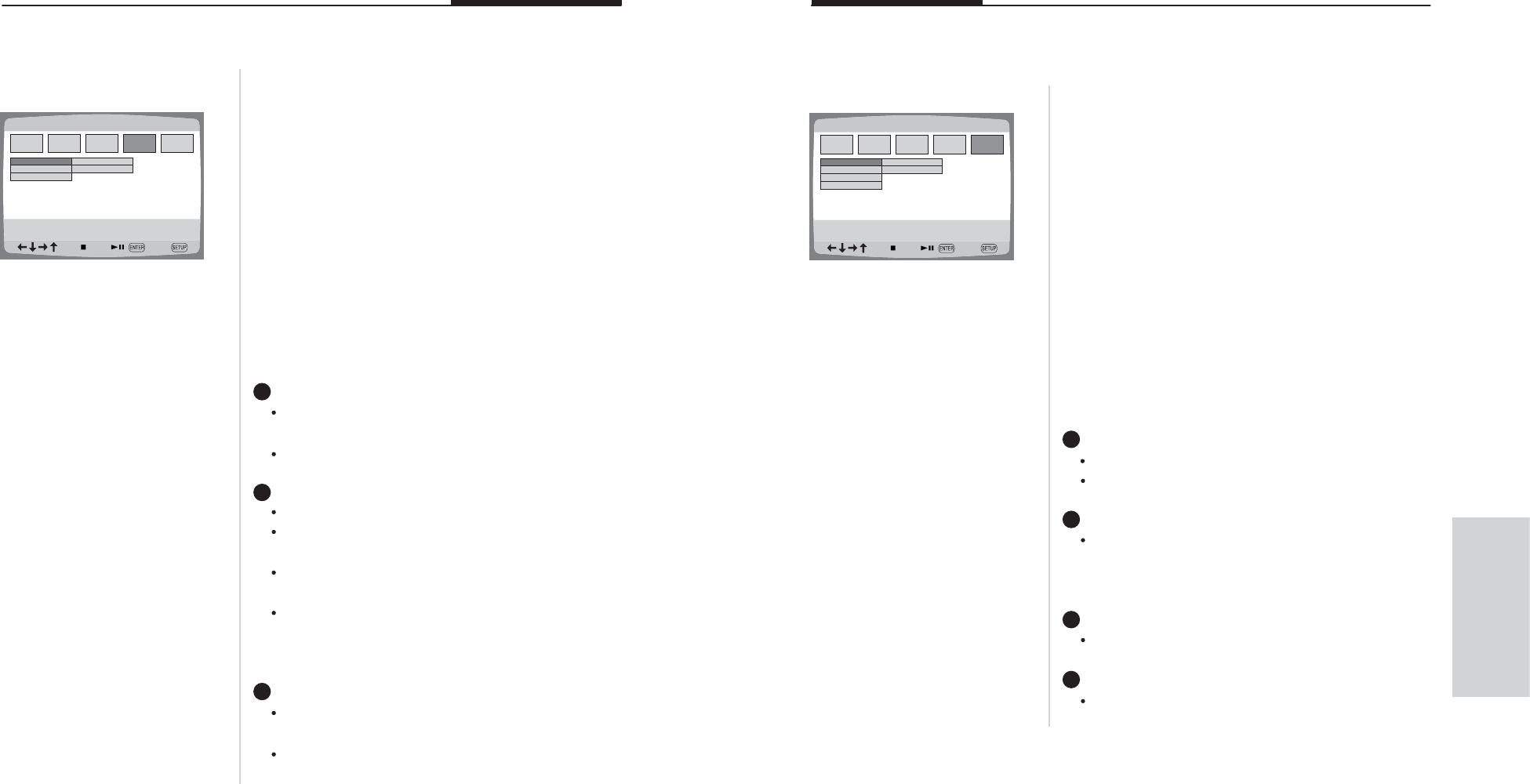
31
CUSTOM settings
CUSTOM MENU
CUSTOM MENU
VFD DISPLAY
PARENTAL
PASSWORD
DEFAULTS
BRIGHT
DIMMER
32
1
Press SETUP button on the
remote controller.
1
2
Go to "CUSTOM" using the arrow
buttons.
2
3
Go to a desired item using the arrow
buttons.
3
4
Choose the desired setting using the
arrow buttons and select it by
pressing Enter button.
4
VFD DISPLAY
BRIGHT : Turn on the display panel
DIMMER : Darken the display panel
PARENTAL
Set a password and select rating level
for DVDs unsuitable for children. For more
details, turn to page 33.
PASSWORD
Turn to page 33 for more details.
DEFAULTS
Return to the factory settings.
1
2
3
4
Using the
setup menu
Setting the AUDIO
Audio related items of the connected audio system can be selected as follows.
1
Press SETUP button on the
remote controller.
1
2
Go to AUDIO using the arrow
buttons.
2
3
Go to a desired item using the arrow
buttons.
3
4
Choose the desired setting using the
arrow buttons and select it by
pressing Enter button.
4
DIGITAL OUT
OFF : set to disconnect the digital output
sound
ON : set to output digital sound
DUAL MONO
STEREO : For stereo sound output.
LEFT MONO : For selecting the output of the
left channel of the audio track.
RIGHT MONO : For selecting the output of the
right channel of the audio track.
MIXED MONO: For selecting the output of
both the left and right channels
of the audio track.
DYNAMIC RANGE COMPRESSION
For increasing the output of the audio only
(FULL, 3/4, 2/4, 1/4, OFF)
Selecting OFF returns to the default value.
1
2
3
AUDIO SETUP
AUDIO SETUP
DIGITAL
DUAL MONO
DYNAMIC
OFF
ON