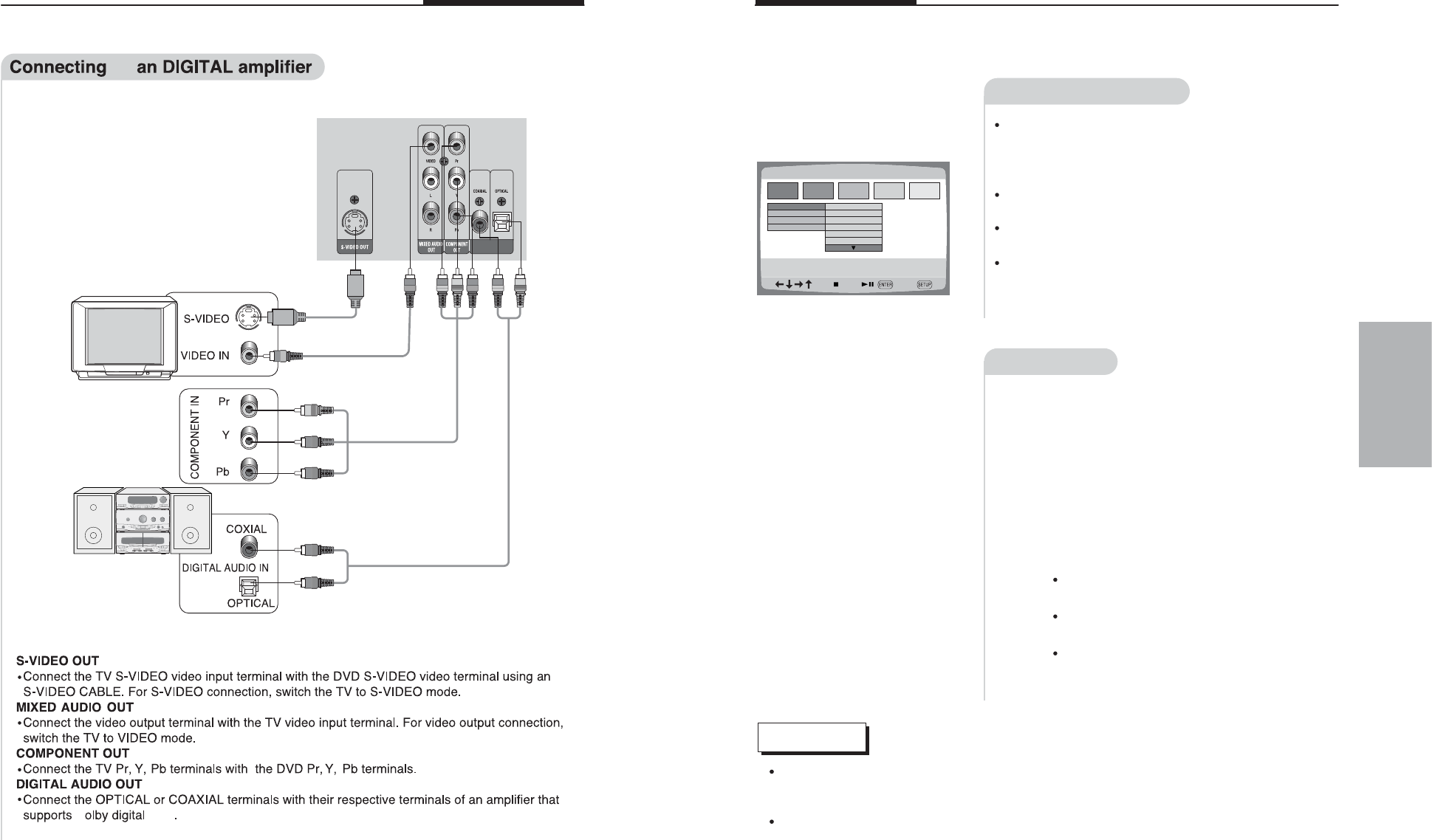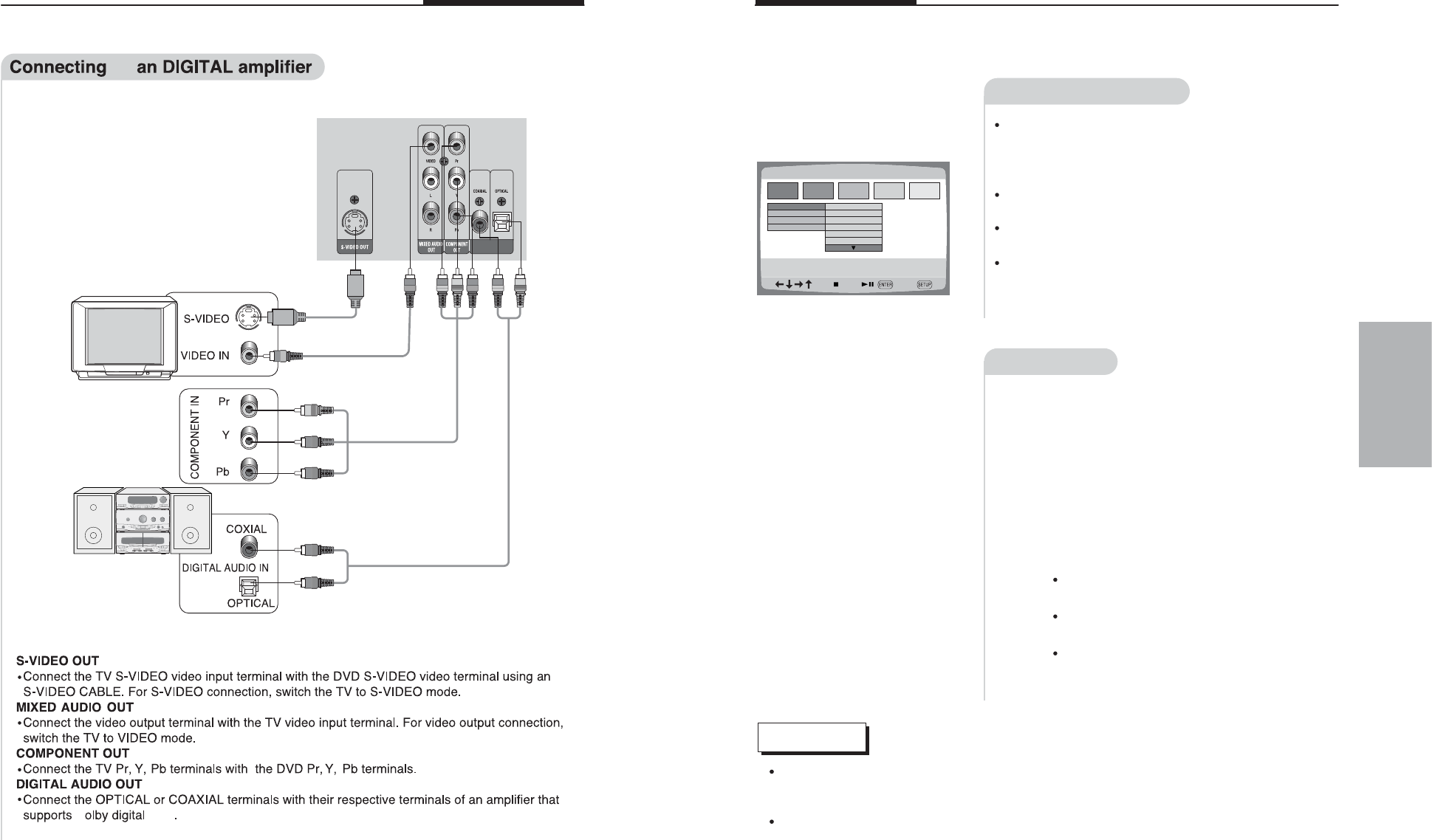
Connecting to an audio system
15
Basic Playback
16
1
LANGUAGESETUP
LANGUAGESETUP
OSD
DISCMENU
SUBTITLE
AUDIO
ENGLISH
FRENCH
GERMAN
ITALIAN
SPANISH
DUTCH
Turn on the TV and select the VIDEO input source
connected to the DVD player pressing the TV/VIDEO
select button. If the S-VIDEO is connected, select the
S-VIDEO mode.
Turn on the audio system and select the input
source connected to the DVD Player.
When the DVD is turned on, the DVD SCREEN
will appear.
Set the initial settings according to the desired
language, audio or the connected TV or audio system.
Turn to instructions on initial setting on page 26 for
more details.
Before operating
Playback
To STOP PLAYBACK, press STOP
button.
To temporarily STOP PLAYBACK,
press the PLAYBACK/PAUSE button.
To resume PLAYBACK, press the
PLAYBACK/PAUSE button once
again.
Open the tray by pressing
OPEN/CLOSE button.
1
2
Place a disc properly on the tray
with the playback side down.
2
3
Close the tray by pressing
OPEN/CLOSE button.
3
NOTE
The DVD player automatically memorizes the location where the stop button was
pressed during playback and resumes from that point when the playback button is
pressed again.
Playback is stopped after 10 minutes have passed in the pause state.
After a minute from the moment playback is stopped, the screen oscillates between dark
and light shades to protect the TV hardware.
And after 10 minutes, the power is automatically turned off.
Operation
When you connect DVD player to TV and turn it on and if you find that colors are
lost and the screen waves, open the door of DVD player and press "DISPLAY"
button until a clear scene appears.
DIGITALAUDIOOUT
SOCKET
SOCKET
SOCKET
SOCKET
to
/DTSD