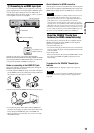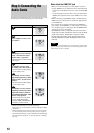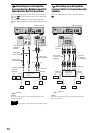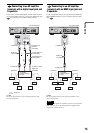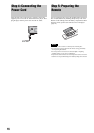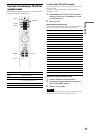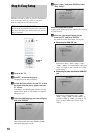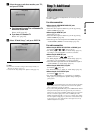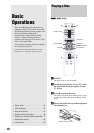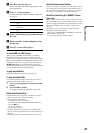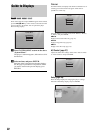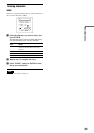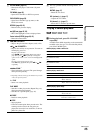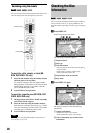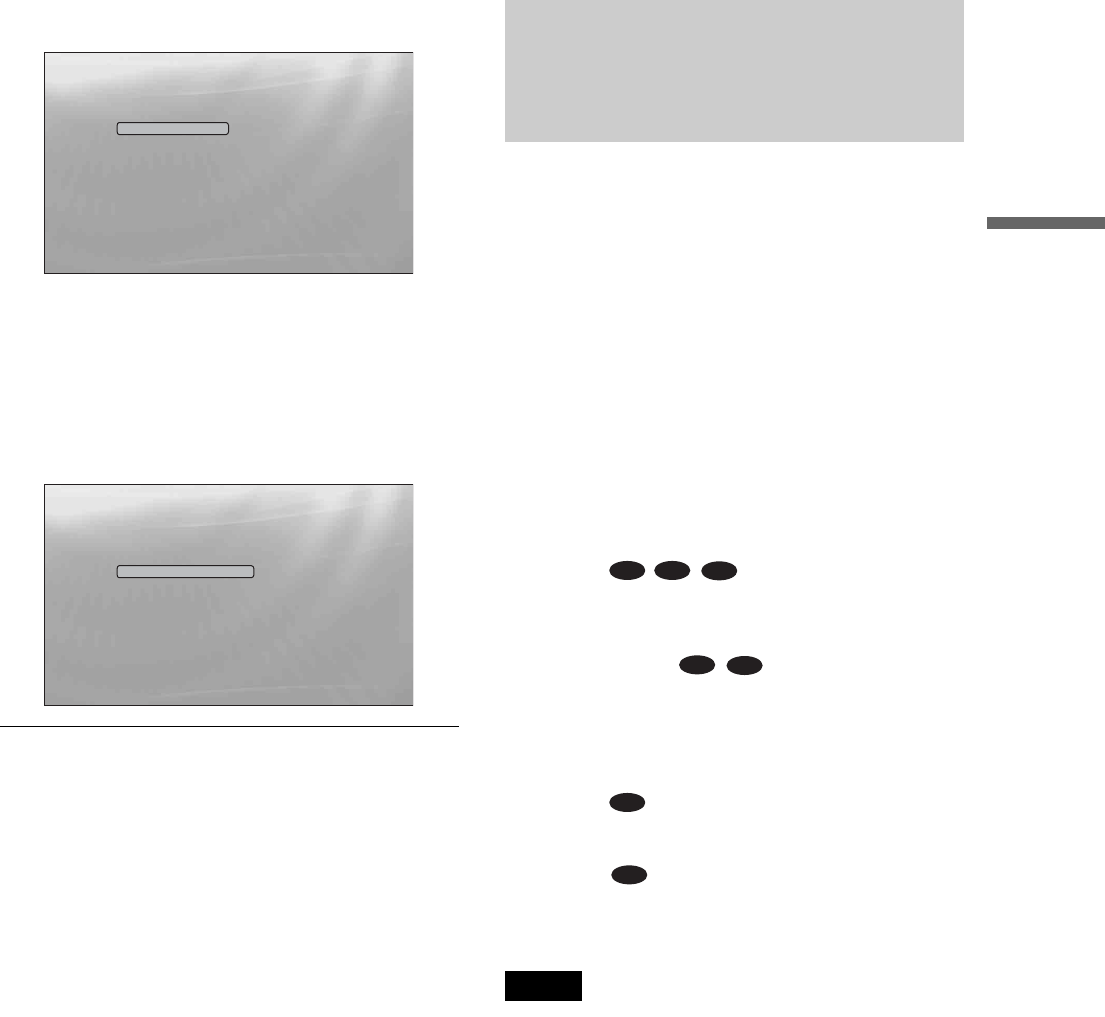
19
Getting Started
g Select the aspect ratio that matches your TV,
and press ENTER.
◆ If you have a wide screen TV or a 4:3 standard TV
with a wide screen mode
Select “16:9” (page 45).
◆ If you have a 4:3 standard TV
Select “4:3” (page 45).
h Select “Finish Setup,” and press ENTER.
z Hints
• If you want to reset these settings to their factory defaults, see
“Resetting the Player” (page 53).
• You can re-run “Easy Setup” from “Options” Setup (page 52).
Step 7: Additional
Adjustments
The following settings and adjustments are necessary when your
connection applies.
For video connection
◆When using the COMPONENT VIDEO OUT jacks
(Pattern C –page 10)
• Select the video output resolution for your TV by pressing
VIDEO FORMAT (page 46).
◆When using the HDMI OUT jack
(Pattern D –page 11)
• Select the video output resolution for your TV by pressing
VIDEO FORMAT (page 46).
• Select the type of video output from the HDMI OUT jack in
“YCbCr/RGBPC (HDMI)” of “Video Setup” (page 45).
For audio connection
◆When using the DIGITAL OUT (OPTICAL or COAXIAL) jack
(Connection , , –page 13 to 15)
• Set “Dolby Digital” and “DTS” in “Audio Setup” (page 47)
according to your AV amplifier’s (receiver’s) decoder.
◆When using the HDMI OUT jack
(HDMI connection of , –page 15)
• Set “Dolby Digital” and “DTS” in “Audio Setup” (page 47)
according to your AV amplifier’s (receiver’s) decoder.
• Select the audio output method from the HDMI OUT jack in
“Audio (HDMI)” of “Audio Setup” (page 47).
◆When using the AUDIO OUT (L/R) jacks
(Connection –page 14)
• Set “DTS Downmix” to “Lt/Rt” in “Audio Setup” (page 47).
◆When using the 5.1CH OUTPUT jacks
(Connection –page 14)
• Set “Audio Output Mode” to “5.1 Channel” in “Speakers”
Setup (page 51), and adjust the “Speaker Setup” setting for
your system.
Notes
• If you connect a component that does not conform to the selected audio
signal, a loud noise (or no sound) will come out from the speakers,
which could damage your ears or speakers.
• If you connect using the HDMI OUT jack or COMPONENT VIDEO
OUT jacks and the picture does not appear clearly, the connected
display device may not be compatible with the progressive signals. In
this case, connect the display device to the S VIDEO jack or the
VIDEO jack (pattern A or B – see page 10), re-run the “Easy Setup”
from the “Options” Setup (page 52), and select “S-Video/Video only”
in step 6 (page 18). Also, check the above items again to see if any
additional adjustment is required.
Confirm Exit
SYSTEM MENU
Select the screen aspect ratio to match
your TV.
TV Type
Easy Setup
16:9
4:3
Confirm Exit
SYSTEM MENU
Use to select then press ENTER.
Setup is complete!
Enjoy using your BD player!
Easy Setup
Finish Setup
Go Back
B-2 C-2
D-2
D-2
D-3
C-1
D-1