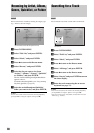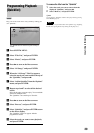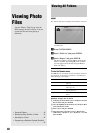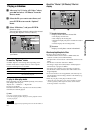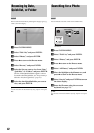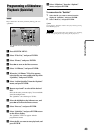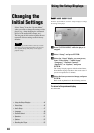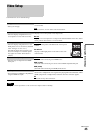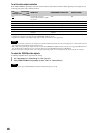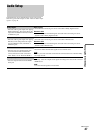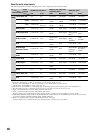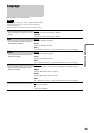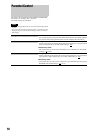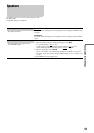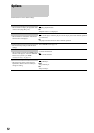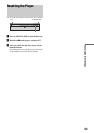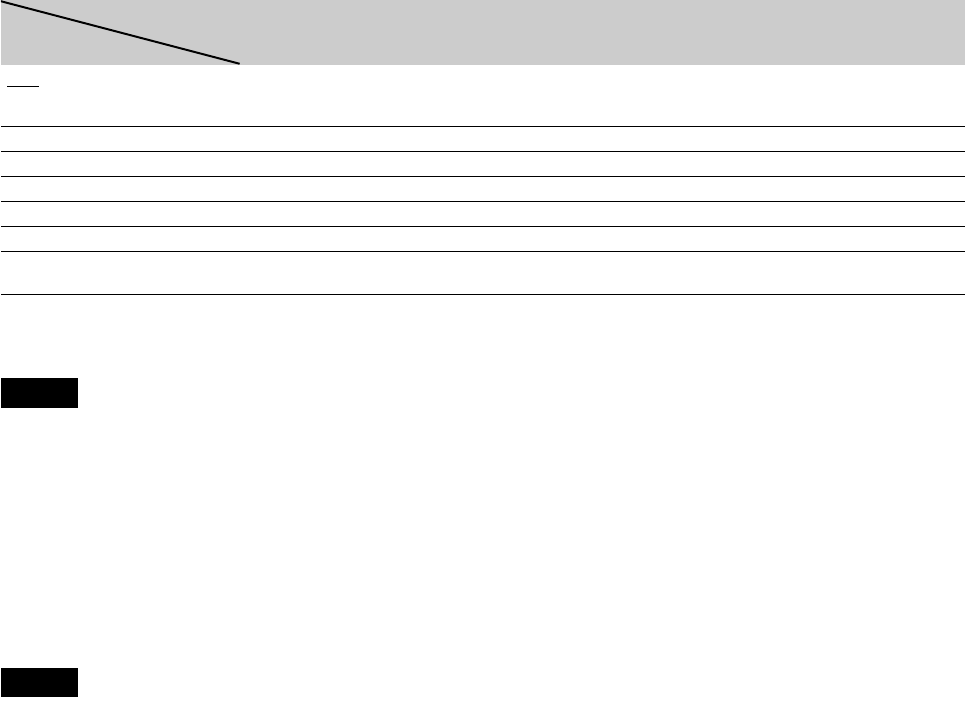
46
To set the video output resolution
Press VIDEO FORMAT repeatedly to select the desired resolution. Note that the resolution differs depending on the display device,
connecting jack and the source material as below.
*
1
Outputs in the same resolution and frequency as recorded on the disc.
*
2
1080/24p video signals are not output from the COMPONENT VIDEO OUT jacks.
*
3
Outputs in the resolution of the original setting (720p or 1080i) when the DVD is not copy guarded.
Notes
• If the picture is not clear, natural or to your satisfaction, try another resolution that suits the disc and your TV/projector, etc. For the details, refer also
to the instruction manual supplied with the TV/projector, etc.
• 480i or 480p video signals may be output when you connect to the COMPONENT VIDEO OUT jacks and play some copy-guarded BDs/DVDs. To
enjoy the HD quality resolution in this case, connect the display device to the HDMI OUT jack using an HDMI cord.
• Even when you select a setting other than “Auto,” the player automatically adjusts the video signals if the TV cannot accept the set resolution.
To output the 1080/24p video signals
A 1080/24p-compatible TV is required for this setting.
1 Set “24p Output” in “Video Setup” to “On” (page 45).
2 Press VIDEO FORMAT repeatedly to select “Auto” or “Source Direct.”
Note
If there is no picture, press VIDEO FORMAT repeatedly until the picture appears correctly.
HDMI OUT COMPONENT VIDEO OUT VIDEO/S VIDEO
Auto Automatically selects the
recommended resolution acceptable
for your TV.
480i 480i
480i 480i 480i 480i
480p 480p 480p 480i
720p 720p BD:720p, DVD:480p*
3
480i
1080i 1080i BD:1080i, DVD:480p*
3
480i
1080p 1080p 480p 480i
Source Direct Output differs depending on source
material*
1
Output differs depending on source
material*
2
480i
Connecting
jack
Settings