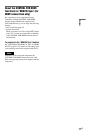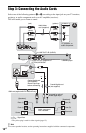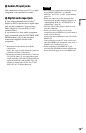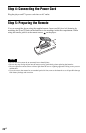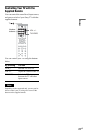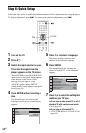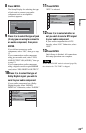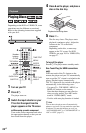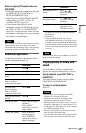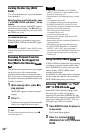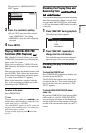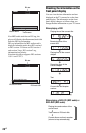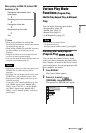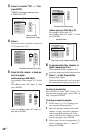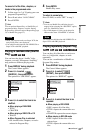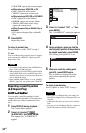25
US
Playback
Notes on playing DTS sound tracks on a
DVD VIDEO
• DTS audio signals are output only through
the DIGITAL OUT (COAXIAL or
OPTICAL)/HDMI OUT jack.
• When you play a DVD VIDEO with DTS
sound tracks, set “DTS” to “ON” in
“AUDIO SETUP” (page 59).
• If you connect the player to audio
equipment without a DTS decoder, do not
set “DTS” to “ON” in “AUDIO SETUP”
(page 59). A loud noise may come out from
the speakers, affecting your ears or causing
the speakers to be damaged.
Note
Discs created on DVD recorders must be correctly
finalized before they can be played. For more
information about finalizing, refer to the operating
instructions supplied with the DVD recorder.
Additional operations
To check the position of the buttons below,
see the illustration on page 24.
*
1
All DVDs except for DVD+Rs/DVD+RWs/
DVD+Rs DL.
*
2
DVDs only.
*
3
Video and JPEG pictures only (except
BACKGROUND pictures). You can move the
enlarged picture using C/X/x/c. Depending
upon the contents of the disc, the zoom function
may be canceled automatically when the picture
is moved.
Note
You may not be able to use the Replay or Advance
function with some scenes.
Playing quickly or slowly with
sound
You can listen to dialog or sound while
playing the current scene quickly or slowly.
During playback, press FAST PLAY or
SLOW PLAY.
The speed changes when you press either
FAST PLAY or SLOW PLAY.
To return to normal playback
Press H.
Notes
• You can only use this function with DVDs,
VIDEO CDs, or Super VCDs only.
• “Operation not possible” will appear when
maximum or minimum speed is reached.
• During Fast Play or Slow Play mode, you cannot
change the angle (page 25), subtitle (page 25), or
sound (page 43). The sound can only be changed
for VIDEO CDs/Super VCDs.
• Fast Play and Slow Play functions do not work
when playing DTS sound tracks.
• You cannot use Fast Play or Slow Play functions
when playing a still picture in DVD-VR mode.
To Operation
Stop Press x
Pause Press X
Resume play after
pause
Press X or H
Go to the next chapter,
track or scene in
continuous play mode
Press >
Go back to the
previous chapter,
track or scene in
continuous play mode
Press .
Stop play and remove
the disc
Press Z
Change the angle Press ANGLE during
playback.
Press ANGLE
repeatedly to select an
angle number.
Display the subtitle Press SUBTITLE
during playback.
Press SUBTITLE
repeatedly to select a
subtitle language.
Replay the previous
scene*
1
Press
REPLAY during
playback
Briefly fast forward
the current scene*
2
Press
ADVANCE during
playback
Magnify the image*
3
Press ZOOM
repeatedly. Press
CLEAR to cancel.
To Operation
,continued