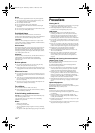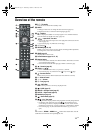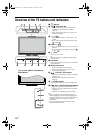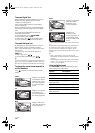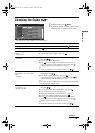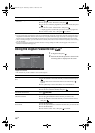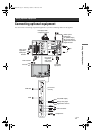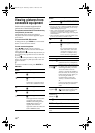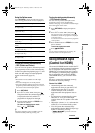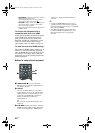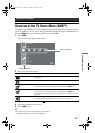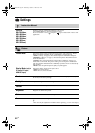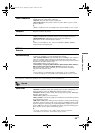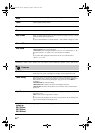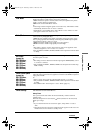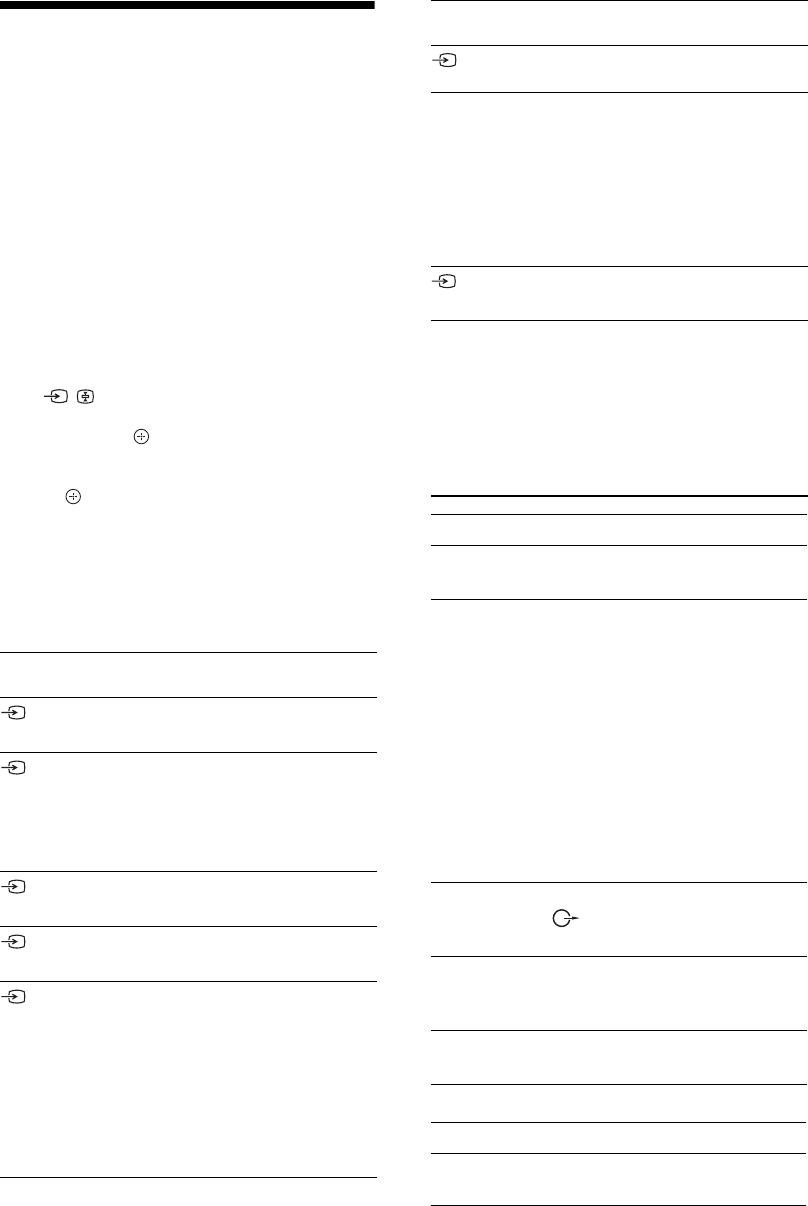
18
GB
Viewing pictures from
connected equipment
Switch on the connected equipment, then
perform one of the following operation.
For equipment connected to the scart sockets using
a fully-wired 21-pin scart lead
Start playback on the connected equipment.
The picture from the connected equipment appears
on the screen.
For an auto-tuned VCR/ DVD recorder
In analogue mode, press PROG +/-, or the number
buttons, to select the video channel.
For other connected equipment
Press / to display a list of connected
equipment. Press
F/f to select the desired input
source, then press .
The highlighted item is automatically selected if you
do not perform any operation for two seconds after
pressing
.
If you have set an input source to "Skip" in the "AV
Preset" menu (page 27), that input source does not
appear in the list.
z
To return to normal TV mode, press DIGITAL or
ANALOG.
Additional operations
Symbol on the
screen
Description
AV1
To see the equipment connected to
A.
AV2
To see the equipment connected to
B.
~
SmartLink is a direct link between
the TV and a VCR/DVD recorder.
AV3 To see the equipment connected to
L.
HDMI 1* To see the equipment connected to
D.
HDMI 2* To see the equipment connected to
E.
If the equipment has a DVI socket,
connect the DVI socket to the
HDMI IN socket through a DVI-
HDMI adaptor interface (not
supplied), and connect the
equipment’s audio out socket to the
audio in HDMI IN socket.
HDMI 3*
To see the equipment connected to
K.
* ~
• Be sure to use only an authorized HDMI cable bearing
the HDMI logo. We recommend that you use a Sony
HDMI cable (high speed type).
• When “Control for HDMI” compatible equipment is
connected, communication with the connected
equipment is supported. Refer to page 19 to set up this
communication.
• When connecting an audio system with HDMI socket,
be sure to also connect to the HiFi socket.
Component To see the equipment connected to
C.
PC To see the equipment connected to
H.
z
It is recommended to use a PC
cable with ferrites, such as the
"Connector, D-sub 15" (ref. 1-
793-504-11, available in Sony
Service Centre) or equivalent.
To connect Do this
Headphones M Connect to the i socket to listen to
sound from the TV on headphones.
Conditional
Access Module
(CAM) I
Provides access to pay TV services.
For details, refer to the instruction
manual supplied with your CAM.
To use the CAM, remove the
“dummy” card from the CAM slot,
then turn off the TV and insert your
CAM card into the slot. When you
are not using the CAM, we
recommend that you keep the
“dummy” card in the CAM slot.
~
CAM is not supported in all countries.
Please check with your authorized
dealer.
Hi-Fi audio
equipment G
Connect to the audio output sockets
to listen to the sound from the
TV on Hi-Fi audio equipment.
DIGITAL
AUDIO OUT
(OPTICAL) F
Use an optical audio cable.
USB J Use USB memory to display photos.
To Do this
Return to normal TV
mode
Press DIGITAL or ANALOG.
Symbol on the
screen
Description
010COV.book Page 18 Wednesday, October 1, 2008 10:51 AM