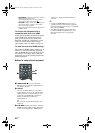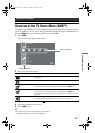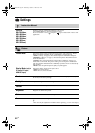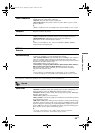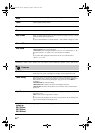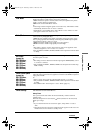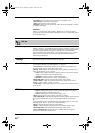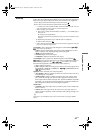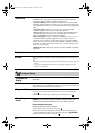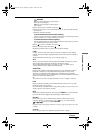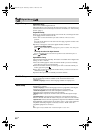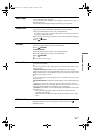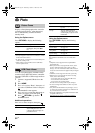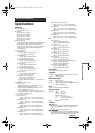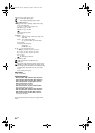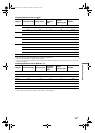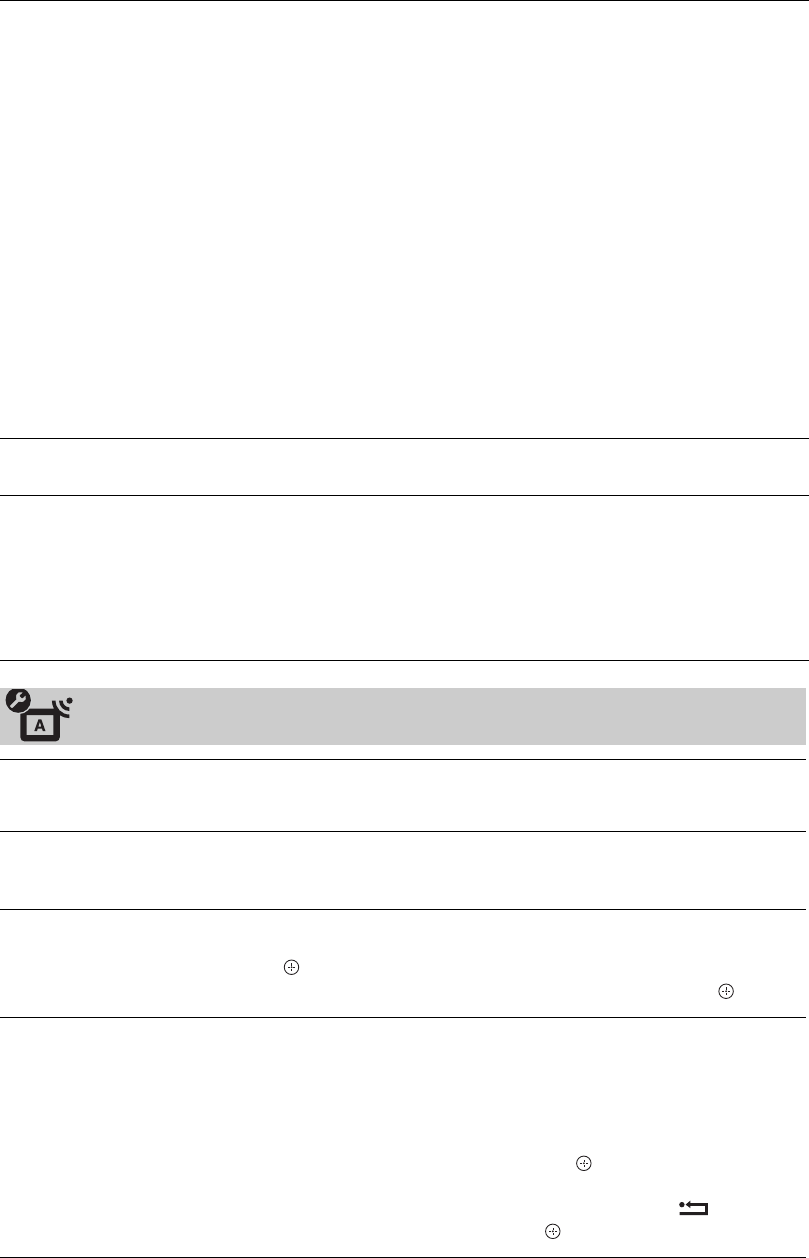
28
GB
HDMI Set-up
This is used to set the “Control for HDMI” compatible equipment connected to
the HDMI sockets. Note that the interlock setting must also be made on the
connected “Control for HDMI” compatible equipment side.
“Control for HDMI”: This sets whether to interlock the “Control for HDMI”
compatible equipment and the TV. When set to “On”, the following menu items
can be performed. However, power consumption in standby mode is higher than
usual.
“Auto Devices Off”: When this is set to “On”, the “Control for HDMI”
compatible equipment turn on and off interlocked with the TV.
“Auto TV On”: When this is set to “On” and if the connected HDMI, control
compatible equipment is turned on, the TV automatically turns on, and the
displays the HDMI input from the connected equipment.
“Device List Update”: Creates or updates the “HDMI Device List”. Up to 14
“Control for HDMI” compatible equipment can be connected, and up to 4
equipment can be connected to a single socket. Be sure to update the “HDMI
Device List” when you change the “Control for HDMI” compatible equipment
connections or settings. Select them manually one by one until getting a correct
picture for several seconds.
“HDMI Device List”: Displays the connected “Control for HDMI” compatible
equipments.
Product Information
Displays your TV’s product information.
All Reset
Resets all settings to the factory settings and then displays the “Auto Start-up”
screen.
z
• Be sure not to turn the TV off during this period (it takes about 30 seconds) or press any
buttons.
• All settings, including Digital Favourite list, country/region, language, auto tuned
channels, etc. will be reset.
Analogue Set-up
Programme List
Display
Select “Off” to hide the list of analogue channels from the XMB™ (Xross
Media Bar).
Auto Tuning
Tunes in all the available analogue channels.
This option allows you to retune the TV after moving house, or to search for new
channels that have been launched by broadcasters.
Programme Sorting
Changes the order in which the analogue channels are stored on the TV.
1 Press
F/f to select the channel you want to move to a new position, then
press .
2 Press
F/f to select the new position for your channel, then press .
Manual Programme
Preset
Before selecting “Label/AFT/Audio Filter/LNA/Skip/Decoder”, press
PROG +/– to select the programme number with the channel. You
cannot select a programme number that is set to “Skip” (page 27).
Programme/System/Channel
Presets programme channels manually.
1 Press F/f to select “Programme”, then press .
2 Press
F/f to select the programme number you want to manually tune (if
tuning a VCR/ DVD recorder, select channel 00), then press RETURN.
3 Press
F/f to select “System”, then press .
010COV.book Page 28 Wednesday, October 1, 2008 10:51 AM