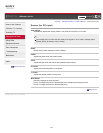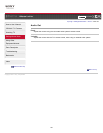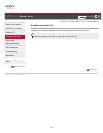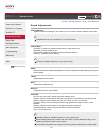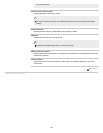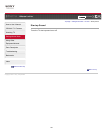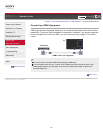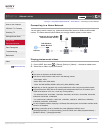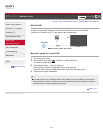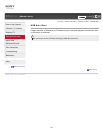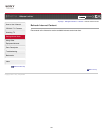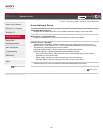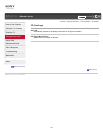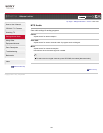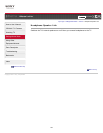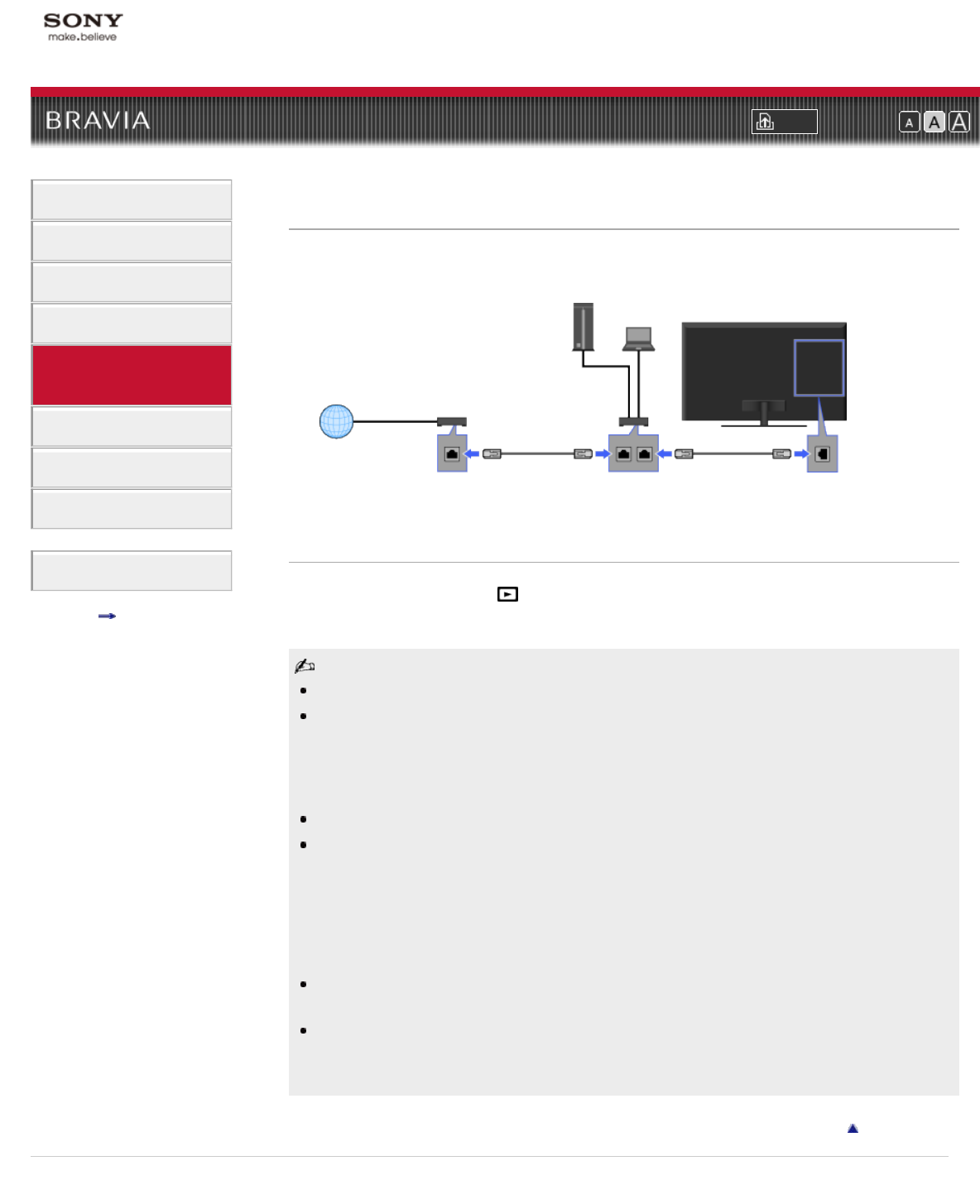
i-Manual online
Print Font Size
How to Use i-Manual
“BRAVIA” TV Features
Watching TV
Settings/Home Menu
Using Other
Equipment/Internet
Parts Description
Troubleshooting
Bookmarks
Index
i-Manual online map
Top Page > Using Other Equipment/Internet > Home Network > Connecting to a Home Network
Connecting to a Home Network
You can enjoy various content (e.g. photo/music/video files) stored on DLNA-certified media
servers. The home network feature allows you to enjoy network content in other rooms.
Playing photos/music/videos
1.
Press HOME, then select → [Photos], [Music] or [Videos] → the desired media server.
2. Select files or folders to play from the list.
The server is required to be DLNA-certified.
Files from a network device need to be in the following formats:
- Still images: JPEG
- Music: MP3, linear PCM, WMA
- Video: AVCHD, MPEG2, MPEG1, MP4 (AVC), MP4 (MPEG4), WMV
Depending on the file, playback may not be possible even when using the supported formats.
Only the panoramic JPEG files in the following horizontal/vertical sizes can be scrolled. (If the
JPEG file is edited on a PC, etc., scroll may not be possible.)
- For horizontal scroll: 4912/1080, 7152/1080, 3424/1920, 4912/1920, 12416/1856, 8192/1856,
5536/2160, 3872/2160, 10480/4096
- For vertical scroll: 1080/4912, 1080/7152, 1920/3424, 1920/4912, 1856/12416, 1856/8192,
2160/5536, 2160/3872, 4096/10480
For 3D-compatible models, displaying a 3D Sweep Panorama photo via the DLNA-certified media
server is not available.
Scrolling a panoramic photo is available only when [Slideshow Effect] is set to
[Simple]/[Crossfade]. To confirm the setting, press OPTIONS, then select [Playback Method] →
[Slideshow Effect] → [Simple]/[Crossfade].
Return to Top
Copyright 2011 Sony Corporation
Network devices (DLNA-
certified media server)
Internet
TV
DSL Modem/
Cable Modem
Router
132