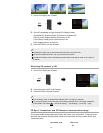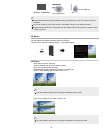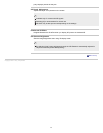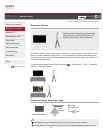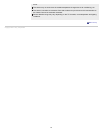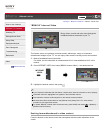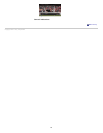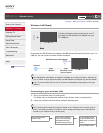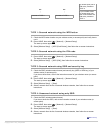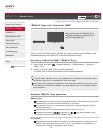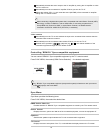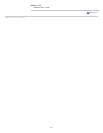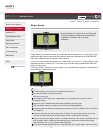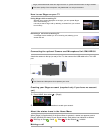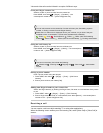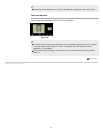TYPE 1: Secured network using the WPS button
1.
Check the WPS button location on your wireless router (or access point) and verify how to
use it.
2. Press HOME, then select → [Network] → [Network Setup].
The start-up screen appears.
3. Select [Wireless Setup] → [WPS (Push Button)], then follow the on-screen instructions.
TYPE 2: Secured network using the PIN code
1.
Press HOME, then select → [Network] → [Network Setup].
The start-up screen appears.
2. Select [Wireless Setup] → [WPS (PIN)], then follow the on-screen instructions.
TYPE 3: Secured network using SSID and security key
1.
Check the SSID (wireless network name) and security key (WEP or WPA key) of your
wireless router (or access point).
If you do not know them, refer to the instruction manual of your wireless router (or access
point).
2. Press HOME, then select → [Network] → [Network Setup].
The start-up screen appears.
3. Select [Wireless Setup] → [Scan].
4. Select a network from the list of scanned wireless networks, then follow the on-screen
instructions.
TYPE 4: Unsecured network using only SSID
1.
Check the SSID (wireless network name).
If you do not know the SSID, refer to the instruction manual of your wireless router (or
access point).
2. Press HOME, then select → [Network] → [Network Setup].
The start-up screen appears.
3. Select [Wireless Setup] → [Scan].
4. Select a network from the list of scanned wireless networks, then follow the on-screen
instructions.
Return to Top
Copyright 2011 Sony Corporation
(or access point) has a
PIN code, proceed to
TYPE 2.
If your wireless router
(or access point) has
both a WPS button and
PIN code, proceed to
TYPE 1.
NO
↓
NO
↓
Proceed to TYPE 4. Proceed to TYPE 3.
27