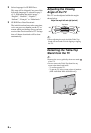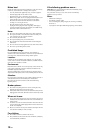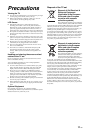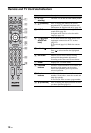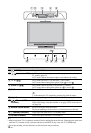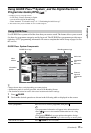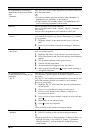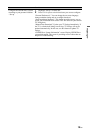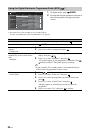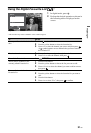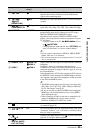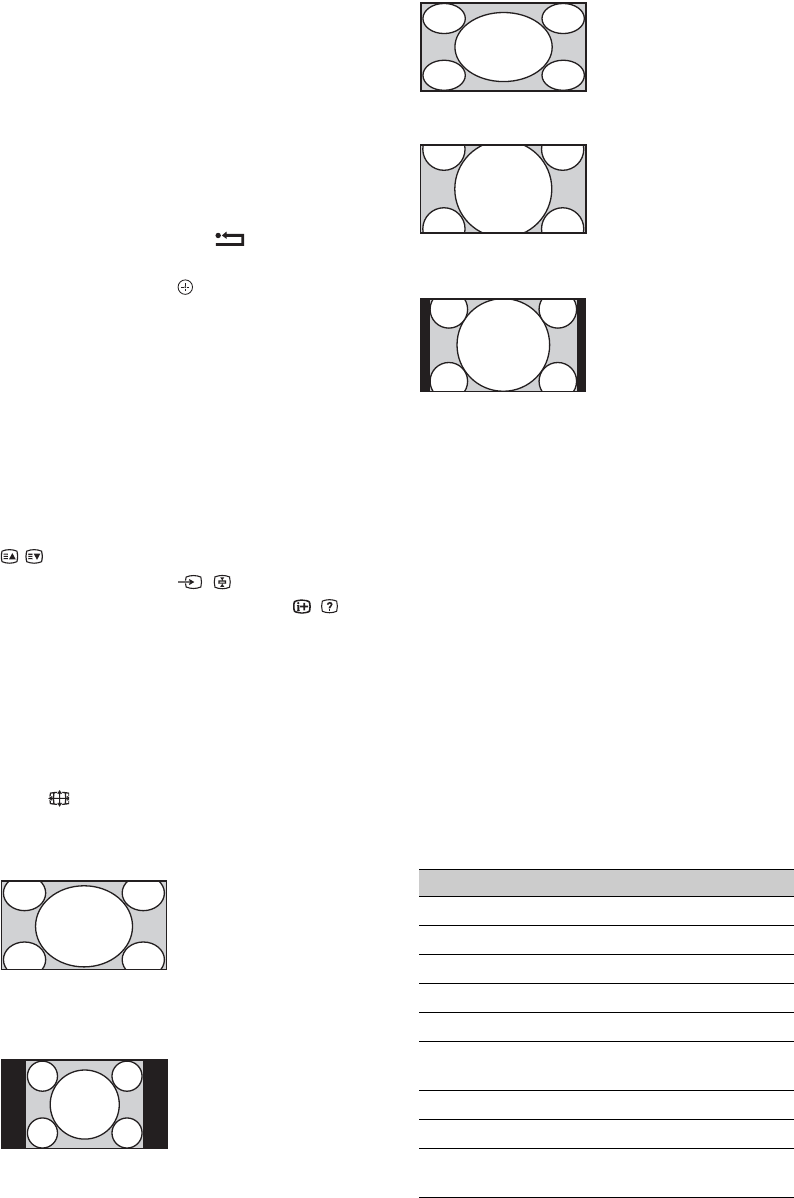
16
GB
To access Digital Text
Many broadcasters provide a Digital Text
service. Digital Text offers graphically rich
contents, compared to Analogue Text.
Select a digital channel which provides Digital
Text, then press /.
When a broadcaster provides a dedicated
Digital Text channel, select this channel to
access Digital Text.
To navigate through Digital Text, follow the
instructions on the screen.
To exit Digital Text, press RETURN.
To move around, press F/f/G/g.
To select items, press and the number
buttons.
To access shortcuts, press the coloured
buttons.
To access Text
Press /. Each time you press /, the display
changes cyclically as follows:
Text t Text over the TV picture (mix mode)
t No Text (exit the Text service)
To select a page, press the number buttons or
/.
To hold a page, press / .
To reveal hidden information, press / .
z
• When four coloured items appear at the bottom of
the Text page, Fastext is available. Fastext allows
you to access pages quickly and easily. Press the
corresponding coloured button to access the page.
To change the screen format manually
Press repeatedly to select the desired screen
format.
* Parts of the top and bottom of the picture may be cut off.
~
• Some characters and/or letters at the top and the
bottom of the picture may not be visible in Smart
mode. In such a case, you can select “Vertical
Size” using the “Screen Settings” (page 39) menu
and adjust vertical size to make it visible.
z
• When “Auto Format” is set to “On”, the TV will
automatically select the best mode to suit the
broadcast (page 39).
• You can adjust the position of the picture when
selecting “Smart”, “14:9” or “Zoom.” Press F/f
to move up or down (e.g. to read subtitles).
Using the Options menu
Press OPTIONS to display the following
options when viewing a TV programme.
Smart*
Displays conventional
4:3 broadcasts with an
imitation wide screen
effect. The 4:3 picture
is stretched to fill the
screen.
4:3
Displays conventional
4:3 broadcasts (e.g.
non-wide screen TV)
in the correct
proportions.
Wide
Displays wide screen
(16:9) broadcasts in
the correct
proportions.
Zoom*
Displays
cinemascopic (letter
box format)
broadcasts in the
correct proportions.
14:9*
Displays 14:9
broadcasts in the
correct proportions.
As a result, black
border areas are
visible on the screen.
Option Description
Picture Mode See page 35.
Sound Mode See page 36.
Surround See page 36.
Speaker See page 41.
Motionflow See page 37.
Subtitle Setting (in
digital mode only)
See page 44.
Sleep Timer See page 38.
Power Saving See page 37.
System Information
(in digital mode only)
See page 45.