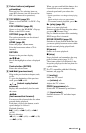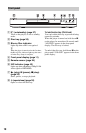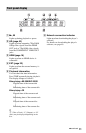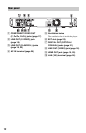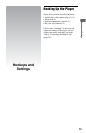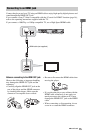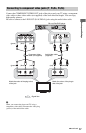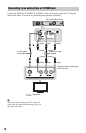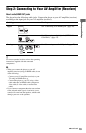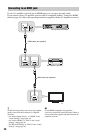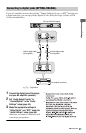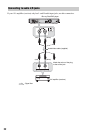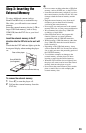
16
About indicators for HDMI connection
When connecting an HDMI compatible
component, the HDMI indicator lights up in
the front panel display.
b
• Consumers should note that not all high definition
television sets are fully compatible with this
product and may cause artifacts to be displayed in
the picture. In the case of 480i/480p/576p/720p/
1080i/1080p scan picture problems, it is
recommended that the user switch the connection
to the ‘standard definition’ output. If there are
questions regarding our TV set compatibility with
this model 480i/480p/576p/720p/1080i/1080p
Blu-ray Disc/DVD player, please contact our
customer service centre.
• If the picture is not clear, not natural or not to your
satisfaction, change the video output resolution in
step 3 of “Output Video Format” under the
“Video Settings” setup (page 42).
• Be sure to use only an HDMI cable that bears the
HDMI logo.
By connecting Sony components that are
compatible with the “Control for HDMI”
function with an HDMI cable (not supplied),
operation is simplified as below:
•One-Touch Play
With one touch of the following buttons, the
connected TV turns on and the input
selector on the TV is switched to the player
automatically.
– [/1
– HOME: The home menu appears
automatically (page 39).
– N: Playback starts automatically
(page 31).
• System Power-Off
When you turn off the TV using the power
button on the TV’s remote, the player and
HDMI-compatible components turn off
automatically.
•Theatre
When you press THEATRE, the player
automatically switches to the optimum
video mode for watching movies. When
connected with an AV amplifier (receiver)
using the HDMI cable, the speaker output
also switches automatically. When
connected with a Theatre Mode-compatible
TV using the HDMI cable, the TV’s video
mode switches to Theatre Mode. Press the
button again to return to the original setting.
• Language Follow
When you change the language for the on-
screen display on your TV, the player’s
language for the on-screen display is also
changed after turning the player off and on.
To prepare for the BRAVIA Sync features
Set “Control for HDMI” to “On” in the
“System Settings” setup (page 50).
For details on settings of your TV or other
connected components, refer to the operating
instructions supplied with the TV or
components.
z
• When connecting the Sony TV that is compatible
with the “Control for HDMI” Easy Setting
function using the HDMI cable, the “Control for
HDMI” setting of the player automatically
switches to “On” if the “Control for HDMI”
setting on the connected TV is set to “On.” Refer
to the operating instructions supplied with the
TV.
• When connecting the Sony TV that is compatible
with the BRAVIA Sync features using the HDMI
cable, you can control the basic functions of the
player with the TV’s remote if the “Control for
HDMI” setting on the connected TV is set to
“On.” Refer to the operating instructions supplied
with the TV.
b
Depending on the connected component, the
“Control for HDMI” function may not work. Refer
to the operating instructions supplied with the
component.
About the BRAVIA Sync
features (for HDMI connections
only)