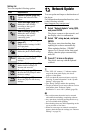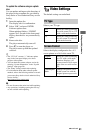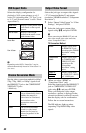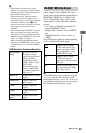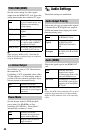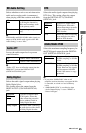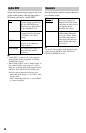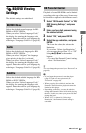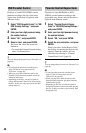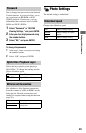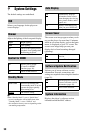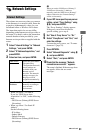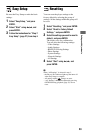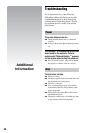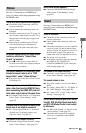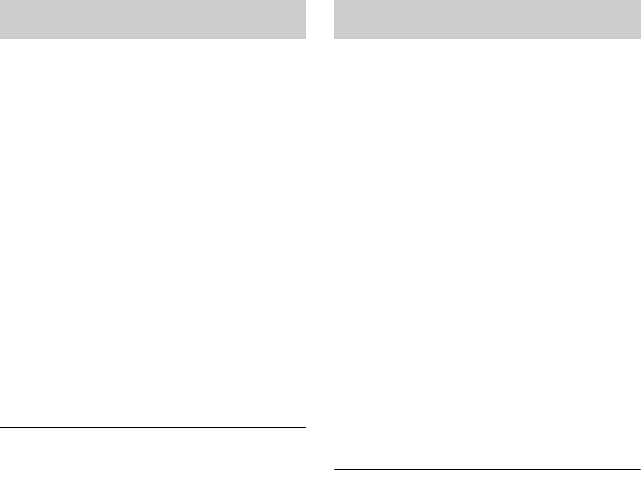
48
Playback of some DVD VIDEOs can be
limited according to the age of the users.
Scenes may be blocked or replaced with
different scenes.
1 Select “DVD Parental Control” in “BD/
DVD Viewing Settings,” and press
ENTER.
2 Enter your four-digit password using
the number buttons.
3 Select “OK,” and press ENTER.
4 Select a level, and press ENTER.
The lower the value, the stricter the
limitation.
• To cancel the Parental Control setting,
select “No Restrictions.”
z
You can change the password (see “Password” on
page 49).
b
• If you forget the password, reset the player
(page 53) and set a new password (see
“Password” on page 49).
• When you play discs which do not have the
Parental Control function, playback cannot be
limited on this player.
• Depending on the disc, you may be asked to
change the Parental Control level while playing
the disc. In this case, enter your password, then
change the level.
Playback of some BD-ROMs or DVD
VIDEOs can be limited according to the
geographic area. Scenes may be blocked or
replaced with different scenes.
1 Select “Parental Control Region
Code” in “BD/DVD Viewing Settings,”
and press ENTER.
2 Enter your four-digit password using
the number buttons.
3 Select “OK,” and press ENTER.
4 Select the area restriction, and press
ENTER.
When you select “Select Region Code,”
the display for entering the region code
appears. Enter the code for the area
restriction by referring to “Parental
Control/Area Code” (page 65).
z
You can change the password (see “Password” on
page 49).
b
• If you forget the password, reset the player
(page 53) and set a new password (see
“Password” on page 49).
• When you play discs which do not have the
Parental Control function, playback cannot be
limited on this player.
• Depending on the disc, you may be asked to
change the Parental Control level while playing
the disc. In this case, enter your password, then
change the level.
DVD Parental Control Parental Control Region Code