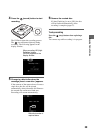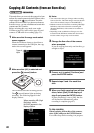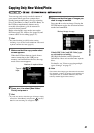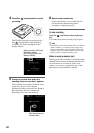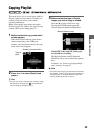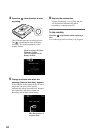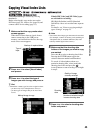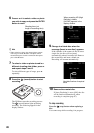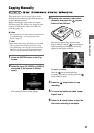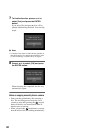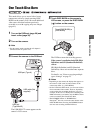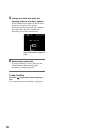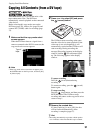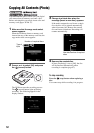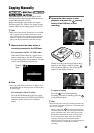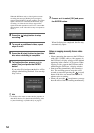47
Copying From a Camera
This mode allows you to record video on the
DVDirect while controlling playback manually
on the connected camera.
Before selecting this copy mode, turn on the
DVDirect (page 29), insert a disc (page 30) and
connect an audio/video cable (AV cable) for
recording (page 34).
b Note
• For copying from a DV tape, follow the instructions in
“Copying Manually” of “Copying From Video
Devices” (page 53).
z Hint
• When the prompt message [Format disc to record SD
video?] appears after inserting a blank disc, select
[Yes]. Formatting a disc may take several seconds to
complete. You cannot record HD (High Definition)
videos onto the formatted disc under this message.
1 Press the ENTER button on the Top
screen.
2 Select the input ([S-VIDEO] or [VIDEO])
connected to the camera in [Select
input].
The connected camera image appears.
3 Operate your camera to start video
playback, and press the (record)
button of the DVDirect.
The message [Recording] appears in the
display window, and the (record) button
lights up during recording. The following
appears in the display window.
To pause recording
Press the (record) button during
recording. To resume recording, press the
(record) button again.
4 Press the (stop) button to stop
recording.
5 To record an additional video, repeat
steps 3 and 4.
6 Press the Z (eject) button to eject the
disc when recording is complete.
Copying Manually