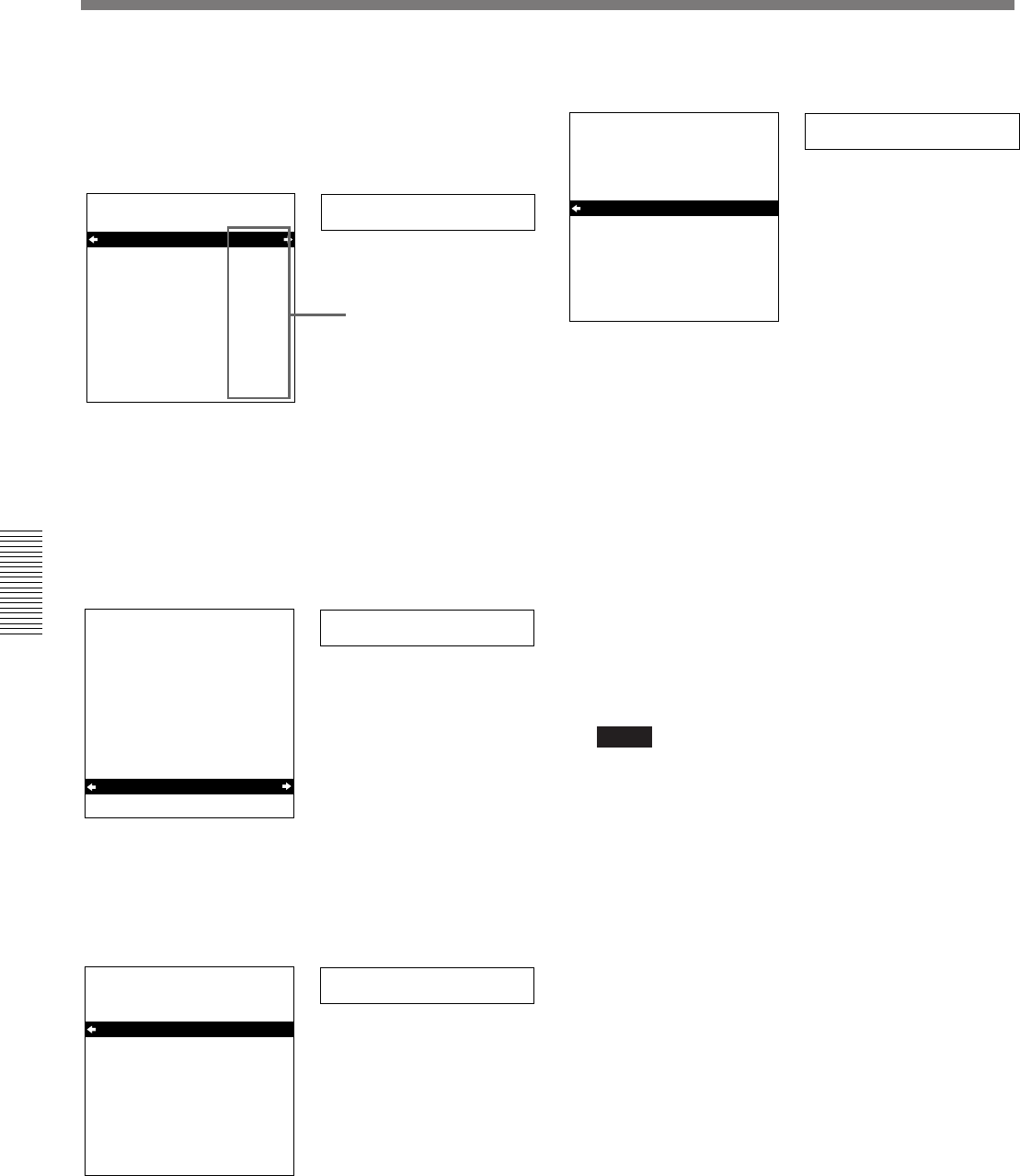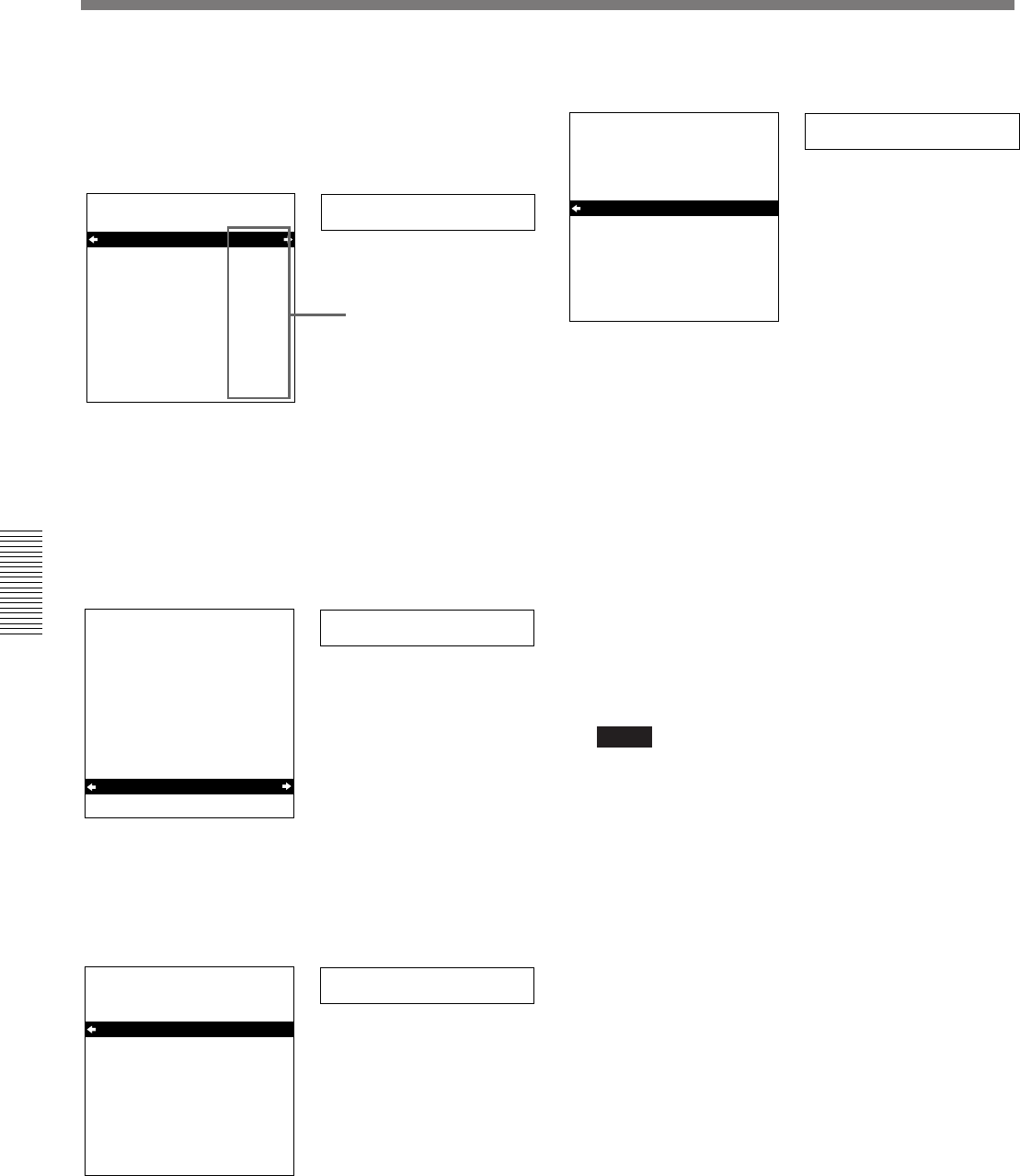
52 Chapter 4 Menu Settings
Chapter 4 Menu Settings
Changing Menu Settings
4 Press the ÷ button.
This displays the menu level 2 for the menu item
selected in step 3.
Example: Level-2 display for “DISPLAY CONTROL”
> Chara disp
SETUP MENU
DISPLAY CONTROL
CHARA.DISPLAY
CHARA.POSITION
CHARA.TYPE
DISPLAY INFO
SUB STATUS
MENU DISPLAY
PEAK HOLD
OVER DISP HOLD
BRIGHTNESS
ALARM
:ON
:WHITE
:T&STA
:OFF
:WHITE
:OFF
:OFF
:100%
:ON
5 Press the ≥ or ˘ button to select the item whose
setting you wish to change.
For menu items with a level 3, press the ÷ button
to go to the level 3, then press the ≥ or ˘ button to
select the item whose setting you wish to change.
Example: Display when “BRIGHTNESS” is selected
> Brightness
SETUP MENU
DISPLAY CONTROL
CHARA.DISPLAY
CHARA.POSITION
CHARA.TYPE
DISPLAY INFO
SUB STATUS
MENU DISPLAY
PEAK HOLD
OVER DISP HOLD
BRIGHTNESS
ALARM
:ON
:WHITE
:T&STA
:OFF
:WHITE
:OFF
:OFF
:100%
:ON
6 Press the ÷ button.
This displays all possible settings for the item
selected in step 5.
>> 100%
SETUP MENU
DISPLAY CONTROL
BRIGHTNESS
* 100%
66%
33%
:100%
7 Press the ≥ or ˘ button to change the setting of
the item.
>> 33%
SETUP MENU
DISPLAY CONTROL
BRIGHTNESS
* 100%
66%
33%
:33%
8 To change other settings, press the ¿ button to
return to the previous screen, then repeat steps 5 to
7 as required.
9 When you have completed the settings, press the
SET (YES) button.
The message “NOW SAVING...” appears on the
monitor screen, and “Saving...” appears in the time
counter display, while the new settings are saved in
the unit’s memory.
When the saving operation is completed, the
monitor screen and time counter display return to
their normal indications.
Notes
• If you power off the unit before setting operation
is completed, settings will be lost. Wait until the
saving is completed before powering off the unit.
• If instead of pressing the SET (YES) button you
press the MENU button, the new settings are not
saved. The message “ABORT !” appears both on
the monitor screen and in the time counter display
for 0.5 seconds, and the system forcibly exits the
menus. To change more than one setting, be sure
after making the settings to press the SET (YES)
button.
Monitor screen
Time counter display
Current settings
Time counter display
Monitor screen
Time counter display
Monitor screen
Time counter display
Monitor screen