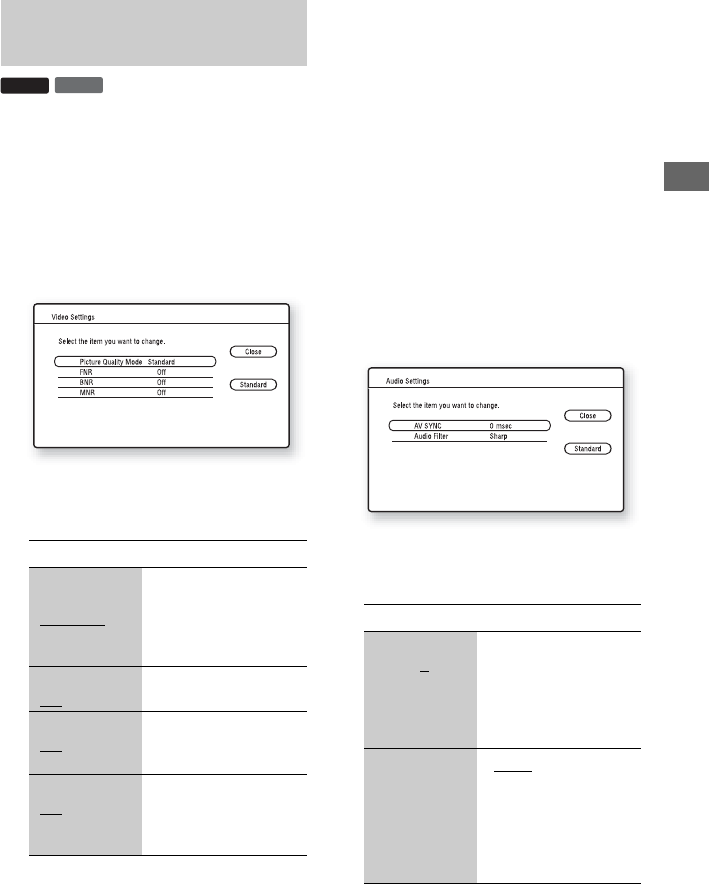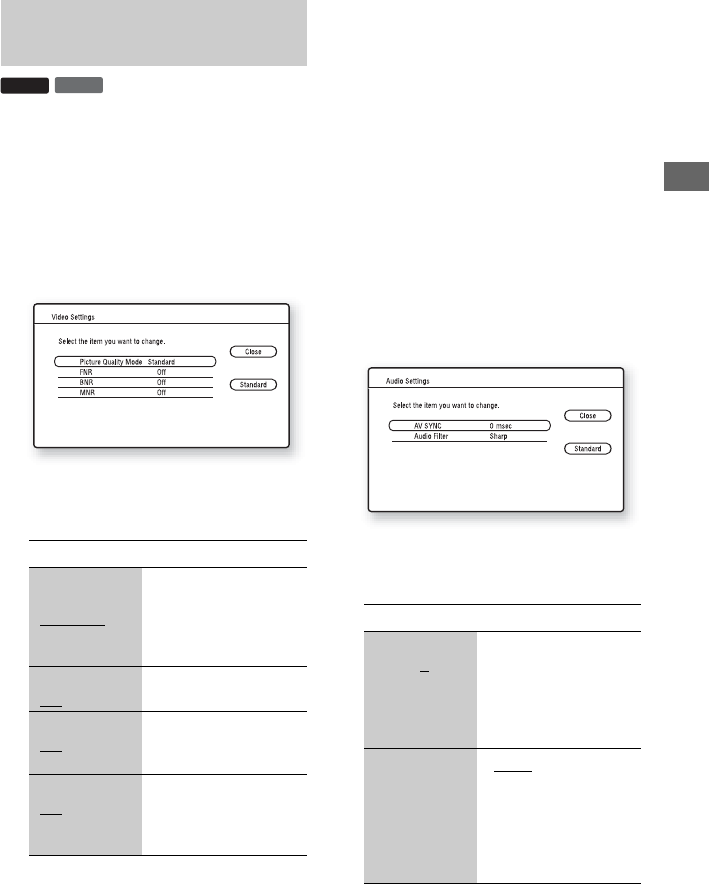
35
Playback
To adjust the picture
1 Press OPTIONS during playback.
The options menu appears.
2 Select “A/V Settings” using M/m, and
press ENTER.
3 Select “Video Settings” using M/m, and
press ENTER.
The “Video Settings” screen appears.
4 Select an item using M/m, and press
ENTER.
The default settings are underlined.
5 Select or adjust the settings using </M/
m/,, and press ENTER.
To adjust any other items, repeat steps 4
and 5.
b
• Set the picture setting of your TV to ‘Standard’
before changing the “Picture Quality Mode”
setting.
• “Video Settings” is not available when the
connected TV is set to Theater Mode (page 16).
• Depending on the disc or the scene being played,
“FNR,” “BNR” or “MNR” effects may be hard to
discern.
To adjust the audio characteristics
1 Press OPTIONS during playback.
The options menu appears.
2 Select “A/V Settings” using M/m, and
press ENTER.
3 Select “Audio Settings” using M/m, and
press ENTER.
The “Audio Settings” screen appears.
4 Select an item using M/m, and press
ENTER.
The default settings are underlined.
5 Select or adjust the settings using </M/
m/,, and press ENTER.
To adjust any other items, repeat steps 4
and 5.
Adjusting pictures and sound
for videos
Items Details
Picture Quality
Mode
(Standard
/
Brighter Room
/
Theater Room
)
Optimizes the picture
settings for different
lighting environments.
FNR
(Off
/Auto)
Reduces random noise
appearing in the picture.
BNR
(Off
/Auto)
Reduces mosaic-like
block noise in the
picture.
MNR
(Off
/Auto)
Reduces minor noise
around the picture
outlines (mosquito
noise).
DVD
BD
Items Details
AV SYNC
(short) 0
~
120 msec
(long)
Adjusts the gap between
picture and sound, by
delaying the sound
output in relation to the
picture output (0 to
120 milliseconds).
Audio Filter
(for analog
audio signals
only)
•Sharp
: Provides a
wide frequency range
and spatial feeling.
Normally select this.
• Slow: Provides
smooth and warm
sound.
,continued