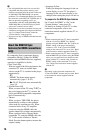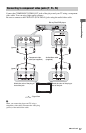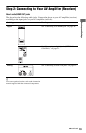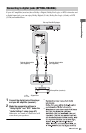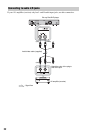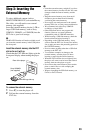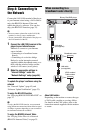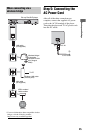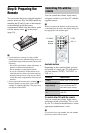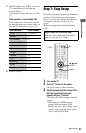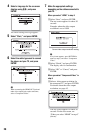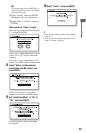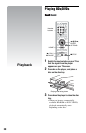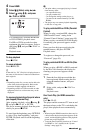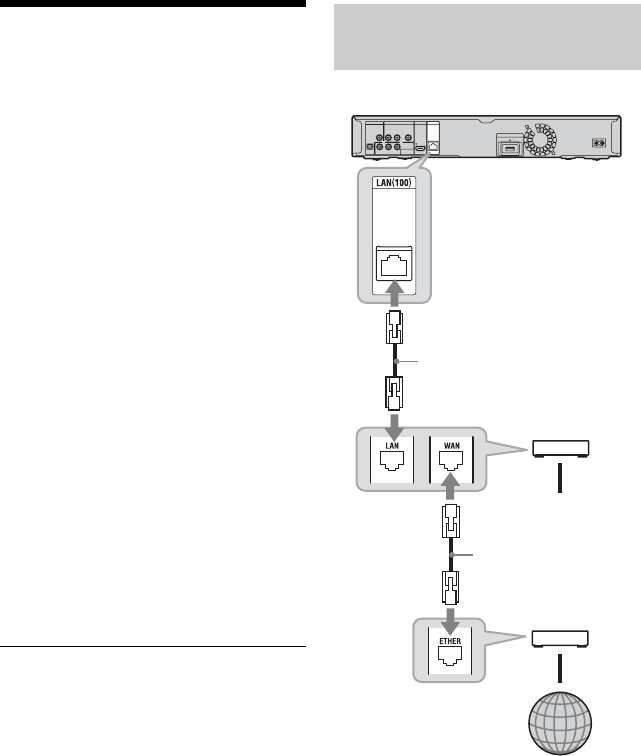
24
Step 4: Connecting to
the Network
Connect the LAN (100) terminal of the player
to your Internet source using a LAN cable to
enjoy the BRAVIA Internet Video and
update the player’s software. You can also
enjoy the BD-LIVE function (page 32).
b
• Do not connect a phone line to the LAN (100)
terminal, as it may cause a malfunction.
• Do not connect the LAN terminal of the player to
the LAN terminal of the PC.
1 Connect the LAN (100) terminal of the
player to your Internet source.
Methods to connect to your Internet
source include:
• Connecting to a broadband router
directly
• Connecting via a wireless bridge
Refer also to the instruction manual
supplied with the broadband router, or to
those with the wireless bridge and the
wireless LAN router (access point).
2 Make the appropriate settings in
“Internet Settings” under the
“Network Settings” setup (page 54).
To update the player’s software using the
network
See “Network Update” (page 42) and
“Software Update Notification” (page 53).
To enjoy the BD-LIVE function
See “Enjoying BONUSVIEW/BD-LIVE” on
page 32.
b
To enjoy the BD-LIVE function, we recommend
using an Internet connection with an effective speed
of 1 Mbps or greater, depending on your connection
environment and network condition.
To enjoy the BRAVIA Internet Video
See “Playing Video Files via a Network
(BRAVIA Internet Video)” on page 35.
About LAN cables
Depending on the modem or router, the type
of LAN cable, straight or crossing, differs.
For details on the LAN cables, refer to the
instruction manual supplied with the modem
or router.
When connecting to a
broadband router directly
Blu-ray Disc/DVD player
Broadband router
To PC
Internet
ADSL modem/
Cable modem
LAN cable
(not supplied)
LAN cable
(not supplied)