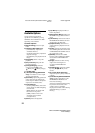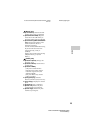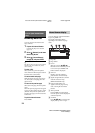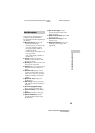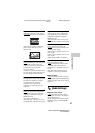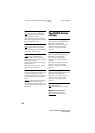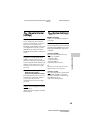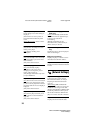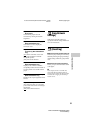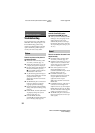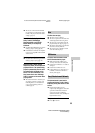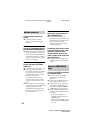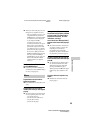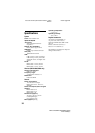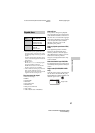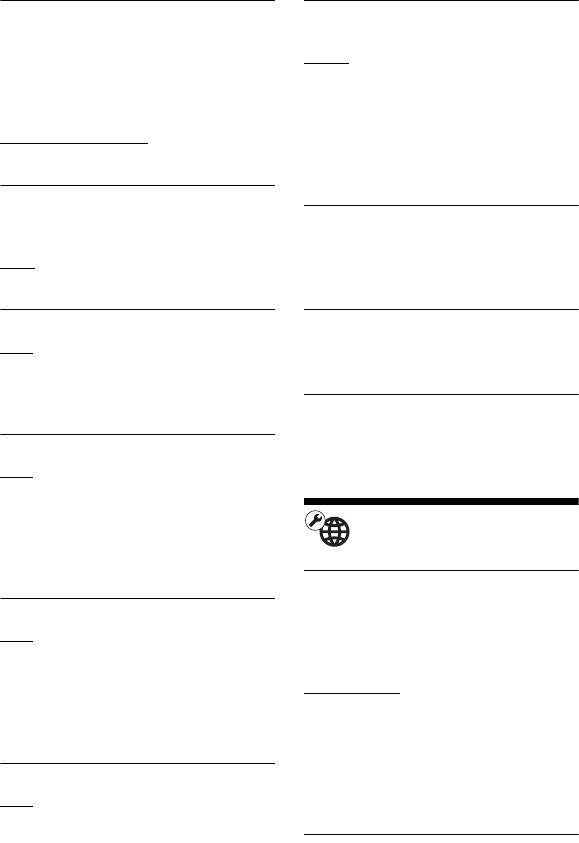
30
BDP-S1200/BDP-S3200/BDP-S5200
4-476-203-91(1)
master page=left
C:\Users\fle1\Desktop\SD130025\4476203911_GB\06
0ADJ.fm
x[Startup Screen]
Set the startup screen when turning on
the player.
[Network Service Screen]: Starts on
Sony Entertainment Network portal
screen.
[Home Menu Screen]
: Starts on home
menu.
x[Quick Start Mode]
[On]: Shortens the startup time when
turning on the player.
[Off]
: Reduces standby power
consumption.
x[Auto Standby]
[On]: Automatically returns to standby
mode if no button is pressed for more
than 20 minutes.
[Off]: Turns off the function.
x[Auto Display]
[On]: Automatically displays
information on the screen when
changing the viewing titles, picture
modes, audio signals, etc.
[Off]: Displays information only when
you press DISPLAY.
x[Screen Saver]
[On]: Turns on the screen saver function.
The screen saver image appears when
you do not use the player for more than
10 minutes while an on-screen display is
displayed.
[Off]: Turns off the function.
x[Software Update Notification]
[On]: Sets the player to inform you of
newer software version information
(page 26).
[Off]: Turns off the function.
x[Gracenote Settings] (BDP-S3200/
S5200 only)
[Auto]: Automatically downloads disc
information when disc playback stops.
Connect to the network for
downloading.
[Manual]: Downloads the disc
information when [Video Search] or
[Music Search] is selected.
x[Device Name] (BDP-S3200/S5200
only)
Displays the player’s name. The player’s
name can be changed.
x[System Information]
Displays the player’s software version
information and the MAC address.
x[Software License Information]
Displays information about the Software
License.
[Network Settings]
x[Internet Settings]
Connect the player to the network
beforehand. For details, see “Step 2:
Preparing for Network Connection”
(page 15).
[Wired Setup]
(BDP-S3200/S5200
only): Select this when you connect to a
broadband router using a LAN cable.
[Wireless Setup(built-in)] (BDP-S3200/
S5200 only): Select this when you use
the wireless LAN that is built into the
player for wireless network connection.
x[Network Connection Status]
Displays the current network status.