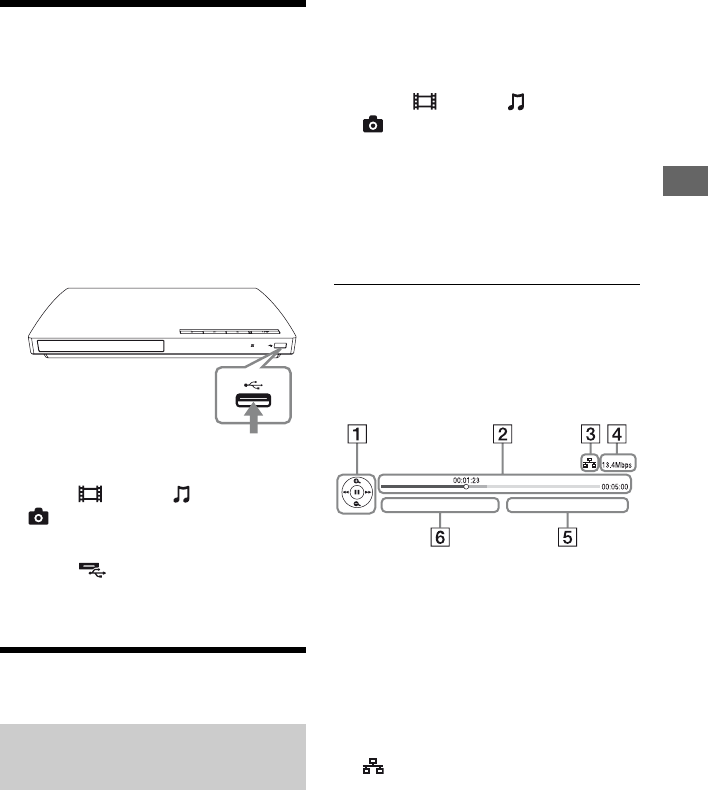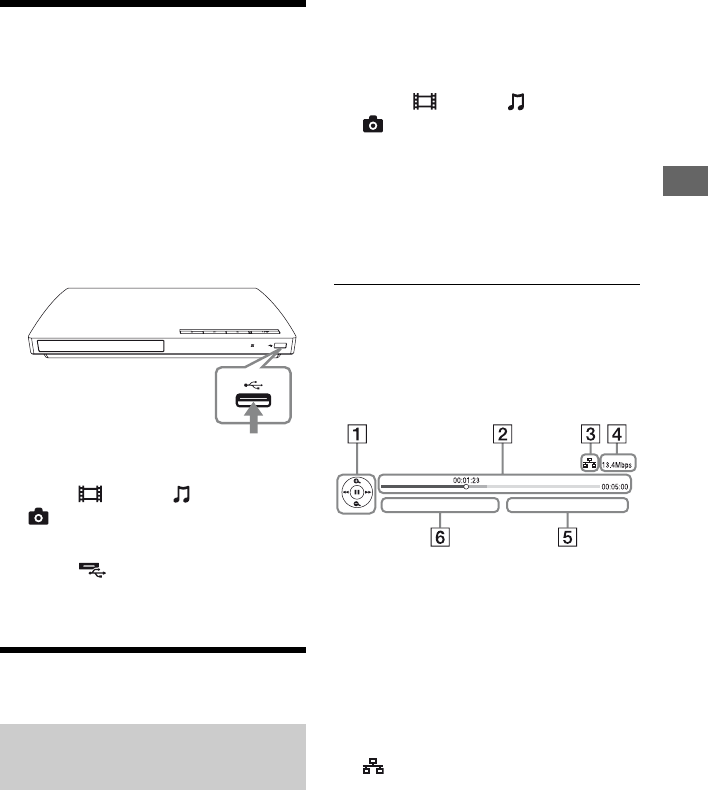
13
Playback
Playing from a USB
Device
You can play video/music/photo files from
the connected USB device.
For playable USB devices, see page 22.
1 Connect the USB device to the USB
jack on the player.
Refer to the instruction manual supplied
with the USB device before connecting.
2 Select [Video], [Music], or
[Photo] on the home menu using
</,.
3 Select [USB device] using M/m,
and press ENTER.
Playing via a Network
Sony Entertainment Network serves as a
gateway, delivering the selected Internet
content and a variety of on-demand
entertainment straight to your player.
z
Some Internet content requires registration via a PC
before it can be played.
For further details, visit the following website:
http://www.sony.com/bluraysupport/
1 Prepare for Sony Entertainment
Network.
Connect the player to a network
(page 11).
2 Select [Video], [Music], or
[Photo] on the home menu using
</,.
3 Select an Internet content provider
icon using M/m, and press ENTER.
When an Internet content list has not
been acquired, an unacquired icon or a
new icon is displayed.
To use the control panel
The control panel appears when the video file
starts playing. The displayed items may differ
depending on Internet content providers.
To display again, press DISPLAY.
A Control display
Press </M/m/, or ENTER for
playback operations.
B Playing status bar
Status bar, Cursor indicating the
current position, Playing time,
Duration of the video file
C Network condition
indicates the wired connection.
D Network transmission speed
E The next video file name
F The currently selected video file name
Enjoying Sony Entertainment
Network
USB device