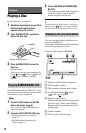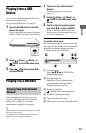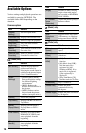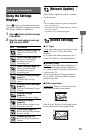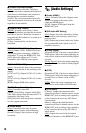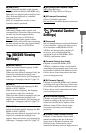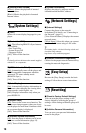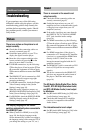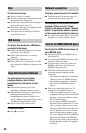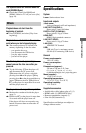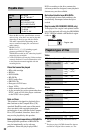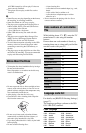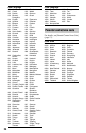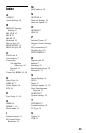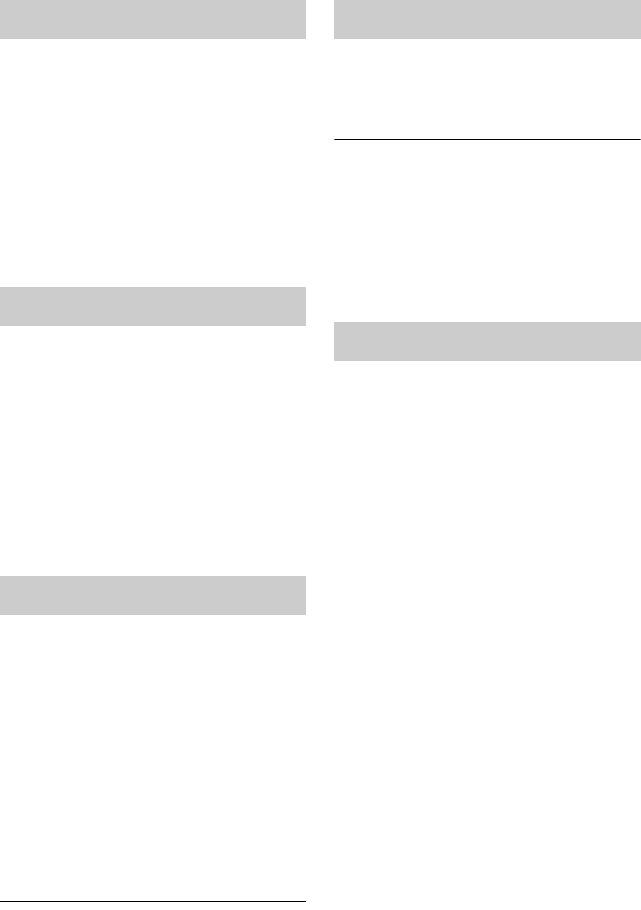
20
The disc does not play.
, The disc is dirty or skewed.
, The disc is upside down. Insert the disc with
the playback side facing down.
, The disc has a format that cannot be played
back by this player (page 22).
, The player cannot play a recorded disc that
is not correctly finalized.
, The region code on the BD or DVD does
not match the player.
The player does not detect a USB device
connected to the player.
, Make sure that the USB device is securely
connected to the USB jack.
, Check if the USB device or a cable is
damaged.
, Check if the USB device is on.
, If the USB device is connected via a USB
hub, connect the USB device directly to the
player.
The picture/sound is poor/certain
programs display a loss of detail,
especially during fast-motion or dark
scenes.
, Picture/sound quality may be poor
depending on Internet content providers.
, Picture/sound quality may be improved by
changing the connection speed.
Recommended connection speed is of at
least 2.5 Mbps for standard definition video
(10 Mbps for high definition video).
, Not all videos will contain sound.
The picture is small.
, Press M to zoom in.
The player cannot connect to the network.
, Check the network connection (page 11)
and the network settings (page 18).
The message [A new software version is
available. Please go to the “Setup”
section of the menu and select “Network
update” to perform the update.] appears
on the screen when turning the player on.
, See [Network Update] (page 15) to update
the player to a newer software version.
The [Control for HDMI] function does not
work (BRAVIA Sync).
, Check that [Control for HDMI] is set to
[On] (page 18).
, If you change the HDMI connection, turn
the player off and on again.
, If power failure occurs, set [Control for
HDMI] to [Off], then set [Control for
HDMI] to [On] (page 18).
, Check the following and refer to the
instruction manual supplied with the
component.
– the connected component is compatible
with the [Control for HDMI] function.
– the connected component’s setting for
the [Control for HDMI] function is
correct.
, When you connect the player to a TV
through an AV amplifier (receiver),
– if the AV amplifier (receiver) is not
compatible with the [Control for HDMI]
function, you may be unable to control
the TV from the player.
– if you change the HDMI connection,
disconnect and reconnect the AC power
cord, or a power failure occurs, try the
following:
1Switch the input selector of
the AV amplifier (receiver) so that the
picture from the player appears on the
TV screen.
2Set [Control for HDMI] to
[Off], then set [Control for HDMI] to
[On] (page 18). Refer to the instruction
manual supplied with the AV amplifier
(receiver).
Disc
USB device
Sony Entertainment Network
Network connection
Control for HDMI (BRAVIA Sync)