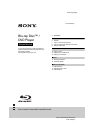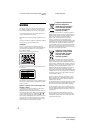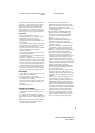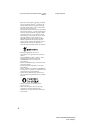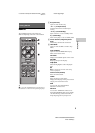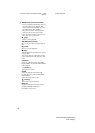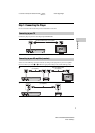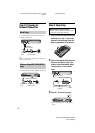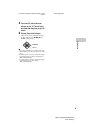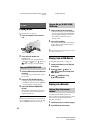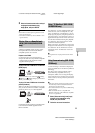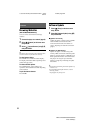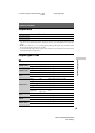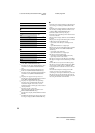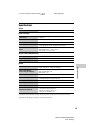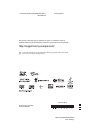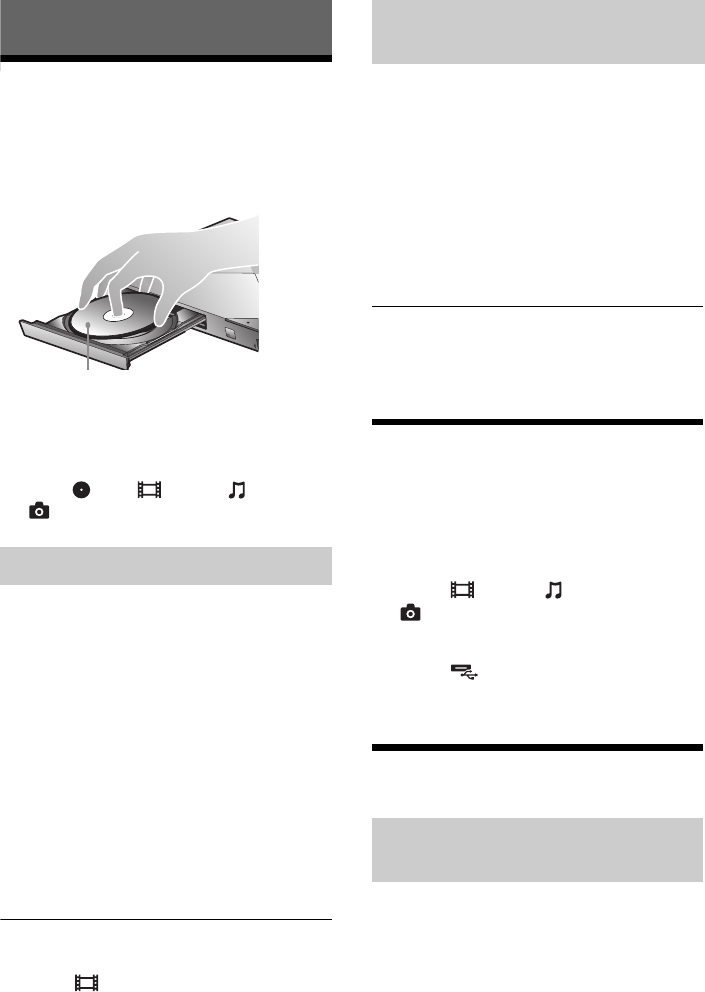
10
BDP-S1200/S3200/S4200/S5200
4-476-195-41(1)
master page=left
C:\Users\fle1\Desktop\SD130009\4476195411_US\04
0PLY.fm
Playback
Playing a Disc
For playable discs, see page 13.
1 Press Z, and place a disc on the disc
tray.
2 Press Z to close the disc tray.
Playback starts.
If playback does not start automatically,
select in the [Video], [Music], or
[Photo] category, and press ENTER.
1 Connect a USB memory to the USB jack on
the player.
Use a 1 GB or larger USB memory as your
local storage.
2 Prepare for BD-LIVE (BD-LIVE only).
• Connect the player to a network (page 8).
• Set [BD Internet Connection] in [BD/DVD
Viewing Settings] setup to [Allow].
3 Insert a BD-ROM with BONUSVIEW/
BD-LIVE.
The operation method differs depending on
the disc. Refer to the instruction manual
supplied with the disc.
z
To delete data in the USB memory, select [Delete BD
Data] in the [Video] category, and press ENTER.
All data stored in the buda folder will be erased.
1 Prepare for Blu-ray 3D Disc playback.
• Connect the player to your 3D-compatible
devices using a High Speed HDMI Cable.
• Set [3D Output Setting] and [TV Screen
Size Setting for 3D] in the [Screen
Settings] setup.
2 Insert a Blu-ray 3D Disc.
The operation method differs depending on
the disc. Refer to the instruction manual
supplied with the disc.
z
Refer also to the instruction manuals supplied with your
TV and the connected device.
Playing from a USB Device
For “Playable types of files”, see page 13.
1 Connect the USB device to the USB jack
on the player.
2 Select [Video], [Music], or
[Photo] category on the home menu
using </,.
3 Select [USB device] using
M/m, and press ENTER.
Playing via a Network
Sony Entertainment Network serves as a
gateway, delivering the selected Internet content
and a variety of on-demand entertainment
straight to your player.
1 Connect the player to a network (page 8).
2 Press SEN button on the remote.
Enjoying BONUSVIEW/BD-LIVE
Playing side facing down
Enjoying Blu-ray 3D (BDP-S4200/
S5200 only)
Enjoying Sony Entertainment
Network