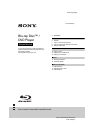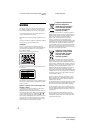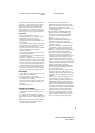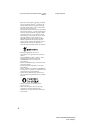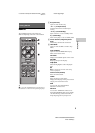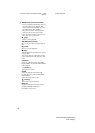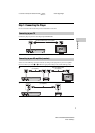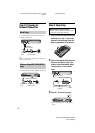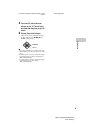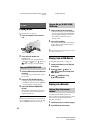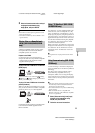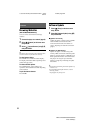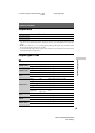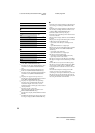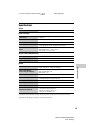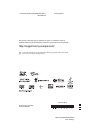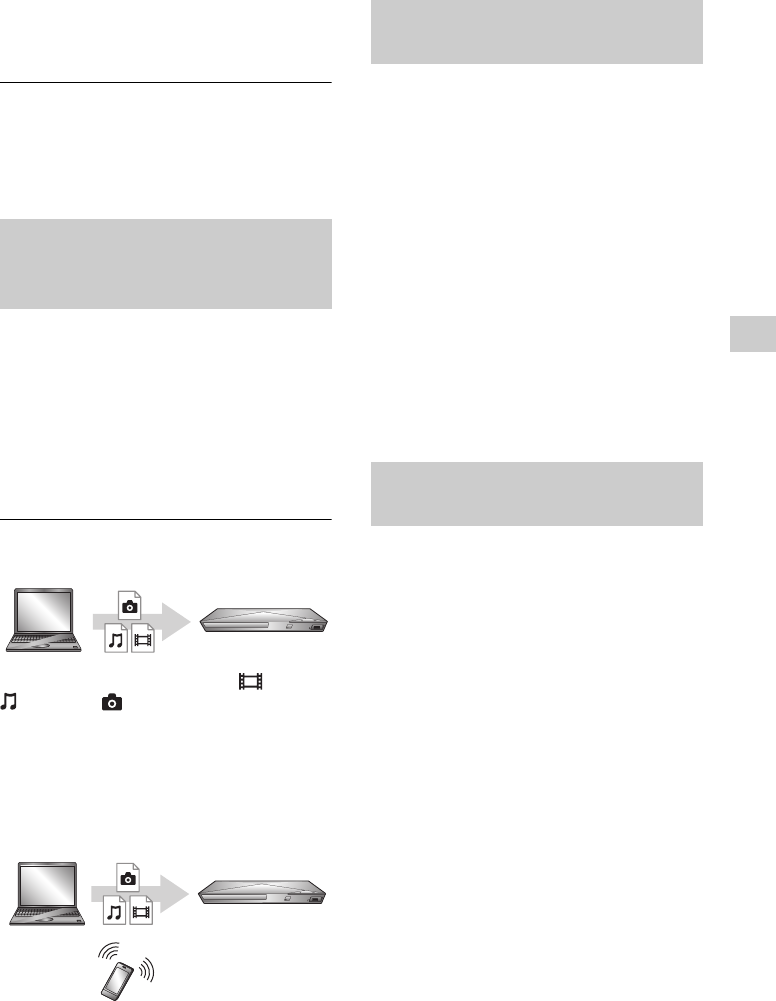
11
BDP-S1200/S3200/S4200/S5200
4-476-195-41(1)
master page=right
C:\Users\fle1\Desktop\SD130009\4476195411_US\04
0PLY.fm
Playback
3 Select an Internet content and a variety of
on-demand entertainment using
</M/m/,, and press ENTER.
z
• Some Internet content requires registration via a PC
before it can be played.
• Some Internet content may not be available in some
regions/countries.
A DLNA-compatible product can play video/
music/photo files stored on another DLNA-
compatible product via a network.
Prepare to use DLNA.
• Connect the player to a network (page 8).
• Prepare the other necessary DLNA-compatible
products. Refer to the instruction manual
supplied with the product.
To play a file from a DLNA server via this unit
(DLNA player)
Select the DLNA server icon from [Video],
[Music], or [Photo] category, then choose
the file you want to play.
To play a file from a DLNA server via another
product (Renderer)
When you play files from a DLNA Server on this
unit, you can use a DLNA Controller-compatible
product (a phone, etc.), to control playback.
Control this unit using a DLNA controller. Refer
to the instruction manual supplied with the
DLNA controller.
“TV SideView” is a free mobile application for
remote devices (such as smartphone, etc.). By
using “TV SideView” with this player, you can
easily enjoy the player by using the operation on
your remote device. You can launch a service or
application directly from the remote device and
view the disc information during disc playback.
“TV SideView” also can be used as a remote
control and software keyboard.
Before you use the “TV SideView” device with
this player for the first time, be sure to register the
“TV SideView” device. Follow the on-screen
instructions on the “TV SideView” device for
registration.
b
The registration can only be performed on the Home
Menu.
“Screen mirroring” is a function to display the
screen of a mobile device on the TV by Miracast
technology.
The player can be connected directly with a
Screen mirroring compatible device (e.g.
smartphone, tablet). You can enjoy the display
screen of the device on your large TV screen. No
wireless router (or access point) is required to use
this feature.
b
• When using Screen mirroring, the quality of picture
and sound may sometimes be deteriorated due to
interference from other network.
• Some network functions may not be available during
Screen mirroring.
• Make sure that the device is compatible with
Miracast. Connectivity with all Miracast compatible
devices is not guaranteed.
1 Select [Screen mirroring] from [Input]
category on the home menu using
</,, and press ENTER.
2 Follow the on-screen instructions.
Playing files on a Home Network
(DLNA) (BDP-S3200/S4200/S5200
only)
Server
Player
Server
Renderer
Controller
Using “TV SideView” (BDP-S3200/
S4200/S5200 only)
Using Screen mirroring (BDP-S3200/
S5200 only)