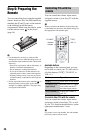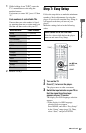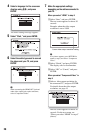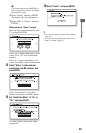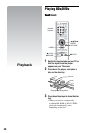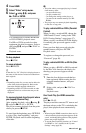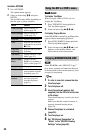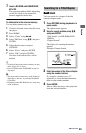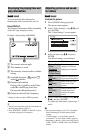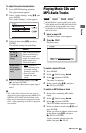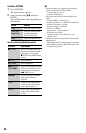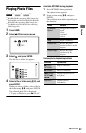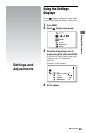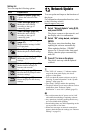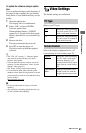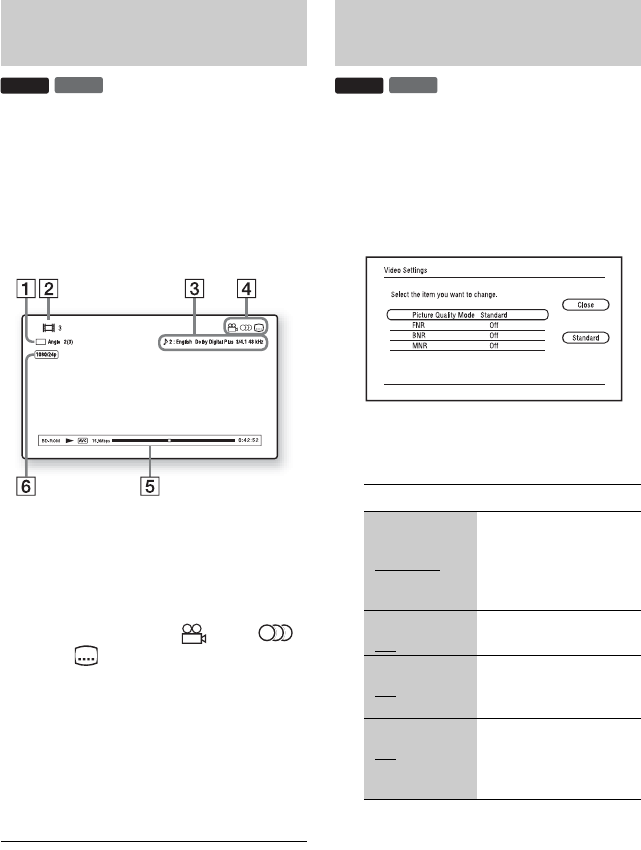
34
You can check the title information,
including the video transmission rate, etc.
Press DISPLAY.
The displayed information differs depending
on the disc type and player status.
Example: when playing a BD-ROM
A The current selected angle
B Title number or name
C The currently selected audio or subtitle
setting
D Available functions ( angle/
audio/ subtitle)
E Playback information
Displays Disc type/Play mode/Video
codec/Bit rate/Playing status bar/
Playing time (Remaining time*)
F Output resolution/Video frequency
* Displayed when you press TIME repeatedly.
z
• You can also check the playback information in
the front panel display (page 11).
• Press SUBTITLE, AUDIO, or ANGLE, and you
can check each type of information.
To adjust the picture
1 Press OPTIONS during playback.
The options menu appears.
2 Select “Video Settings” using M/m, and
press ENTER.
The “Video Settings” screen appears.
3 Select an item using M/m, and press
ENTER.
The default settings are underlined.
4 Select or adjust the settings using </M/
m/,, and press ENTER.
To adjust any other items, repeat steps 3
and 4.
b
• Set the picture setting of your TV to ‘Standard’
before changing the “Picture Quality Mode”
settings.
• “Video Settings” is not available when the
connected TV is set to Theater Mode (page 16).
• Depending on the disc or the scene being played,
“FNR,” “BNR” or “MNR” effects may be hard to
discern.
Displaying the playing time and
play information
DVD
BD
Adjusting pictures and sound
for videos
Items Details
Picture Quality
Mode
(Standard
/
Brighter Room
/
Theater Room
)
Selects the picture
settings for different
lighting environments.
FNR
(Off
/Auto)
Reduces random noise
appearing in the picture.
BNR
(Off
/Auto)
Reduces mosaic-like
block noise in the
picture.
MNR
(Off
/Auto)
Reduces minor noise
around the picture
outlines (mosquito
noise).
DVD
BD