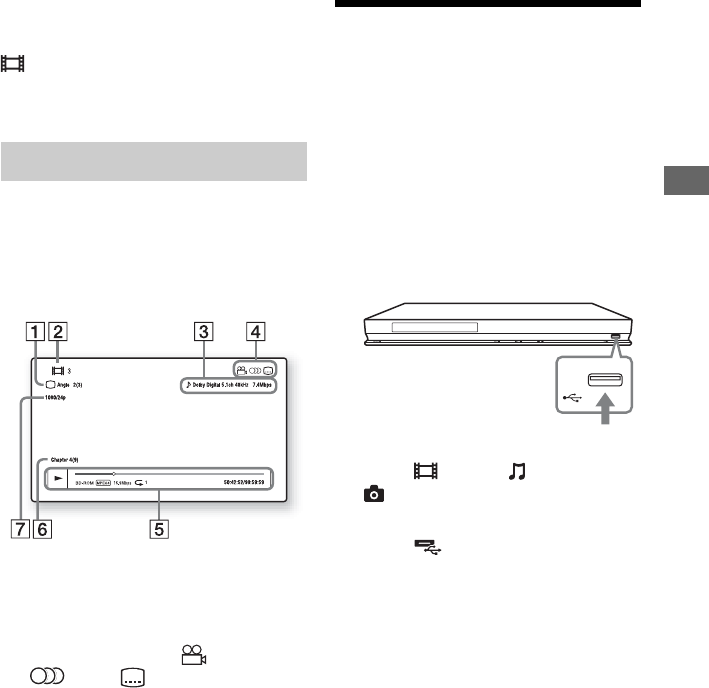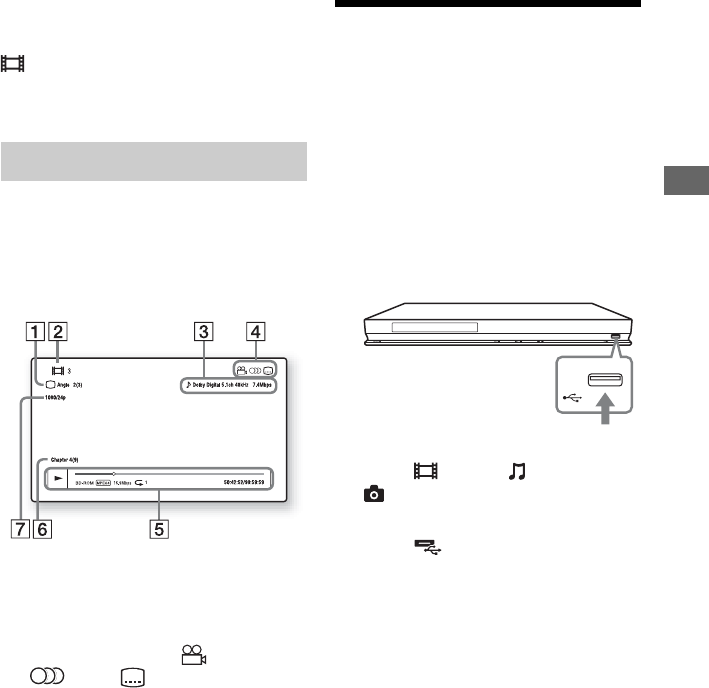
17
Playback
z
To delete data in the internal memory or USB
memory, select “Erase BD Data” in the
(Video), and press ENTER. When the USB
memory is used as local storage, all data stored in
the buda/budb folder will be erased.
You can check the playback information,
etc., by pressing DISPLAY.
The displayed information differs depending
on the disc type and player status.
Example: when playing a BD-ROM
A The currently selected angle
B Title number or name
C The currently selected audio setting
D Available functions ( angle,
audio, subtitle)
E Playback information
Displays the Play mode, Playing status
bar, Disc type, Video codec, Bitrate,
and Repeat type.
F Chapter number
G Output resolution/Video frequency
Playing from a USB
Device
You can play video/music/photo files on the
connected USB device.
For playable USB devices, see “Playable
types of files” (page 33).
1 Connect the USB device to the USB
jack on the player.
Refer to the instruction manual supplied
with the USB device before connecting.
2 Select (Video), (Music), or
(Photo) on the home menu using
</,.
3 Select (USB device) using M/m,
and press ENTER.
Displaying the play information
USB device