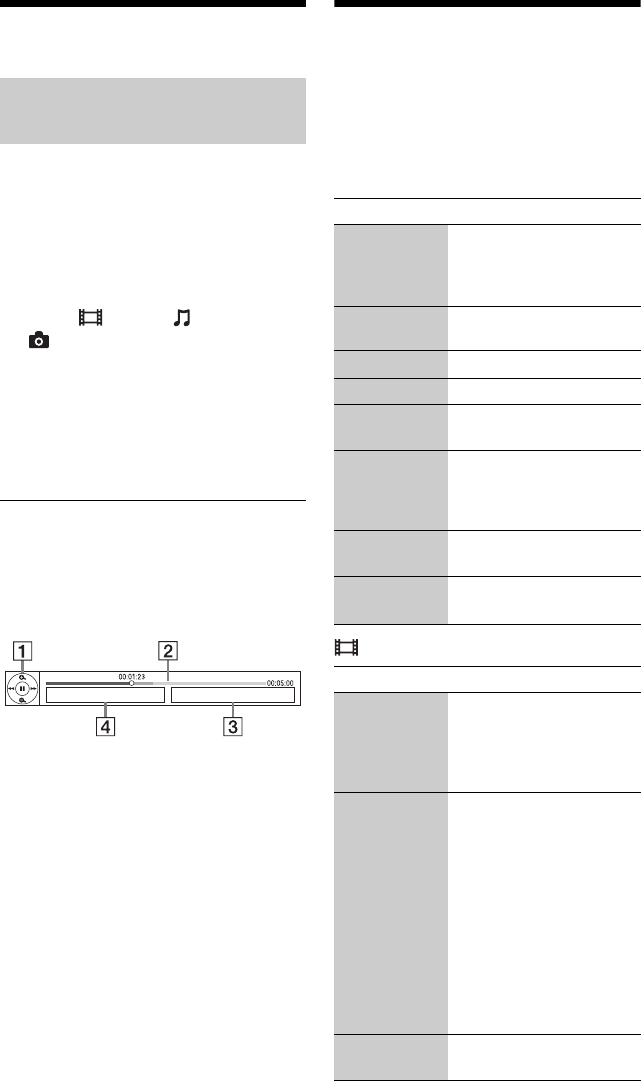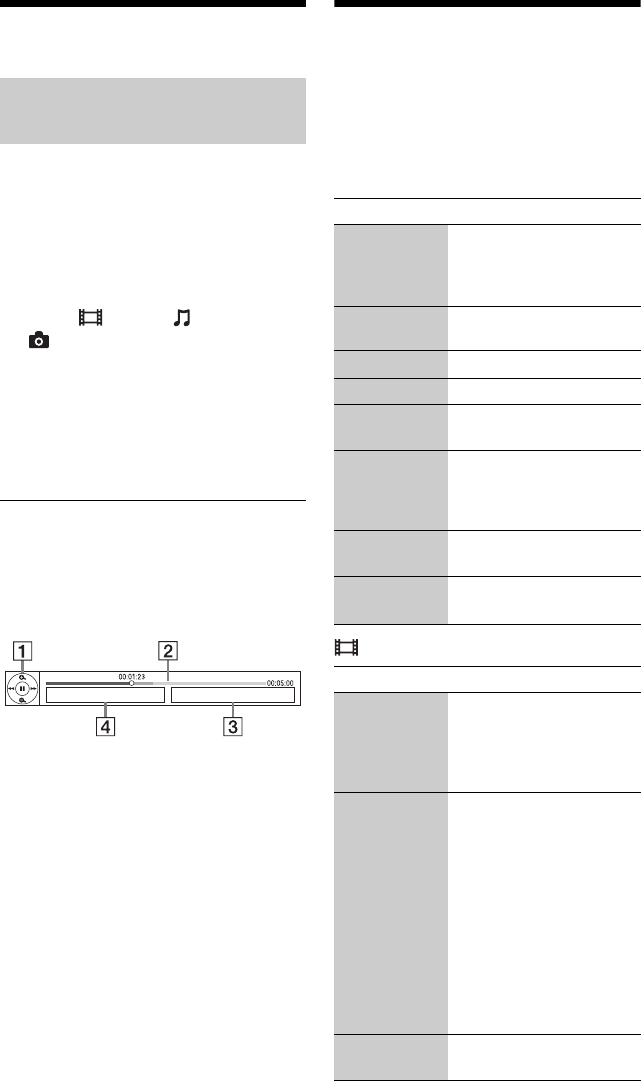
18
Playing via a Network
Serves as a gateway delivering the selected
Internet content and a variety of on-demand
entertainment straight to your player.
1 Prepare for BRAVIA Internet Video.
Connect the player to a network
(page 15).
2 Select (Video), (Music), or
(Photo) on the home menu using
</,.
3 Select an Internet content provider
icon using M/m, and press ENTER.
When an Internet content list has not
been acquired, an unacquired icon or a
new icon is displayed.
To use the control panel
The control panel appears when the video file
starts playing. The displayed items may differ
depending on Internet content providers.
To display again, press DISPLAY.
A Control display
Press </M/m/, or ENTER for
playback operations.
B Playing status bar
Status bar, Cursor indicating the
current position, Playing time,
Duration of the video file
C The next video file name
D The currently selected video file name
and rating
Available Options
Various settings and playback operations are
available by pressing OPTIONS. The
available items differ depending on the
situation.
Common options
(Video) only
Streaming BRAVIA Internet
Video
Items Details
Playback
History List
Displays a title in playback
history of BD-ROM/DVD-
ROM/CD-DA based on
Gracenote technology.
Repeat
Setting
Sets the repeat mode.
Favorites List Displays the Favorites List.
Play/Stop Starts or stops the playback.
Play from
beginning
Plays the item from the
beginning.
Information
Display
Displays information on the
BD-ROM/DVD-ROM/CD-
DA based on Gracenote
technology.
Add to
Favorites
Adds Internet content to the
Favorites List.
Remove from
Favorites
Removes Internet content
from the Favorites List.
Items Details
AV SYNC Adjusts the gap between
picture and sound, by
delaying the sound output in
relation to the picture output
(0 to 120 milliseconds).
Video Settings • Picture Quality Mode:
Selects the picture settings
for different lighting
environments.
• FNR: Reduces the random
noise appearing in the
picture.
• BNR: Reduces the mosaic-
like block noise in the
picture.
• MNR: Reduces minor
noise around the picture
outlines (mosquito noise).
Play/Pause Starts or pauses the
playback.