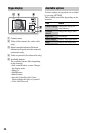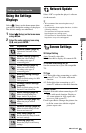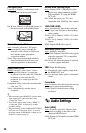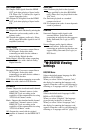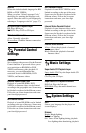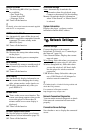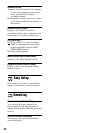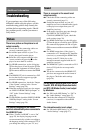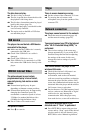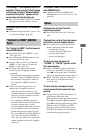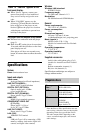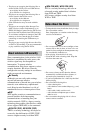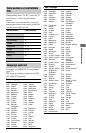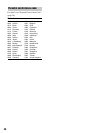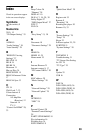32
The disc does not play.
, The disc is dirty or skewed.
, The disc is upside down. Insert the disc with
the playback side facing down.
, The disc has a format that cannot be played
back by this player (page 34).
, The player cannot play a recorded disc that
is not correctly finalised.
, The region code on the BD or DVD does
not match the player.
The player does not detect a USB device
connected to the player.
, Make sure that the USB device is securely
connected to the USB jack.
, Check if the USB device or a cable is
damaged.
, Check if the USB device is on.
, If the USB device is connected via a USB
hub, connect the USB device directly to the
player.
The picture/sound is poor/certain
programmes display a loss of detail,
especially during fast-motion or dark
scenes.
, Picture/sound quality may be poor
depending on Internet content providers.
, Picture/sound quality may be improved by
changing the connection speed. We
recommend a connection speed of at least
2.5 Mbps for standard definition video
(10 Mbps for high definition video).
, Not all videos will contain sound.
The picture is small.
, Press M to zoom in.
There is severe humming or noise.
, Set the volume of the connected TV lower.
, Try moving the web camera with
microphone away from the speakers of the
connected TV.
The player cannot connect to the network.
, Check the network connection (page 14)
and the network settings (page 29).
You cannot connect your PC to the Internet
after “Wi-Fi Protected Setup (WPS)” is
performed.
, The wireless settings of the router may
change automatically if you use the Wi-Fi
Protected Setup function before adjusting
the settings of the router. In this case,
change the wireless settings of your PC
accordingly.
You cannot connect the player to the
wireless LAN router.
, Check if the wireless LAN router is on.
, Depending on the surrounding
environment, such as the wall material,
radio wave receiving condition, or obstacles
between the player and the wireless LAN
router, the communication distance may be
shortened. Move the player and the wireless
LAN router closer to each other.
, Devices that use a 2.4 GHz frequency band,
such as a microwave, Bluetooth, or digital
cordless device, may interrupt the
communication. Move the player away
from such devices, or turn off such devices.
The desired wireless router is not
detected even if “Scan” is performed.
, Press RETURN to return to the previous
screen, and try “Scan” again. If the desired
wireless router is still not detected, press
RETURN to select “Manual registration.”
Disc
USB device
BRAVIA Internet Video
Skype
Network connection