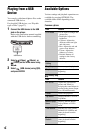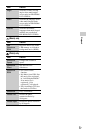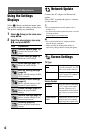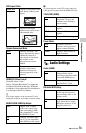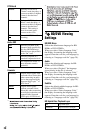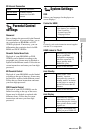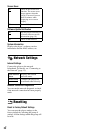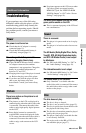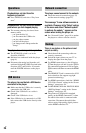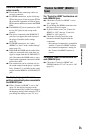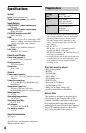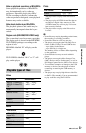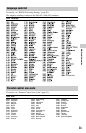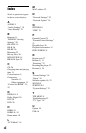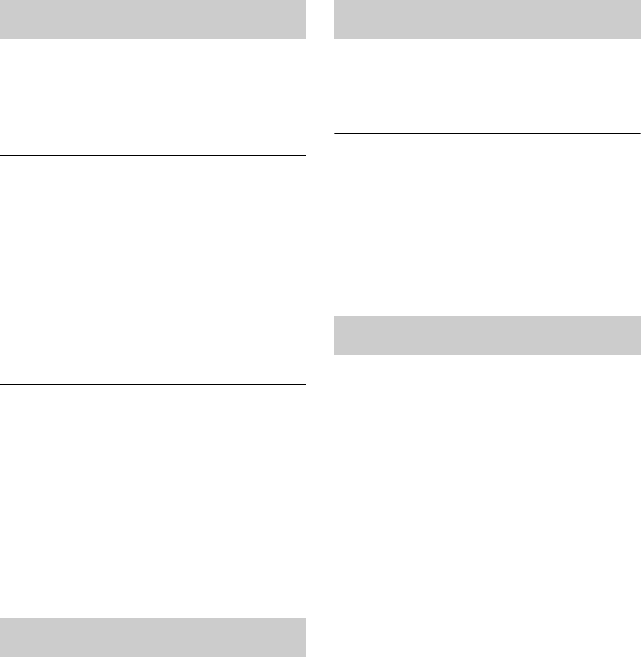
GB
24
Playback does not start from the
beginning of content.
, Press OPTIONS, and select “Play from
start.”
Playback does not start from the resume
point where you last stopped playing.
, The resume point may be cleared from
memory when
– you open the disc lid.
– you disconnect the USB device.
– you play other content.
– you turn off the player.
– you change some settings under the
“Setup.”
The player does not respond to any button.
, The ?/1/HOLD switch is set in the
direction of HOLD.
, Moisture has condensed inside the player
(page 4).
, Disconnect the mains lead from the wall
outlet and slide the ?/1/HOLD switch in the
direction of ?/1 and hold for 10 seconds
until the POWER indicator on the player
turns off.
The player does not detect a USB device
connected to the player.
, Make sure that the USB device is securely
connected to the USB jack.
, Check if the USB device or a cable is
damaged.
, Check if the USB device is on.
, If the USB device is connected via a USB
hub, connect the USB device directly to the
player.
The player cannot connect to the network.
, Check the network connection (page13)
and the network settings (page 22).
The message “A new software version is
available. Please go to the "Setup" section
of the menu and select "Network update"
to perform the update.” appears on the
screen when turning the player on.
, See “Network Update” (page 18) to update
the player to a newer software version.
There is no picture or the picture is not
output correctly.
, Check that all the connecting cables are
securely connected.
, Switch the input selector on your TV to
display the signal from the player.
, For HDMI connections, try the following:
1Turn the player off and on again. 2Turn
the connected equipment off and on again.
3Disconnect and then reconnect the HDMI
cable.
, The HDMI OUT jack is connected to a DVI
device that does not support copyright
protection technology.
, For HDMI connections, check the “HDMI/
LCD Video Format” settings in the “Screen
Settings” setup (page 19).
, For BD-ROMs, check the “BD/DVD-ROM
1080/24p Output” setting in the “Screen
Settings” setup (page 19).
, The pictures are displayed in standard
quality on the HDMI-connected TV when
the audio/video cable is connected at the
same time. Disconnect the audio/video
cable to enjoy high quality digital pictures
on the HDMI-connected TV.
Operations
USB device
Network connection
Hookup