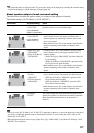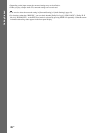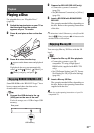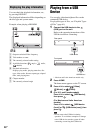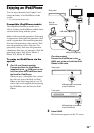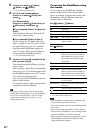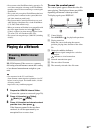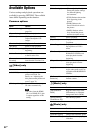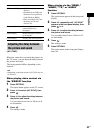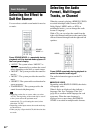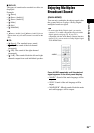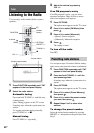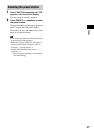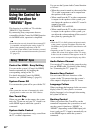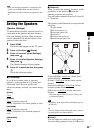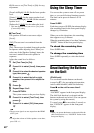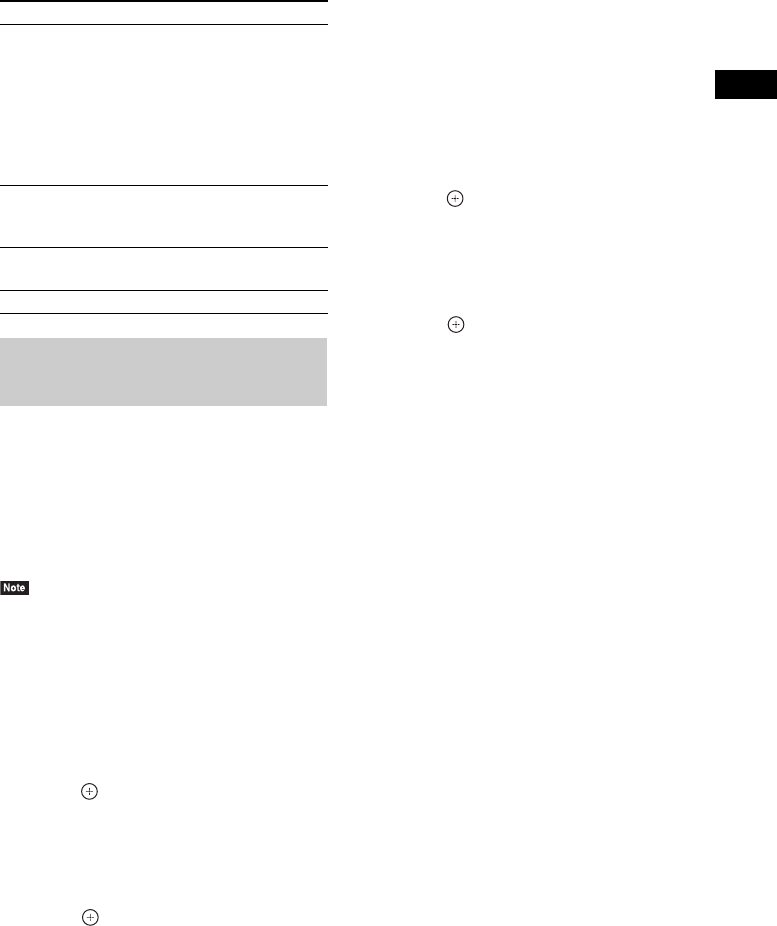
Playback
33
US
When the sound does not match the pictures on
the TV screen, you can adjust the delay between
the picture and sound.
The setting method differs depending on the
function.
• Depending on the input stream, A/V SYNC may not
be effective.
When playing video content via
the “BD/DVD” function
1 Press OPTIONS.
The option menu appears on the TV screen.
2 Press X/x to select [A/V SYNC], then
press .
3 Press C/c to adjust the delay between
the picture and sound.
You can adjust from 0 ms to 300 ms in 25
ms increments.
4 Press .
The setting is made.
When playing via the “HDMI1,”
“HDMI2,” “TV,” or “AUDIO”
function
1 Press OPTIONS.
The option menu appears in the front panel
display.
2 Press X/x repeatedly until “A/V SYNC”
appears in the front panel display, then
press or c.
3 Press X/x to adjust the delay between
the picture and sound.
You can adjust from 0 ms to 300 ms in 25
ms increments.
4 Press .
The setting is made.
5 Press OPTIONS.
The option menu in the front panel display
turns off.
[Slideshow BGM] • [Off]: Turns off the
function.
•[My Music from USB]: Sets
the music files registered in
[Add Slideshow BGM].
• [Play from Music CD]: Sets
the tracks on CD-DAs
(music CDs).
[Rotate Left] Rotates the photo
counterclockwise by
90 degrees.
[Rotate Right] Rotates the photo clockwise
by 90 degrees.
[View Image] Displays the selected picture.
Adjusting the delay between
the picture and sound
(A/V SYNC)
Items Details