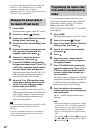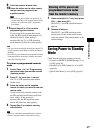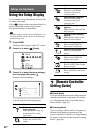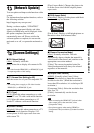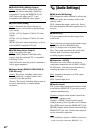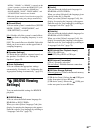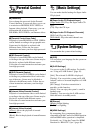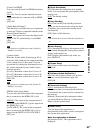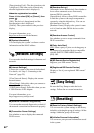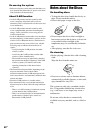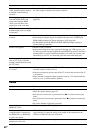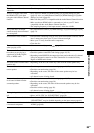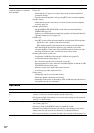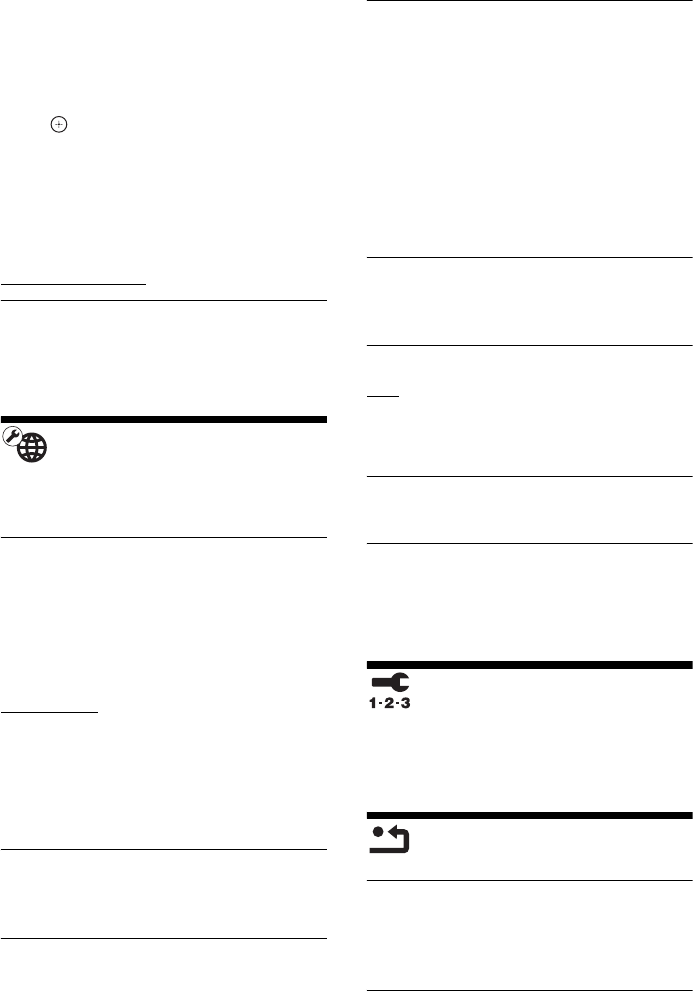
64
GB
[Deregistration Code]: The deregistration code
is displayed. (This item can be selected only
after the registration code is displayed.)
When the registration is enabled
Press C/c to select [OK] or [Cancel], then
press .
[OK]: The device is deregistered and the
deregistration code is displayed.
[Cancel]: The system returns to the previous
display.
For more information, go to
http://www.divx.com on the Internet.
x [System Information]
You can display the system’s software version
information and the MAC address.
[Network Settings]
You can make detailed settings for Internet and
network.
x [Internet Settings]
Connect the system to the network beforehand.
For details, see “Step 3: Connecting to the
Network” (page 25).
[View Network Status]: Displays the current
network status.
[Wired Setup]
: Select this when you connect to
a broadband router directly.
[USB Wireless Setup]: Select this when you use
a USB Wireless LAN Adapter.
For more information, go to
http://support.sony-europe.com/
x [Network Connection Diagnostics]
You can run the network diagnostics to check if
the network connection has been made properly.
x [Connection Server Settings]
Sets whether or not to display the connected
DLNA server.
x [Renderer Set-up]
[Automatic Access Permission]: Sets whether or
not to allow automatic access from newly
detected DLNA controller.
[Smart Select]: Allows a Sony DLNA controller
to find the system as the target component to
operate by using the infrared ray. You can set
this function to on or off.
[Renderer Name]: Displays the system’s name
as it is listed on other DLNA devices on the
network.
x [Renderer Access Control]
Sets whether or not to accept commands from
DLNA controllers.
x [Party Auto Start]
[On]: Starts a party or joins an existing party at
the request of a networked device compatible
with the PARTY STREAMING function.
[Off]: Off.
x [BD Remote Device Registration]
Registers your “BD remote” device.
x [Registered BD Remote Devices]
Displays a list of your registered “BD remote”
devices.
[Easy Setup]
Re-runs the Easy Setup to make the basic
settings. Follow the on-screen instructions.
[Resetting]
x [Reset to Factory Default Settings]
You can reset the system settings to the factory
default by selecting the group of settings. All the
settings within the group will be reset.
x [Initialize Personal Information]
You can erase your personal information stored
in the system.