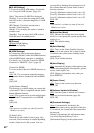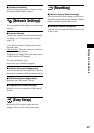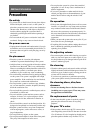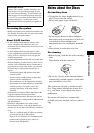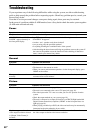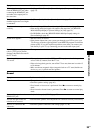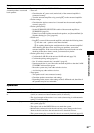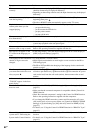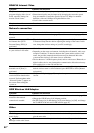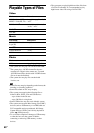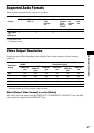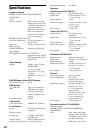62
US
File names are not displayed
correctly.
• The system can only display ISO 8859-1-compliant character formats. Other
character formats may be displayed differently.
• Depending on the writing software used, the input characters may be displayed
differently.
A disc does not start playing
from the beginning.
• Resume play has been selected. Press OPTIONS and select [Play from
beginning], then press .
• The title or BD/DVD menu automatically appears on the TV screen.
Playback does not start from the
resume point where you last
stopped playing.
• The resume point may be cleared from memory depending on the disc when
– you open the disc tray.
– you disconnect the USB device.
– you play other content.
– you turn off the unit.
The system starts playing the
disc automatically.
• The BD/DVD features an auto playback function.
Playback stops automatically. • Some discs may contain an auto pause signal. While playing such a disc, the
system stops playback at the auto pause signal.
You cannot perform some
functions such as stop or search.
• Depending on the disc, you may not be able to perform some of the operations.
Refer to the operating instructions supplied with the disc.
Messages do not appear on the
TV screen in the language you
want.
• In the Setup Display, select the desired language for the on-screen display in
[OSD] in [System Settings] (page 53).
The language for the soundtrack/
subtitle or angles cannot be
changed.
• Try using the BD’s or DVD’s menu.
• Multi-lingual tracks/subtitles or multi-angles are not recorded on the BD or
DVD being played.
• The BD or DVD prohibits the changing of the language for the sound track/
subtitle or angles.
The disc tray does not open and
you cannot remove the disc even
after you press Z.
• Try the following: 1 Press and hold N and Z on the unit for more than 5
seconds to open the disc tray. 2 Remove the disc. 3 Disconnect the AC power
cord (mains lead) from the wall outlet (mains), then reconnect after several
minutes.
A disc cannot be ejected and
“TLK ON” appears in the front
panel display.
• Contact your Sony dealer or local authorized Sony service facility.
The Control for HDMI function
does not work.
• Set [Control for HDMI] in [HDMI Settings] of [System Settings] to [On]
(page 53).
• Make sure that the connected component is compatible with the [Control for
HDMI] function.
• Check the connected component’s setting for the Control for HDMI function.
Refer to the operating instructions supplied with the component.
• If you change the HDMI connection, connect and disconnect the AC power
cord (mains lead), or have a power failure, set [Control for HDMI] in [HDMI
Settings] of [System Settings] to [Off], then set [Control for HDMI] to [On]
(page 53).
• For details, see “Using the Control for HDMI Function for “BRAVIA” Sync”
(page 43).
No sound is output from the
system and TV while using the
System Audio Control function.
• Make sure that the connected TV is compatible with the System Audio Control
function.
• For details, see “Using the Control for HDMI Function for “BRAVIA” Sync”
(page 43).
Symptom Problems and solutions